
Question: Excel input data starting with 0 is not displayed? Simple explanation: When you enter numbers starting with 0 in Excel, these numbers may not be displayed. This is mainly due to Excel's default number format settings. Guide everyone to read the details: In order to solve this problem, please continue reading the following content. PHP editor Xigua will provide a step-by-step guide on how to set up Excel to correctly display numbers starting with 0.
1. Open the excel software and go to the editing page of the table to select a column of cells to make settings.
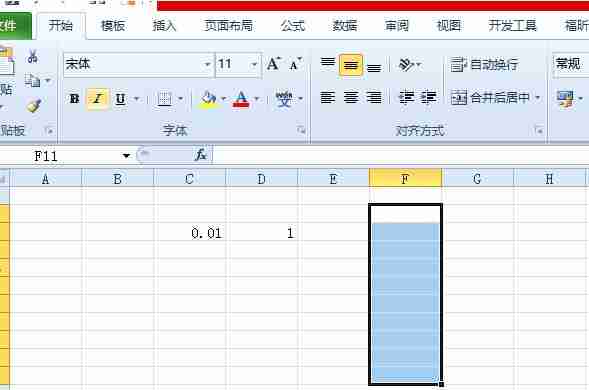
2. Then right-click the cell on the page, and the right-click menu will pop up, and the user can select the Format Cell option.
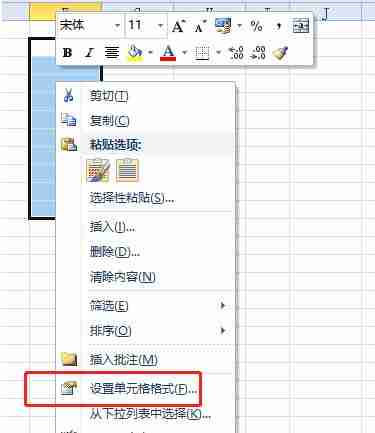
3. In the opened cell format window, the user switches the tab from the default number tab to the text tab.
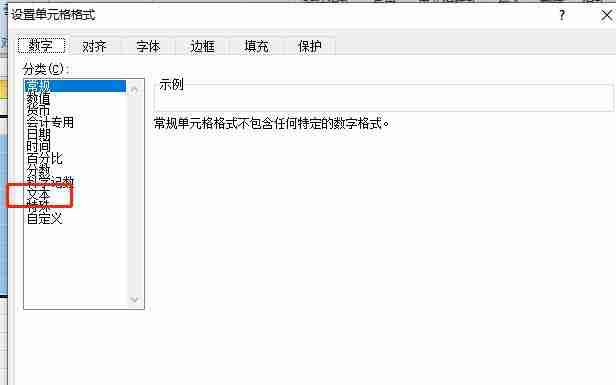
4. After the setting is successful, click OK and the data starting with 0 will be displayed successfully.
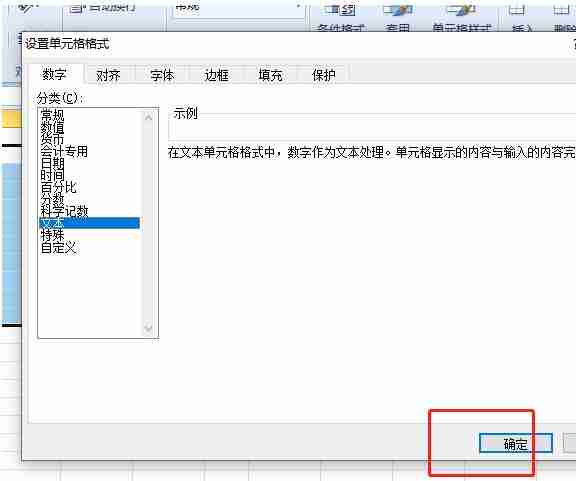
5. At this time, when returning to the editing page, the user enters data starting with 0 and presses the Enter key to display it successfully.
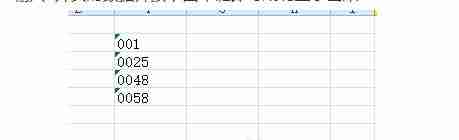
6. However, you can see a small green arrow. The user clicks the green arrow and chooses to ignore errors or convert to numbers in the pop-up tab to cancel the green arrow.

7, or the user enters data starting with 0 in English quotation marks ‘in the fx box above and press the Enter button.
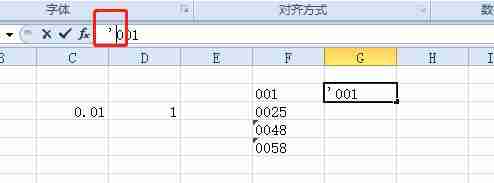
8. At this time, the data starting with 0 will be successfully displayed on the editing page.
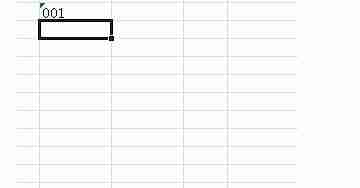
The above is the detailed content of What should I do if the beginning of Excel table 0 is not displayed? How to solve the problem that Excel table 0 is not displayed?. For more information, please follow other related articles on the PHP Chinese website!




