
What should I do if edge’s highlights cannot be loaded and keep spinning in circles? When we use the Microsoft Edge browser, the highlight page cannot be loaded and continues to display a loading circle. We can check our network connection or clear the browser cache and data to operate. Let this site do it for users. Let me carefully introduce the analysis of the problem that the edge collection cannot be loaded and keeps spinning in circles. Analysis of the problem that Edge's highlights cannot be loaded and keep spinning in circles
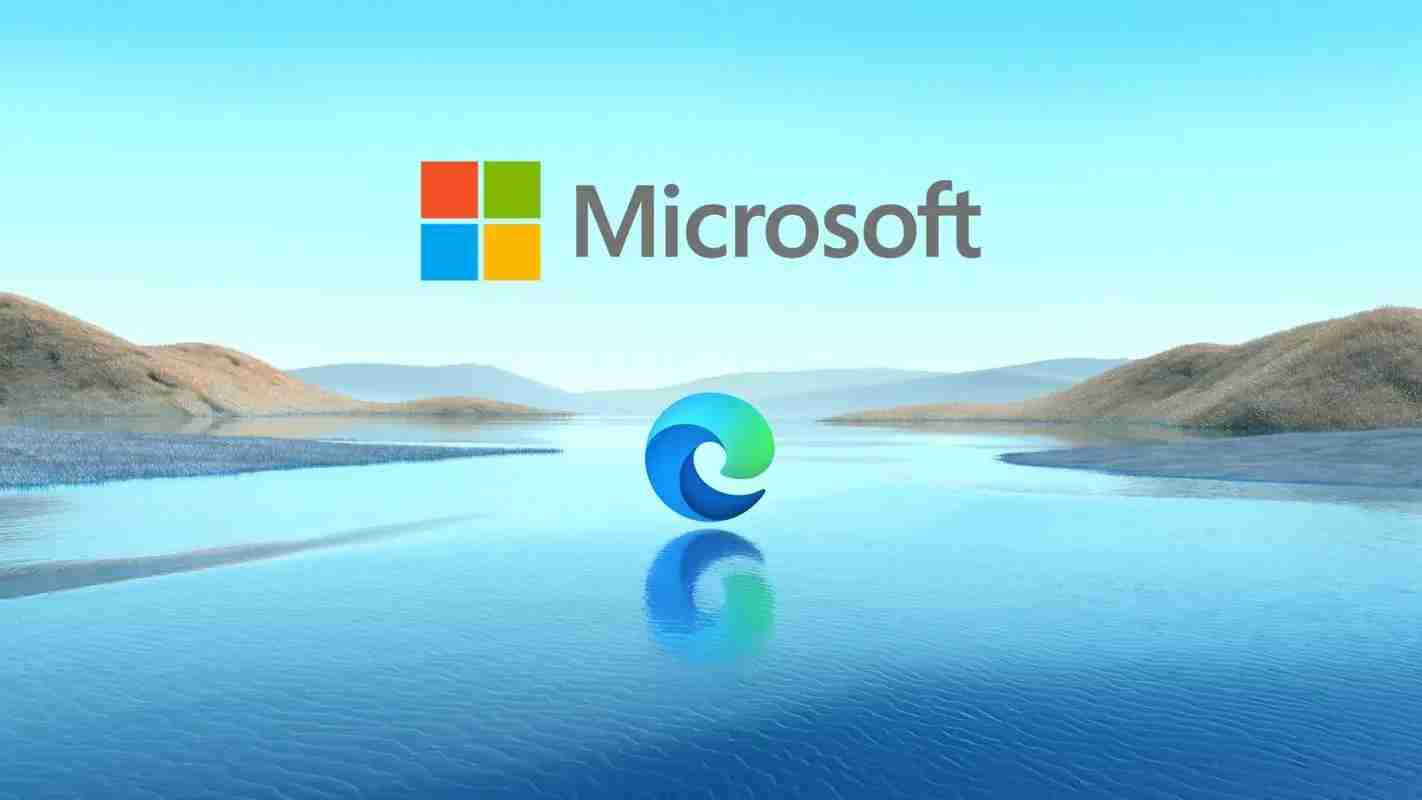
Fix the problem of loading failure of the Edge browser collection page. If you encounter the problem of loading failure when opening the collection page using the Edge browser, you may wish to try the following solution provided by PHP editor Xiaoxin: Clear unnecessary extensions: Open Edge Settings in your browser (Shift + Ctrl + S), click "Extensions" in the left menu. Disable or uninstall any extensions that appear to be incompatible with the highlights page. Use incognito mode: Open an incognito window in Edge (Ctrl + Shift + N) and visit the highlights page. If it loads fine in incognito mode, your browser cache or extension may be causing the problem.
3. Clear browser cache and data: Open the Edge browser, click the menu icon (three horizontal lines) in the upper right corner, select Settings, and click Clear browsing data in the Privacy, Search and Services section. Select the option to clear cache and other website data and click Clear. After clearing, reload the highlights page to see if it can be loaded successfully.
4. Disable extensions: Some browser extensions may interfere with page loading. Try disabling all browser extensions. Click the menu icon (three horizontal lines) in the upper right corner, select Extensions, and then disable extensions one by one. Reload the highlights page and see if it loads properly. If the problem is resolved, enable the extensions one by one to determine which extension is causing the problem.
5. Update the Edge browser: Make sure you are using the latest version of the Microsoft Edge browser. Open the Edge browser, click the menu icon (three horizontal lines) in the upper right corner, select Help & Feedback, and then click About Microsoft Edge. If an update is available, the browser will automatically detect and install it.
If the above method still does not solve the problem, it may be caused by a specific website or other factors. You can try accessing the collection page in another browser, or contact the technical support of the relevant website or Edge browser for further assistance.
The above is the detailed content of What should I do if edge highlights cannot be loaded and keep spinning in circles? Edge highlights cannot be loaded and keep spinning in circles. Analysis of the problem. For more information, please follow other related articles on the PHP Chinese website!




