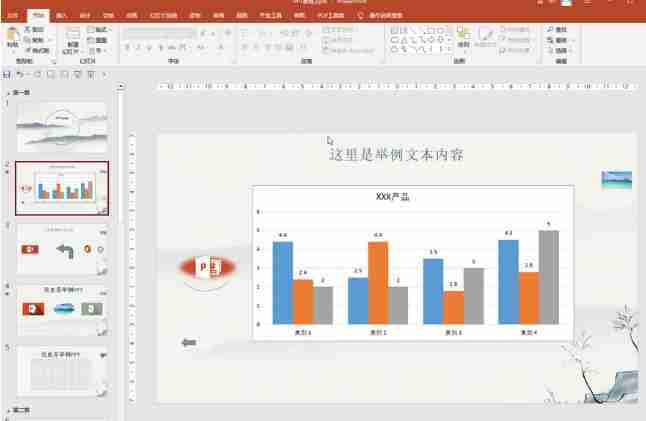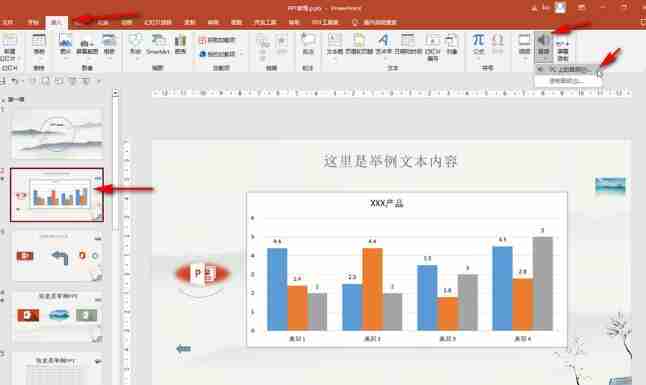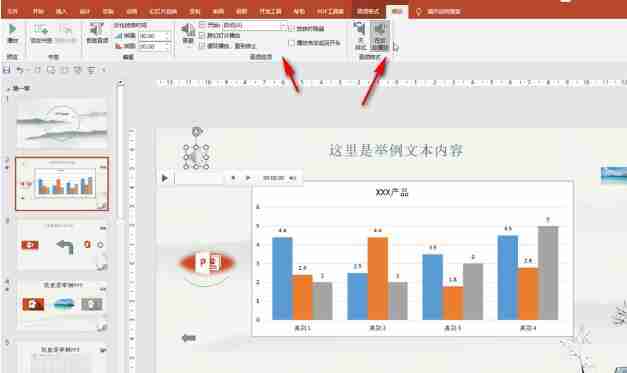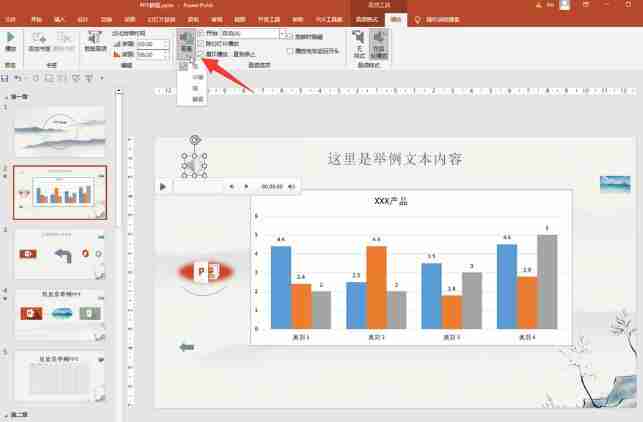In PowerPoint presentations, we can not only edit text, pictures, videos and other page content, but we can also add certain background music to PPT if necessary. So how to add it? In fact, the operation method is very simple. The editor will share the specific operation steps with my friends below. If necessary, take a look below! Operation steps 1. Click to open the PowerPoint presentation that needs to set background music.
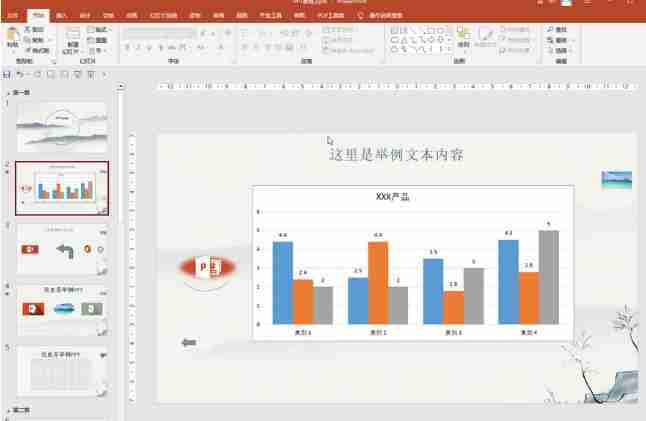
2. Click on the left side of the interface to locate the page where you want to start background music, then click the audio button in the Insert tab and click Audio on PC in the sub-option.
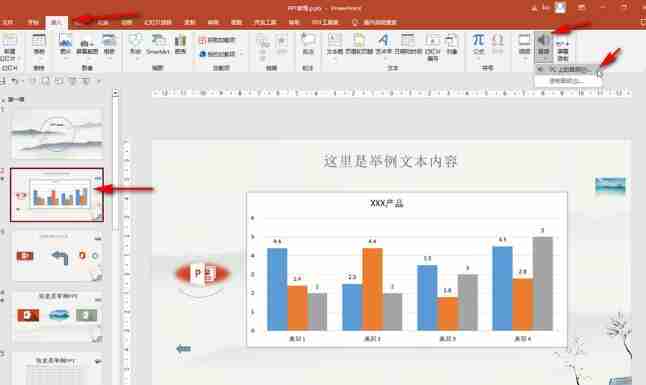
3. After finding the background music you want, double-click to insert it.

4. Then click to select the audio icon, click Play in the audio tool that automatically appears at the top of the interface, and then click Play in the background. If necessary, you can also make the desired settings on the left.
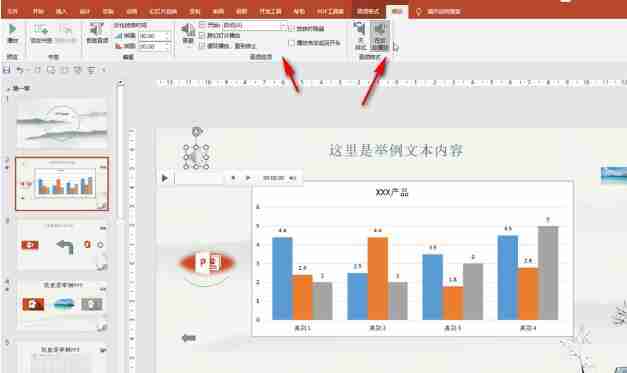
5. Click the volume button to set the volume of the background music. If you no longer need the background music, you can set it to mute, or click to select the audio icon and press the delete key to delete it.
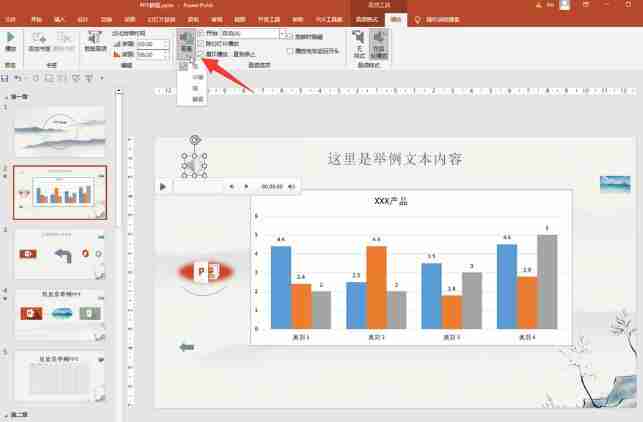
The above is the detailed content of How to set PPT background music How to add PPT background music. For more information, please follow other related articles on the PHP Chinese website!