
How to set up dual graphics card switching in the new AMD graphics card driver for Lenovo notebooks? The setting interface of the graphics card can be said to be unchanged for thousands of years, but recently AMD graphics card has launched the latest version of the driver setting interface, which makes many users unclear. This article will introduce the method of setting up dual graphics card switching with the latest version of AMD graphics card driver. Solution 1. Right-click the blank area of the desktop and select the option in the picture below to open the AMD graphics console.
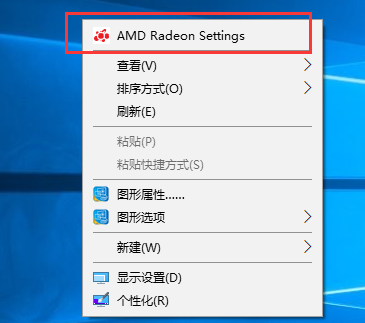
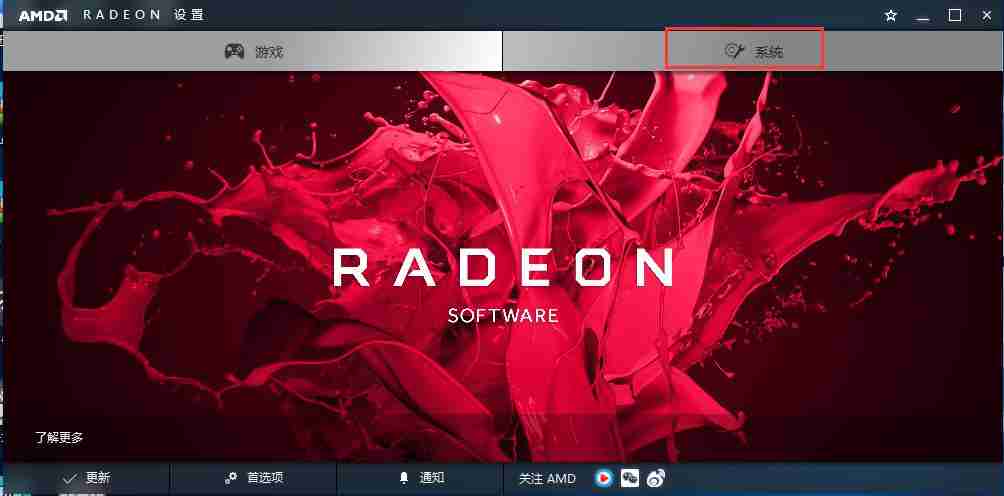
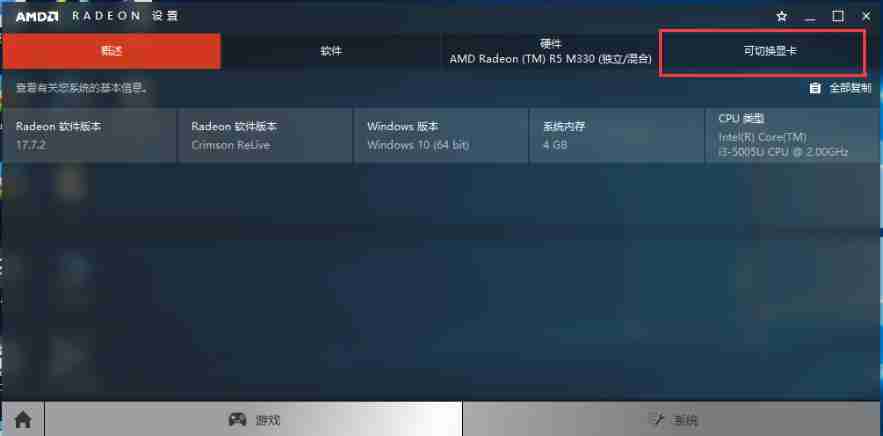
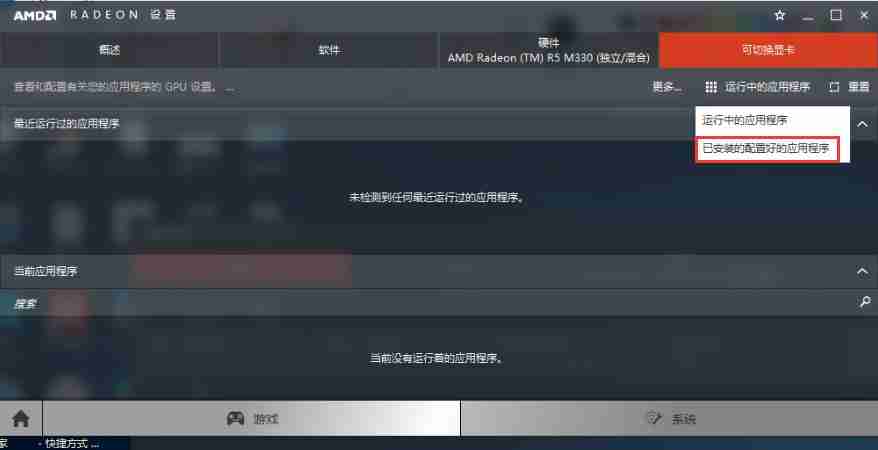
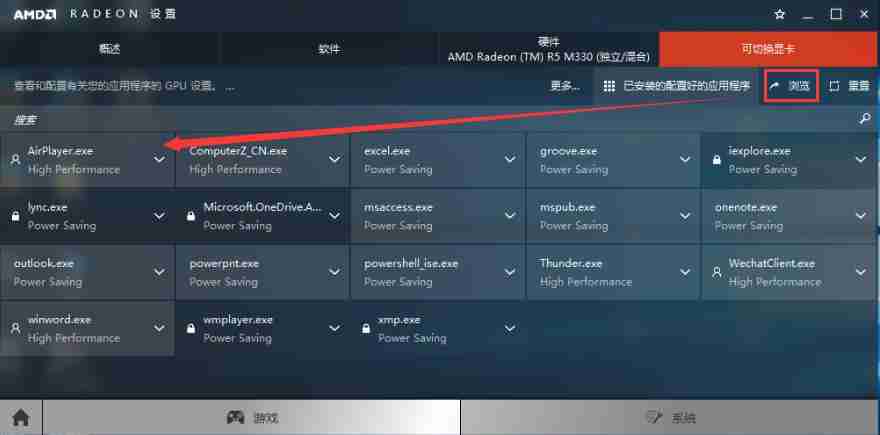
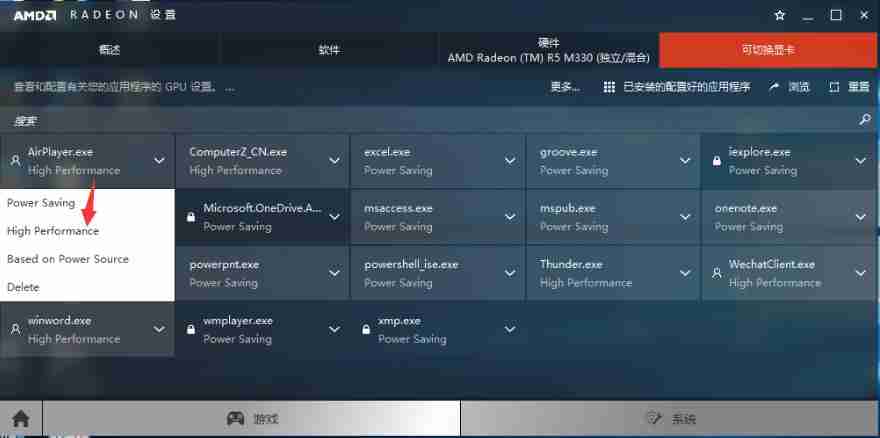
The above is the detailed content of How to set up dual graphics card switching in the new version of AMD graphics card driver for Lenovo notebooks. For more information, please follow other related articles on the PHP Chinese website!




