
Many friends will fill in a lot of data in the excel form. After checking that it is correct, they print it out but find that there is a watermark. Faced with this problem, many novice users don’t know how to deal with it. We need to deal with it through the view function of the menu. , then the editor of this issue will share the specific operation steps with the majority of users. Friends in need are welcome to come to the PHP Chinese website to view the methods. How to remove watermark when printing in Excel? 1. First open the table in question and click View-Page Layout on the menu bar.

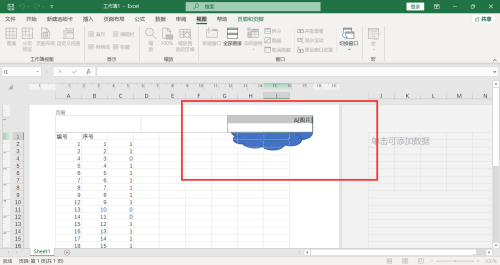
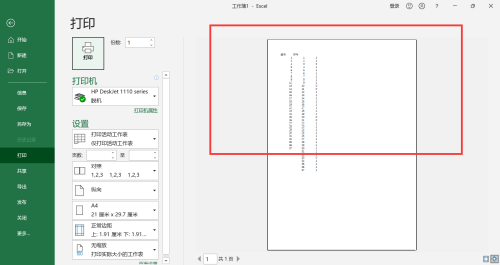
The above is the detailed content of How to remove watermark when printing in excel How to delete printing watermark in excel. For more information, please follow other related articles on the PHP Chinese website!




