
How to delete the last blank page in wps word? WPS is an office software used by many users. When we operate Word in WPS, the last page is a blank page. So how do we delete this blank page? Let this site introduce to users in detail how to delete the last blank page in Word in WPS. How to delete the last blank page in Word in WPS. The first method: Move the mouse to the last page and continue to press the DELETE key until the cursor is located on the last line of the previous page.
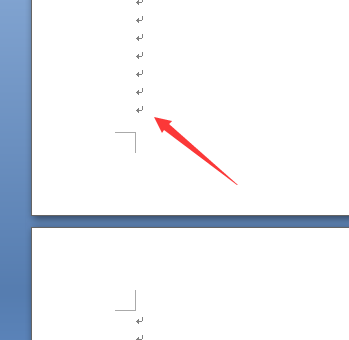
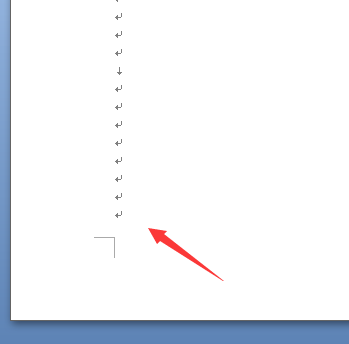
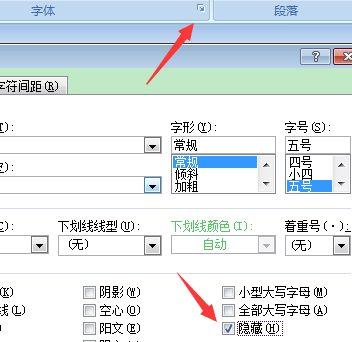
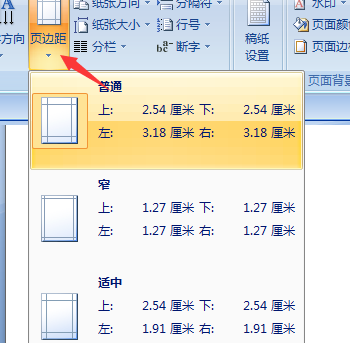
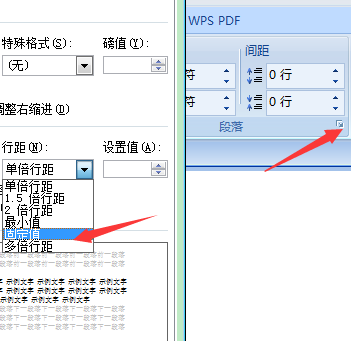
The above is the detailed content of How to delete the last blank page in word in wps How to delete the last blank page in word in wps. For more information, please follow other related articles on the PHP Chinese website!
 What are the levels of mobile user star ratings?
What are the levels of mobile user star ratings? Common methods in Math class
Common methods in Math class How to calculate the factorial of a number in python
How to calculate the factorial of a number in python What is javascript mainly used for?
What is javascript mainly used for? What to do if the CPU usage is too high
What to do if the CPU usage is too high What to do if the computer fakes death
What to do if the computer fakes death Set default printer
Set default printer Solution to syntaxerror when running Python
Solution to syntaxerror when running Python



