
Want to significantly increase the game frame rate? NIS function can help you! A must-read for NVIDIA graphics card users! Recently, many friends have been asking how to turn on the NIS function, which can greatly increase the game frame rate at the expense of some image quality. In order to solve everyone's troubles, PHP editor Banana hereby provides detailed operation tutorials. This software tutorial will guide you step by step to enable the NIS function to make your gaming experience smoother.
1. First open nvidia geforce experience and make sure you have updated to the latest driver. Otherwise just update it.

2. Then click the gear in the upper right corner to open settings.
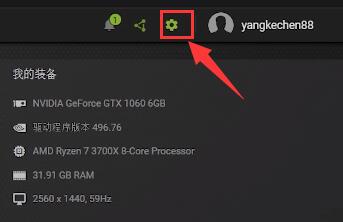
3. In the settings, check to enable experimental features. After turning it on, the software may be automatically updated and you will wait for the update to complete and restart.

4. Then scroll down the screen, find Image Zoom and turn it on.
5. Set the rendering resolution below to the resolution your game needs.
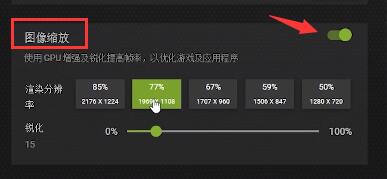
6. After the settings are completed, open the NVIDIA control panel and enter the management 3D settings.
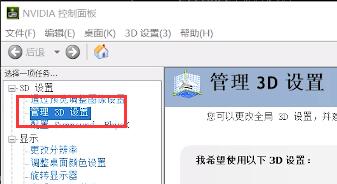
7. Find Image Zoom under Global Settings, turn it on and check the overlay indicator.

8. After the settings are completed, we enter the game and change the game resolution to the same as the one set in step 5.
9. Finally save the settings. If you can see the NIS character in the upper left corner of the game, it means that nis has been opened successfully.

The above is the detailed content of How to enable NIS function on NVIDIA graphics card Introduction to how to enable NIS function on NVIDIA graphics card. For more information, please follow other related articles on the PHP Chinese website!




