
NVIDIA discrete graphics setup issues Many computers have dual graphics card systems, including NVIDIA discrete graphics and Intel core graphics. In order to optimize game and software performance, it is recommended to enable NVIDIA discrete graphics. This guide details how to configure discrete graphics using the NVIDIA Control Panel. By following these steps, you can maximize the power of your NVIDIA graphics card. This tutorial compiled by php editor Xinyi will provide clear instructions to help you complete this setup easily.
1. Open the control panel of your laptop.
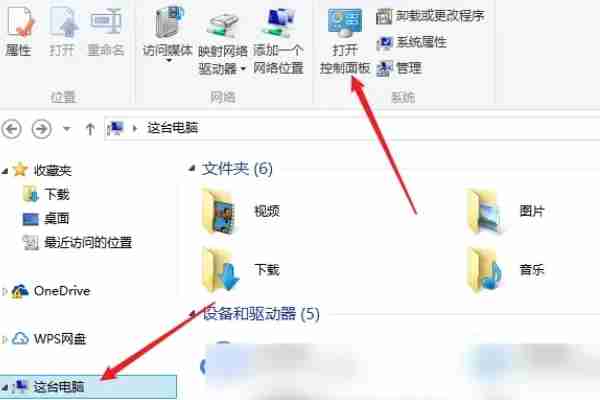
2. Click Hardware and Sound in the control panel.

3. Click on the Nvidia Control Panel in Run and Sound.

4. Select Manage 3D Settings and click the Global Settings tab.

5. Click the drop-down arrow behind the preferred graphics processor and select the high-performance Nvidia processor.

6. After selecting the global high-performance Nvidia processor, the setting can be successful.

7. Then return to the desktop, right-click this computer and select Properties.
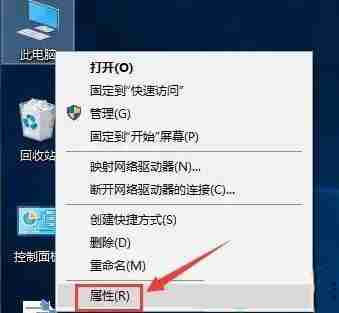
8. Click Device Manager on the left.

9. Then expand the display adapters below, right-click on the first integrated graphics card, and select Disable Device.

The above is the detailed content of How to enable independent graphics in nvidia control panel nvidia independent graphics settings. For more information, please follow other related articles on the PHP Chinese website!
 How to defend cloud servers against DDoS attacks
How to defend cloud servers against DDoS attacks Introduction to frequency converter maintenance methods
Introduction to frequency converter maintenance methods Which one is better, vivox100 or vivox100pro?
Which one is better, vivox100 or vivox100pro? How to define an array
How to define an array How to solve securecrt garbled code
How to solve securecrt garbled code servlet life cycle
servlet life cycle What is the core of a database system?
What is the core of a database system? Google earth cannot connect to the server solution
Google earth cannot connect to the server solution



