
Using the wps excel table tool, you can perform data entry, editing and statistics operations. When you edit a lot of important data in wps excel, the table will be locked to prevent it from being accidentally modified, but the locked cells How to unlock it? The editor will introduce the solution method below. Method step 1. First enter the operation interface of WPS Excel. When you need to modify the content, you will find that you cannot modify it and you will be prompted that the content does not support this function. This is because the worksheet is locked.
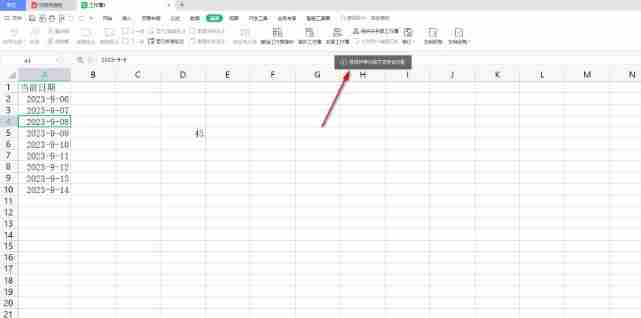
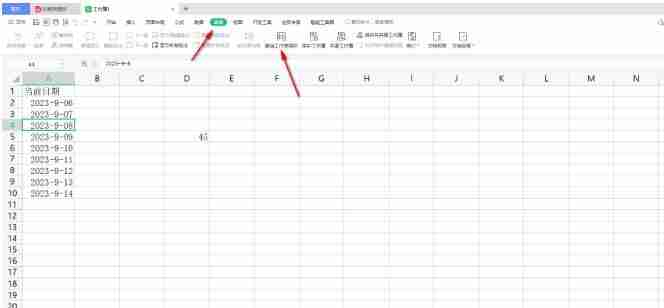
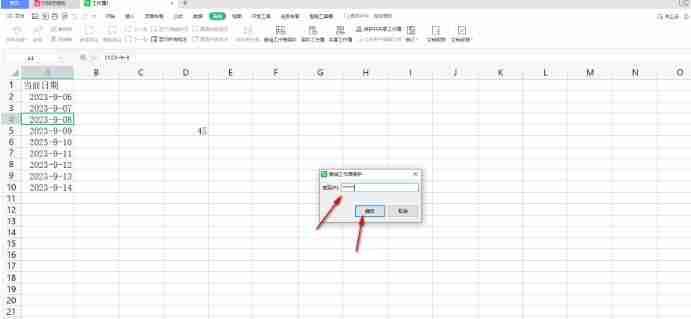
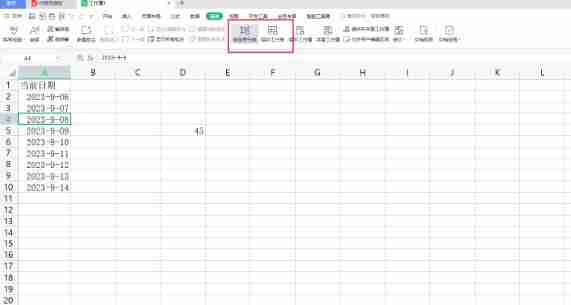
The above is the detailed content of How to cancel the locked state of the table in wps excel How to cancel the locked state of excel. For more information, please follow other related articles on the PHP Chinese website!




