
What should I do if the unshared workbook in Excel is grayed out? Recently, a user asked this question. When using the Excel software to share a workbook, if you want to cancel it, you find that the Cancel Sharing Workbook button is gray. What should you do? In response to this problem, this article brings a detailed solution to share with everyone.
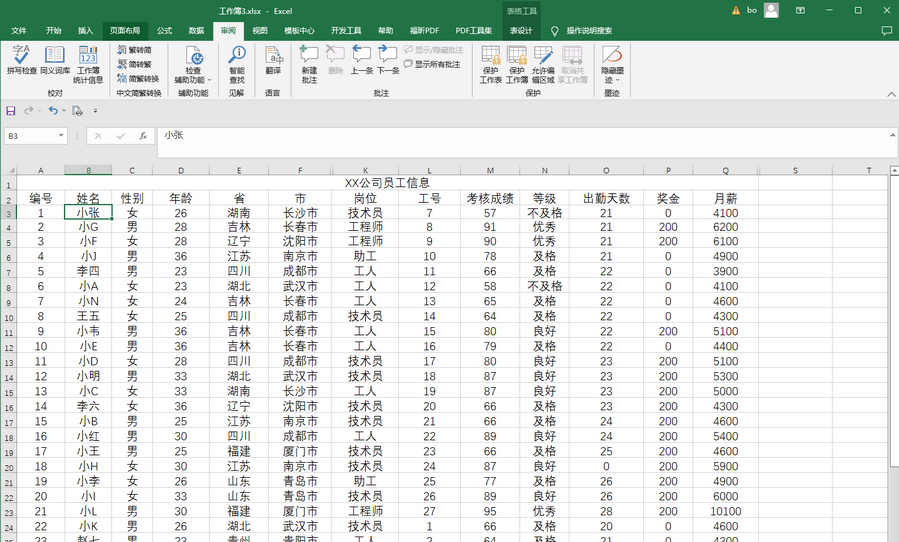
Question: What should I do if workbook sharing in Excel cannot be canceled? Quick note: When trying to unshare an Excel workbook, the button may be grayed out and unable to perform the action, usually because something is blocking the process. Read on: This article will dive into the common reasons why the Unshare button is gray and provide a step-by-step guide to fix the problem. PHP editor Banana will guide you through troubleshooting and help you choose the best solution based on your specific situation to smoothly unshare your workbook.
Step one: Click to open the Excel sheet that needs to be processed. After clicking to switch to the review tab, you can see that the unshared workbook is gray and unusable. Click the file button in the upper left corner of the interface;

Step 2: Then click Options in the lower left corner of the newly opened page;
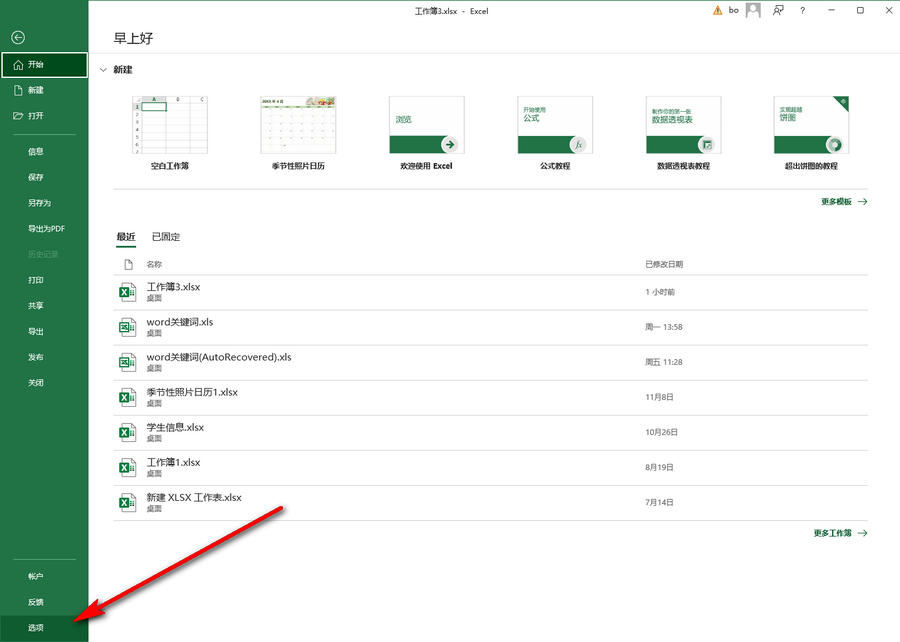
Step 3: After entering the Excel options window, click Customize Ribbon, then click on the right side to locate Review, then click to create a new group and select Click to rename the newly created group;

Step 4: For example, we directly set it as a shared workbook, and then click OK;

Step 5: Click to locate the newly created shared workbook group, in Click the drop-down arrow on the left to select all names, then find the shared workbook in pinyin order, click the Add button to add it to the box on the right, or add the unshared workbook to the newly created group, click OK;
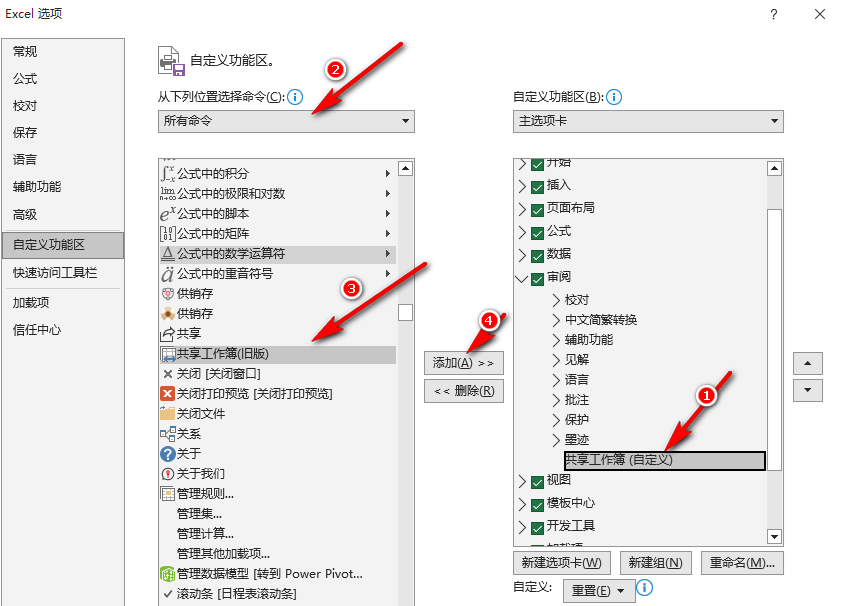
Step 6: After returning to the editing interface, you will see the shared workbook function. Click to perform the corresponding sharing operation. You will then see that the unshared workbook can be used.

In the Excel options window, we can also click to switch to the Quick Access Toolbar and add the tools we frequently use to the Quick Access Toolbar for subsequent use.
The above is the detailed content of What should I do if the unshared workbook in Excel is grayed out? How to solve the problem that Excel cannot unshare the workbook. For more information, please follow other related articles on the PHP Chinese website!




