
Many users forget to save when using Excel spreadsheets, and do not turn on the auto-save function. They accidentally close the software, causing the edited content to disappear. So how to solve this problem? Here is the software tutorial in this issue. Let’s share the solution for all users, let’s take a look at the complete steps. The recovery method is as follows: 1. Double-click to open the software and click the file in the upper left corner.

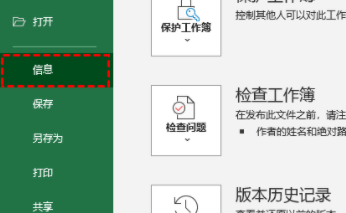




The above is the detailed content of How to recover unsaved files in Excel Excel recovery forgotten files tutorial. For more information, please follow other related articles on the PHP Chinese website!




