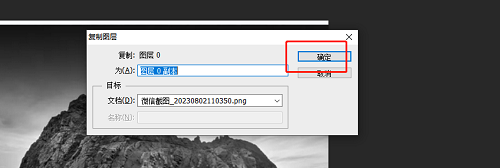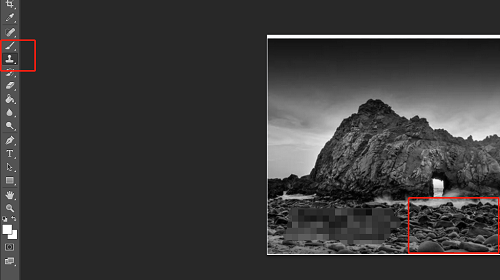Do you know how to remove mosaics in photoshop? Below, the editor will bring you the method of removing mosaics in Photoshop. I hope it will be helpful to everyone. Let’s follow the editor to learn it! How to remove mosaics in photoshop? How to remove mosaic in photoshop 1. First open the photoshop software and go to the homepage to open the picture with mosaic, as shown in the figure below.

2. In the layer panel on the right side of the page, the user right-clicks on the layer, a right-click menu will pop up, and the user selects the copy layer option, as shown in the figure below.

3. In the copy layer window that pops up, the user can directly press the OK button after setting the layer name, as shown in the figure below.
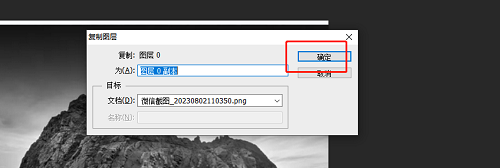
4. Then in the toolbar on the left side of the page, the user finds the imitation stamp tool, and then presses the alt key to select the part without mosaic, as shown in the figure below.
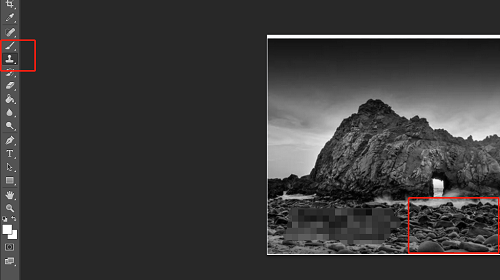
5. Then the user directly presses the left mouse button to remove the mosaic bit by bit, as shown in the picture below.

The above is the detailed content of How to remove mosaics in photoshop How to remove mosaics in photoshop. For more information, please follow other related articles on the PHP Chinese website!