
How to clear Cheetah browser cache? When one of our software is used for a long time, a lot of data content will be cached, resulting in some pages being unable to load the latest content. This needs to be dealt with by clearing the cache, and many users do not know the solution to this situation. , then how should we operate to successfully clear the cache? In response to this problem, this software tutorial will provide answers to the majority of users. Next, let us take a look. Cheetah Browser cache clearing tutorial 1. After opening Cheetah Browser, click the three-dot icon in the upper right corner, select [Settings] in the pop-up window and click to enter.
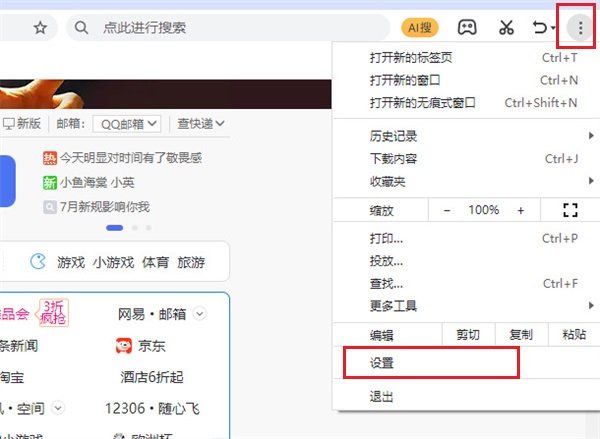
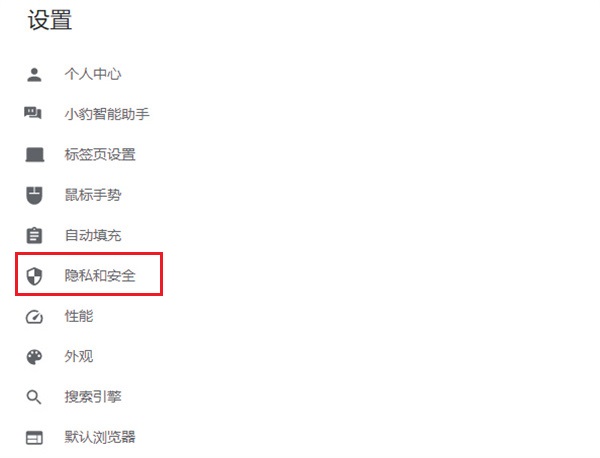
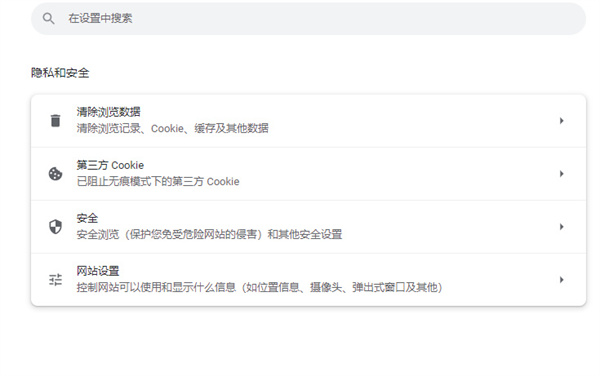
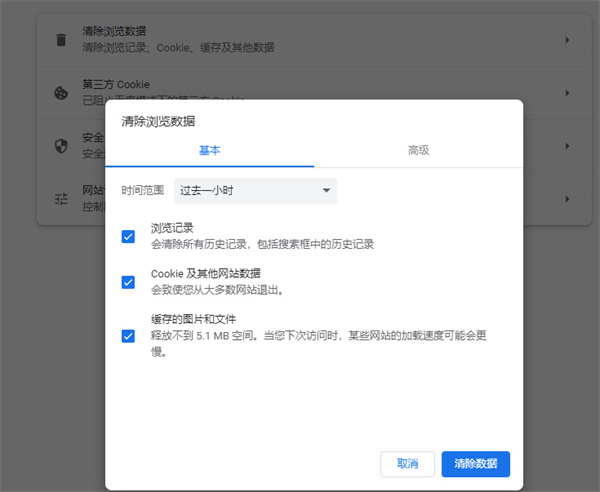
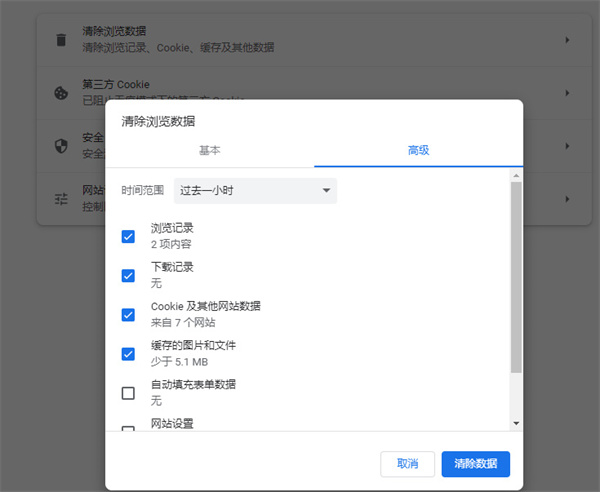
The above is the detailed content of How to clear Cheetah Browser cache Cheetah Browser cache clearing tutorial. For more information, please follow other related articles on the PHP Chinese website!




