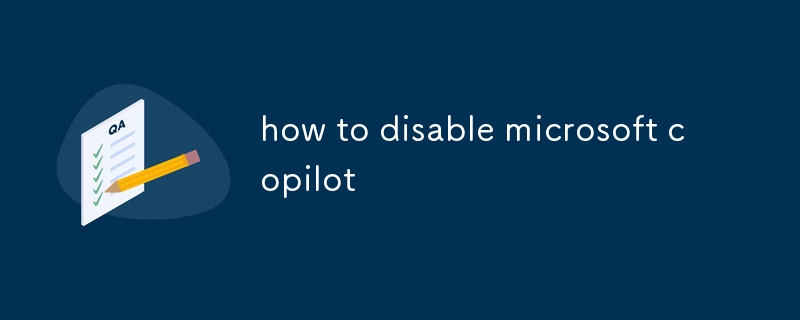This article focuses on disabling Microsoft Copilot in Visual Studio Code, guiding users through the simple steps involved. It also highlights the drawbacks of disabling the extension, such as losing coding assistance, reduced productivity, and misse
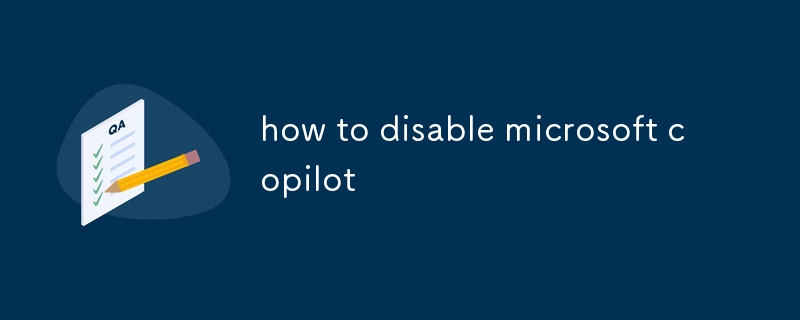
How to disable Microsoft Copilot in Visual Studio Code?
To disable Microsoft Copilot in Visual Studio Code, follow these steps:
- Open Visual Studio Code.
- Go to the "Extensions" tab in the left sidebar.
- Search for "Copilot" in the search bar.
- Click on the "Disable" button next to the Microsoft Copilot extension.
What are the drawbacks of disabling Microsoft Copilot?
Disabling Microsoft Copilot may have the following drawbacks:
- Loss of coding assistance:Copilot provides valuable coding suggestions and autocomplete functionality, making development more efficient.
- Reduced productivity:Without Copilot's assistance, developers may spend more time on coding and debugging, leading to lower productivity.
- Missed learning opportunities:Copilot can help developers learn new coding techniques and patterns, which may be missed if it is disabled.
Are there any alternative AI coding assistants to Microsoft Copilot?
Yes, there are several alternative AI coding assistants available:
- Kite:An AI-powered code completion tool that provides intelligent suggestions and documentation.
- Tabnine:An AI assistant that offers context-aware code completions and inline code explanations.
- Codota:An AI assistant that helps developers write better code by suggesting improvements and detecting potential errors.
- DeepCode:An AI-powered code analysis tool that identifies security vulnerabilities, code quality issues, and performance bottlenecks.
The above is the detailed content of how to disable microsoft copilot. For more information, please follow other related articles on the PHP Chinese website!