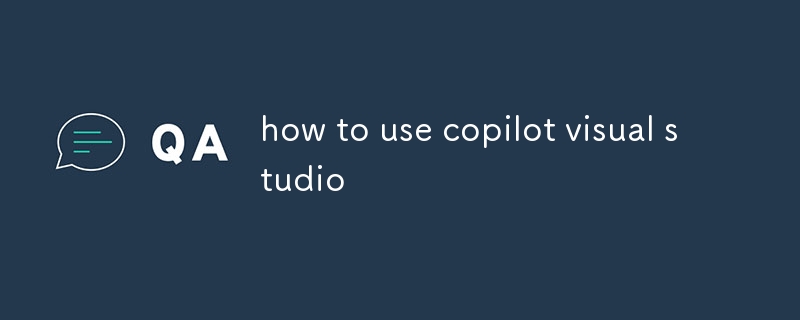This article provides a comprehensive guide to setting up and using Copilot in Visual Studio. It discusses the main features of Copilot that are available in Visual Studio, including code completion, code generation, documentation generation, bug det
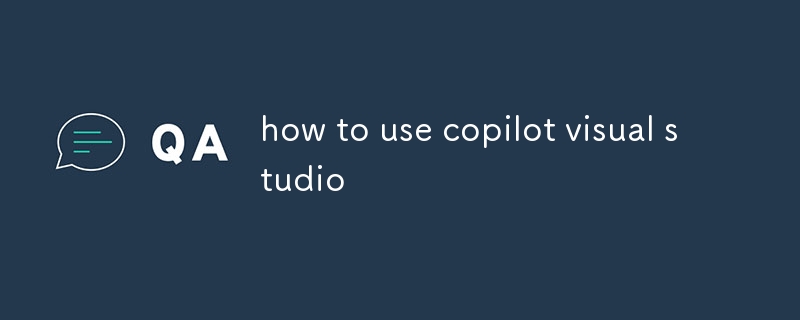
How do I set up Copilot in Visual Studio?
To set up Copilot in Visual Studio, you will need to:
- Install the Copilot extension from the Visual Studio Marketplace.
- Create a GitHub account and sign in to it in Visual Studio.
- Enable Copilot by going to Tools -> Options -> Copilot and selecting the "Enable Copilot" checkbox.
Which features of Copilot are available in Visual Studio?
The following features of Copilot are available in Visual Studio:
-
Code completion: Copilot can automatically complete your code as you type, based on the context of the surrounding code.
-
Code generation: Copilot can generate entire lines or blocks of code, such as functions, methods, and classes.
-
Documentation generation: Copilot can generate documentation for your code, such as comments and XML documentation.
-
Bug detection: Copilot can detect potential bugs in your code and suggest fixes.
-
Refactoring: Copilot can help you refactor your code to make it more organized and maintainable.
Can I use Copilot with other plugins or extensions in Visual Studio?
Yes, you can use Copilot with other plugins or extensions in Visual Studio. Copilot is compatible with most popular Visual Studio plugins and extensions. However, there may be some exceptions, so it is important to check the compatibility of any plugins or extensions that you are using.
The above is the detailed content of how to use copilot visual studio. For more information, please follow other related articles on the PHP Chinese website!