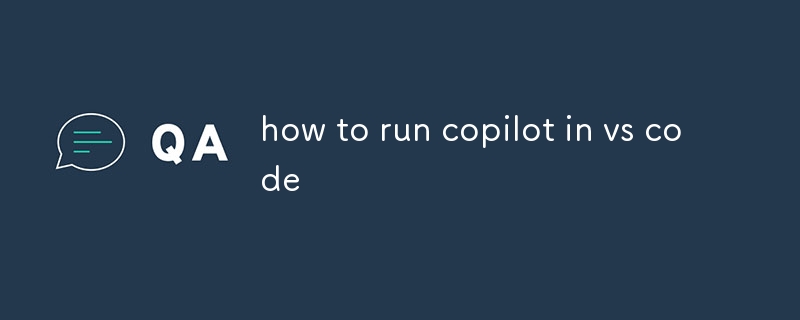This guide demonstrates how to install, enable, use, and disable Copilot, a code generation and assistance extension for Visual Studio Code. It provides step-by-step instructions for setting up Copilot for JavaScript and Python, as well as ways to le
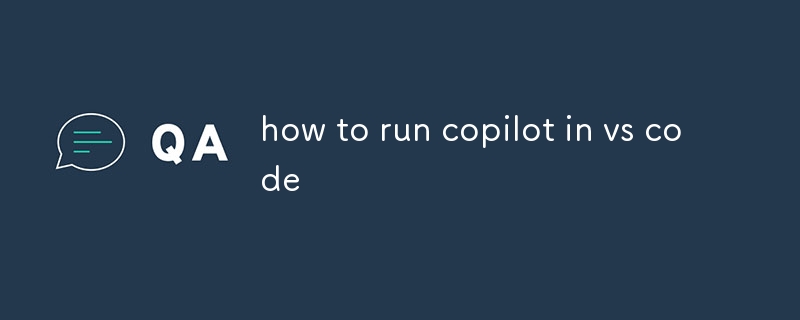
How to Run Copilot in VS Code
To run Copilot in VS Code, follow these steps:
- Install the Copilot extension from the Visual Studio Marketplace.
- Navigate to the Settings view in VS Code (File > Preferences > Settings).
- Search for "Copilot" in the search bar.
- Enable the "Enabled: JavaScript" and "Enabled: Python" settings.
- Restart VS Code.
How to Enable Copilot in VS Code
To enable Copilot in VS Code, follow these steps:
- Ensure that you have installed the Copilot extension and restarted VS Code.
- Open a JavaScript or Python file in VS Code.
- Click on the "Copilot" icon in the bottom right corner of the VS Code window.
- Select "Enable Copilot".
How to Use Copilot After Installation
Once you have installed and enabled Copilot, you can use it to assist you with your coding tasks in the following ways:
-
Code generation: Type out a prompt or description of the code you want Copilot to generate, and it will provide suggestions.
-
Code completion: Copilot will automatically suggest completions for variables, functions, and other code elements as you type.
-
Documentation lookup: Hover over a variable, function, or class name to see inline documentation provided by Copilot.
-
Refactoring: Use the "Refactor" command (Ctrl+R, Refactor) to automatically refactor your code using suggestions from Copilot.
How to Disable Copilot in VS Code
To disable Copilot in VS Code, follow these steps:
- Navigate to the Settings view in VS Code (File > Preferences > Settings).
- Search for "Copilot" in the search bar.
- Disable the "Enabled: JavaScript" and "Enabled: Python" settings.
- Restart VS Code.
The above is the detailed content of how to run copilot in vs code. For more information, please follow other related articles on the PHP Chinese website!