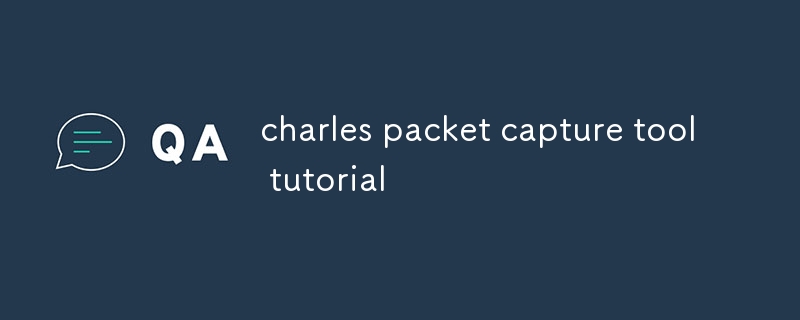Charles Tutorial: Capturing and Analyzing HTTP TrafficThis guide presents the steps for capturing and analyzing HTTP requests and responses using Charles, a powerful HTTP debugging proxy. It discusses how to use Charles to troubleshoot network connec

Charles Capture Tool Tutorial
How to capture and analyze HTTP requests and responses using Charles?
Charles is a powerful HTTP debugging proxy that allows you to capture and analyze all HTTP requests and responses flowing through your device. To use Charles for capturing HTTP traffic, follow these steps:
- Download and install Charles.
- Open Charles and go to "Proxy" -> "macOS Proxy" (or "Windows Proxy" for Windows).
- Enable the checkbox for "Enable macOS Proxy" (or "Enable Windows Proxy").
- Configure your device (browser, app, etc.) to use Charles as the HTTP proxy by setting the "Proxy Server" to "localhost" and "Port" to "8888" in the device's network settings.
- Start browsing or using the app, and Charles will capture all HTTP requests and responses.
How to use Charles to troubleshoot network connectivity issues or optimize web performance?
Charles provides various features for troubleshooting network connectivity issues and optimizing web performance, such as:
-
Inspecting HTTP requests and responses: Charles allows you to examine the request and response headers, body, and associated details. This helps identify issues like incorrect request headers, missing response fields, or slow response times that may be affecting performance.
-
Sequencing and timing requests: Charles displays the sequence and timing of HTTP requests and responses, making it easier to identify issues like excessive redirects or slow server response times.
-
Checking domain name resolution: Charles can help troubleshoot DNS issues by showing the DNS lookup time and displaying the resolved IP address.
-
Emulating different networks: Charles allows you to emulate different network conditions, such as varying bandwidth, latency, or packet loss, to test web performance under realistic conditions.
What are the advanced features and plugins available in Charles for web debugging and analysis?
Charles offers several advanced features and plugins for enhanced web debugging and analysis, including:
-
SSL Proxying: Charles can act as an SSL proxy, allowing you to decrypt and inspect SSL/TLS traffic, which is essential for analyzing secure websites and web services.
-
JavaScript Breakpoints: With Charles, you can set JavaScript breakpoints to pause script execution and debug web pages more efficiently.
-
Request Mapping: Charles allows you to map requests to custom endpoints or file locations, which can be useful for mocking services or testing applications with different responses.
-
Plugins: Charles supports a wide range of plugins that extend its functionality, including plugins for performance analysis, security testing, and web automation.
The above is the detailed content of charles packet capture tool tutorial. For more information, please follow other related articles on the PHP Chinese website!