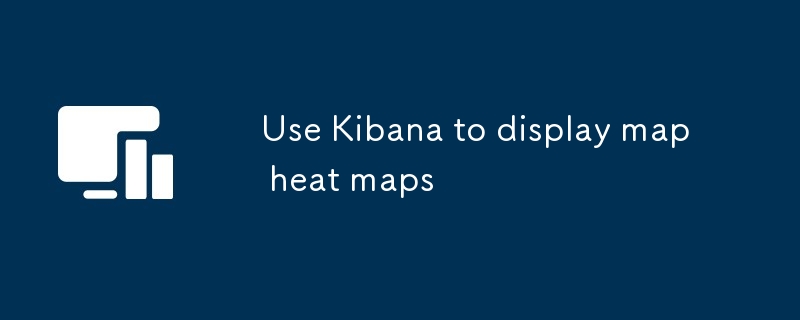This guide describes how to generate a map visualization with a heatmap layer in Kibana. It discusses the data and configuration settings required, such as latitude, longitude, weight, intensity, and radius fields. Additionally, it provides steps and
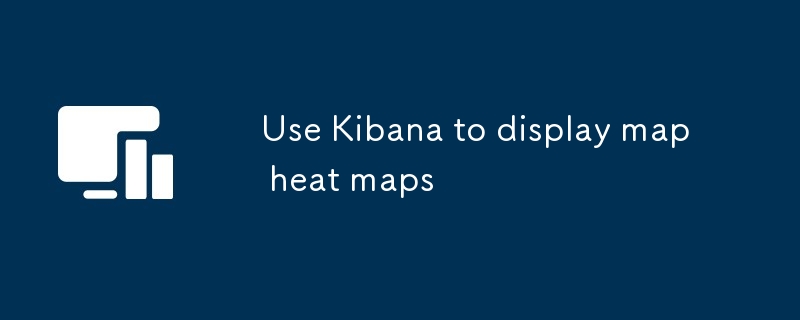
How can I create a map visualization with a heatmap layer in Kibana?
To create a map visualization with a heatmap layer in Kibana, follow these steps:
- In the Kibana web interface, go to the "Visualize" tab.
- Click on the "Map" icon in the "Visualization" panel.
- Drag and drop your data into the map panel.
- In the "Layer" tab, select "Heatmap" from the "Type" dropdown menu.
What data and configuration settings are required to generate a heatmap visualization on a map in Kibana?
To generate a heatmap visualization on a map in Kibana, you need the following data and configuration settings:
-
Data: Your data must contain at least one field that represents the latitude and longitude of each data point.
-
Latitude field: The name of the field in your data that contains the latitude values.
-
Longitude field: The name of the field in your data that contains the longitude values.
-
Weight field: The name of the field in your data that contains the weight values for each data point. (Optional)
-
Color ramp: The color ramp that will be used to represent the heatmap values.
-
Intensity field: The name of the field in your data that contains the intensity values for each data point. (Optional)
-
Radius field: The name of the field in your data that contains the radius values for each data point. (Optional)
How do I customize the appearance and behavior of a heatmap visualization on a map in Kibana?
You can customize the appearance and behavior of a heatmap visualization on a map in Kibana by using the following settings:
-
Color ramp: You can change the color ramp that is used to represent the heatmap values by selecting a different color ramp from the "Color ramp" dropdown menu.
-
Intensity field: You can change the intensity field that is used to calculate the heatmap values by selecting a different field from the "Intensity field" dropdown menu.
-
Radius field: You can change the radius field that is used to calculate the heatmap values by selecting a different field from the "Radius field" dropdown menu.
-
Maximum zoom level: You can set the maximum zoom level for the heatmap visualization by entering a value in the "Maximum zoom level" field.
-
Minimum zoom level: You can set the minimum zoom level for the heatmap visualization by entering a value in the "Minimum zoom level" field.
The above is the detailed content of Use Kibana to display map heat maps. For more information, please follow other related articles on the PHP Chinese website!