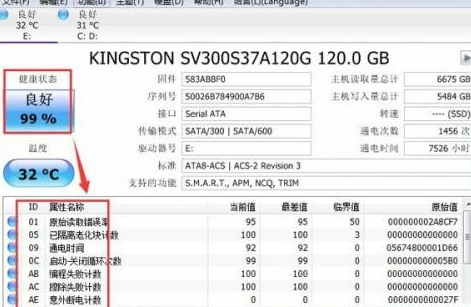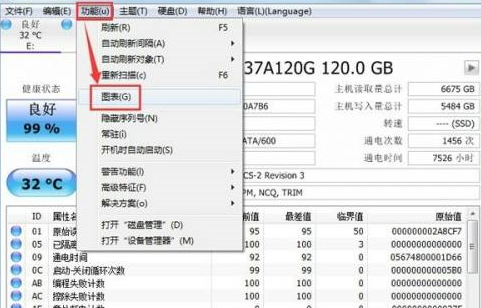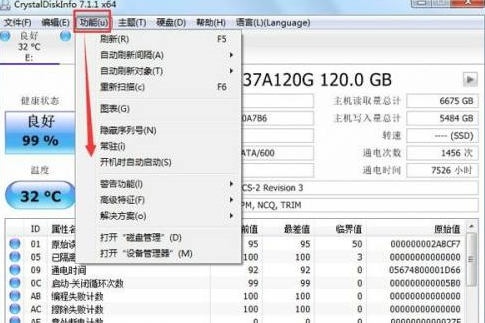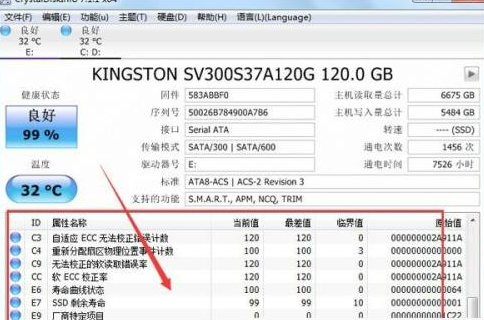Recently, some new users who are new to the CrystalDiskInfo hard drive detection tool asked the editor how to check the parameters of the CrystalDiskInfo hard drive detection tool? Below, the editor will bring you how to check the parameters of the CrystalDiskInfo hard disk detection tool. Let us take a look below. How to check the parameters of CrystalDiskInfo hard disk detection tool? The first step to check the parameters of the CrystalDiskInfo hard disk detection tool: Open CrystalDiskInfo, the software will read the information parameters, and you will see some basic specifications and models of our own hard disk.

Step 2: If [yellow warning] or [red damage] appears, you can check the specific errors from the window list in the lower column so that you can deal with them in time to avoid data loss in the hard disk.
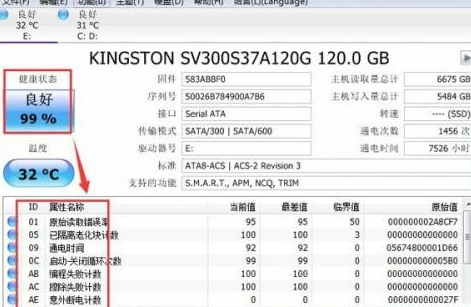
Step 3: Click [Function] - [Chart], here crystaldiskinfo will clearly present various related information of our hard disk in front of us in the form of a chart in the form of a drop-down menu.
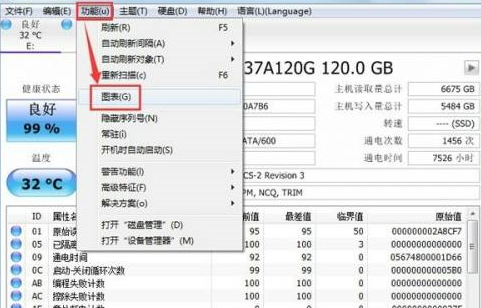
Step 4: You can also manage disks and devices in the function list.
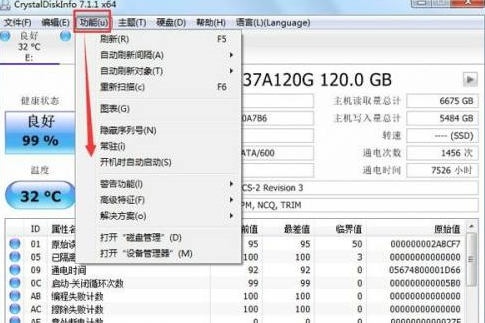
Step 5: Under crystaldiskinfo, you can see various data of the hard disk, and display the current value, worst value, critical value, etc., which can quickly compare the health status of the hard disk.
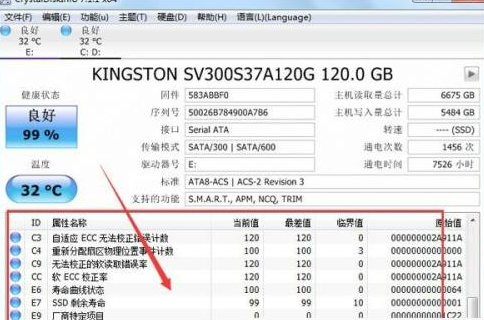
Step 6: Click crystaldiskinfo. The health status icon on the left can set the critical value of hard disk warning. When this value is exceeded, the software will issue an error warning. The warning threshold can only be set when a warning occurs. Cannot be set in good condition.

The above is the detailed content of How to check parameters with CrystalDiskInfo hard disk detection tool How to check parameters with CrystalDiskInfo hard disk detection tool. For more information, please follow other related articles on the PHP Chinese website!