 System Tutorial
System Tutorial
 Windows Series
Windows Series
 How to Fix If Windows 11 24H2 Is Not Showing up in Windows Update?
How to Fix If Windows 11 24H2 Is Not Showing up in Windows Update?
How to Fix If Windows 11 24H2 Is Not Showing up in Windows Update?
In early 2023, there is grapevine news that Windows 12 will come out in 2024. However, Windows 11 24H2, which is more focused on the AI core, has been confirmed by Microsoft in official documentation. It is estimated that Windows 11 24H2 will be released in the third or fourth quarter of this year. And Windows 12 may be released in 2025. If Windows 11 24H2 comes this year, how can we get Windows 11 version 24H2 update?

- Way 1: Turn on Windows Update Notification
- Way 2: Run Windows Update Troubleshooter
- Way 3: Enable Windows Update Services
- Way 4: Upgrade to Windows 11 24H2 Using the Installation Assistant
- Way 5: Download Windows 11 Version 24H2 ISO
- Way 6: Manually Install Windows 11 24H2
- Tip: How to Install Windows 11 Version 24H2 on a New SSD?
- Bottom Line
Way 1: Turn on Windows Update Notification
Turn on the "Get the latest updates as soon as they’re available" notification can help your computer receive the latest Windows 11 version 24H2.
Steps: Press the Windows + I key to open the Settings window > Select Windows Update > Set the "Get the latest updates as soon as they’re available" toggle to On. Then waiting for the Windows 11 24H2 update push.
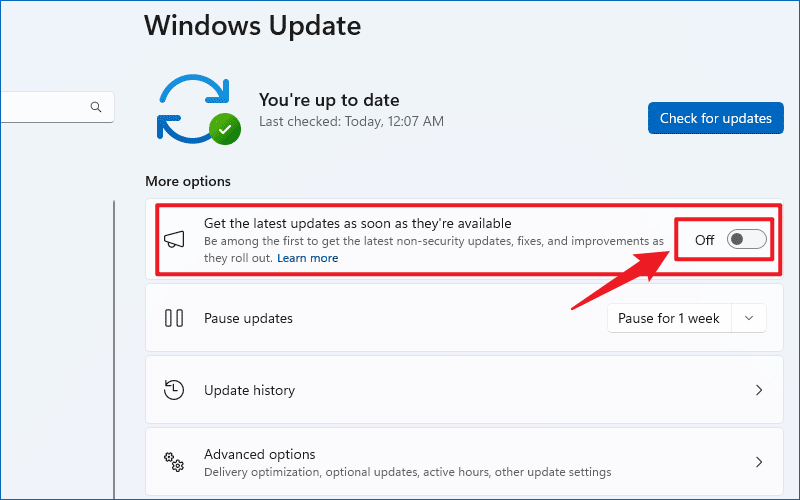
Way 2: Run Windows Update Troubleshooter
If you haven’t received the Windows 11 24H2 update, you can run Windows Update troubleshooter to fix update problems.
Steps: Press Win key + I button > Click System > Troubleshoot > Other troubleshooters > Windows Update > Run.

Way 3: Enable Windows Update Services
Windows 11 version 24H2 is not showing up due to the Windows update services in your computer have been disabled. Here are the steps to enable the Windows update services:
Step 1: Press Win + R > Type "services.msc" and hit the Enter button.
Step 2: Find and double-click the Windows Update service > Change the Startup type to Automatic > Click Start of the Service status option > Click Apply and OK.

You should also enable the following update-related services:
• Cryptographic Services
• Background Intelligent Transfer Service
• Windows Installer
Way 4: Upgrade to Windows 11 24H2 Using the Installation Assistant
You can use Windows 11 Installation Assistant to update to Windows 11 24H2 without data loss.
Step 1: Visit Download Windows 11 page > Find Windows 11 Installation Assistant > Click Download Now.

Step 2: Run the Windows 11 Installation Assistant and follow the instructions to upgrade to Windows 11 version 24H2.
Way 5: Download Windows 11 Version 24H2 ISO
You can install windows 11 24H2 with the ISO. You can also choose whether to keep all files or erase all data.
Step 1: Download Windows 11 24H2 ISO.
Step 2: Right-click the ISO > Click Mount.
Step 3: Click Setup.exe to install Windows 11 version 24H2.
Step 4: Pay attention to choosing the options: Change how Setup downloads updates > Not right now > Change what to keep > Install.

Way 6: Manually Install Windows 11 24H2
You can manually download the Windows 11 24H2 enablement package on the Microsoft update catalog. However, you may not be able to search for Windows 11 24H2 when it first came out, you need to wait for it to upload before you can download the update.
ステップ 1: Microsoft Update カタログ Web サイトにアクセスします。
ステップ 2: KB の先頭で有効化パッケージを検索します。 (例: KB5027397)
ステップ 3: [ダウンロード] をクリックします。

ヒント: 新しい SSD に Windows 11 バージョン 24H2 をインストールする方法?
新しい SSD に Windows 11 バージョン 24H2 をインストールする前に、Windows 11 インストール用に SSD をセットアップする必要があります。
ステップ 1: [スタート] メニューを右クリックし、[ディスクの管理] をクリックします。
ステップ 2: 新しい SSD を右クリック > ディスクの初期化 > GPT (GUID パーティション テーブル) にチェックを入れ、OK をクリックします。

iSumsoft Cloner を使用して Windows 11 24H2 を新しい SSD に配置します。
ステップ 3:iSumsoft Cloner をダウンロードして実行します。
ステップ 4:[コピー] オプションを選択します。
ステップ 5:「ターゲットパーティションをブートディスクとして設定する」にチェックを入れます。
ステップ 6:ソース パーティション (Windows 11 24H2 がインストールされているドライブ) を選択し、ターゲット パーティション (新しい SSD) を選択します。

右下隅にある [開始] をクリックします。ターゲットパーティションが上書きされるという警告が表示されます。重要なものが含まれている場合は、バックアップしておくことをお勧めします。
 結論
結論
Windows 11 バージョン 24H2 はすぐには公開されませんが、Windows 11 バージョン 24H2 のリリース時に更新プログラムを受け取っていない場合に備えて、この記事をブックマークして共有できます。
The above is the detailed content of How to Fix If Windows 11 24H2 Is Not Showing up in Windows Update?. For more information, please follow other related articles on the PHP Chinese website!

Hot AI Tools

Undress AI Tool
Undress images for free

Undresser.AI Undress
AI-powered app for creating realistic nude photos

AI Clothes Remover
Online AI tool for removing clothes from photos.

Clothoff.io
AI clothes remover

Video Face Swap
Swap faces in any video effortlessly with our completely free AI face swap tool!

Hot Article

Hot Tools

Notepad++7.3.1
Easy-to-use and free code editor

SublimeText3 Chinese version
Chinese version, very easy to use

Zend Studio 13.0.1
Powerful PHP integrated development environment

Dreamweaver CS6
Visual web development tools

SublimeText3 Mac version
God-level code editing software (SublimeText3)
 How to Change ChatGPT Personality in Settings (Cynic, Robot, Listener, Nerd)
Aug 08, 2025 am 09:33 AM
How to Change ChatGPT Personality in Settings (Cynic, Robot, Listener, Nerd)
Aug 08, 2025 am 09:33 AM
Visit our disclosure page to learn how you can support MSPoweruser in maintaining the editorial team Read moreWant ChatGPT to reflect your mood or communication style? With the launch of ChatGPT 5, OpenAI introduces five distinct personalities – choo
 How to manage notifications and actions in Windows
Aug 15, 2025 am 11:31 AM
How to manage notifications and actions in Windows
Aug 15, 2025 am 11:31 AM
You can manage notifications and actions in Windows through settings to stay focused and track important reminders. 1. Open "Settings" (Win I), enter "System>Notifications", and you can turn off notifications globally or manage notification permissions one by one, including banners, sounds and lock screen displays. 2. Select "Off", "Priority Only" or "Alarm Only" mode in "Focus Assist", and customize the priority apps and contacts. You can also set the automatic activation time or turn it on when projecting screens or playing games. 3. Open the Operation Center (Windows10) or Notification Center (Windows11) through the taskbar icon or swipe right, and clear all or individual notifications, and edit common shortcut buttons in "Quick Action". 4. Other prompts include closing notifications
 How to fix a '0x800f0954' error when installing optional features in Windows
Aug 05, 2025 am 09:30 AM
How to fix a '0x800f0954' error when installing optional features in Windows
Aug 05, 2025 am 09:30 AM
First, run Windows Update troubleshooter to automatically repair common problems, 1. Run Windows Update troubleshooter; 2. Check network connection and proxy settings to ensure that you can access the Windows Update Server; 3. Use DISM command to repair component storage, and specify the local Windows ISO source if necessary; 4. Manually specify the ISO source path when installing optional functions through PowerShell; 5. Reset Windows Update component services and clear cache; 6. Run sfc/scannow and chkdsk to check system and disk errors; finally ensure that the system is updated to the latest and use official ISO first to solve the problem of missing files, and in most cases, you can successfully repair 0x800f0954 errors
 Windows permanently stops system update
Aug 12, 2025 pm 08:24 PM
Windows permanently stops system update
Aug 12, 2025 pm 08:24 PM
Permanently stop Windows system updates: Use the Group Policy Editor: Double-click "Auto Update" settings and select "Disabled". Using the Registry Editor: Set the data value of "NoAutoUpdate" to "1". Advantages: Completely stop future updates and free up storage space. Disadvantages: Increased security risks, loss of functions, and incompatibility problems. Note: Use only after understanding the risks, you will be responsible for the consequences.
 Fixed: Windows Update Failed to Install
Aug 08, 2025 pm 04:16 PM
Fixed: Windows Update Failed to Install
Aug 08, 2025 pm 04:16 PM
RuntheWindowsUpdateTroubleshooterviaSettings>Update&Security>Troubleshoottoautomaticallyfixcommonissues.2.ResetWindowsUpdatecomponentsbystoppingrelatedservices,renamingtheSoftwareDistributionandCatroot2folders,thenrestartingtheservicestocle
 How to fix mouse lag or stuttering in Windows 11
Aug 13, 2025 am 11:45 AM
How to fix mouse lag or stuttering in Windows 11
Aug 13, 2025 am 11:45 AM
First check the hardware and connection, replace the mouse, use different USB ports, replace the wireless mouse battery, avoid using the USB hub and reduce wireless interference; 2. Update or reinstall the mouse driver, automatically update through the device manager or download the latest driver from the manufacturer's official website, uninstall if necessary and restart the system to reinstall; 3. Adjust the mouse and power settings, turn off the "Improve pointer accuracy" option, and disable all USB root hubs in the device manager to enable the computer to turn off this device to save power; 4. Turn off the high-occupancy applications and services in the background, troubleshoot programs with high resource occupancy through the task manager, manage startup items or perform clean boots to troubleshoot conflicting software; 5. Update the Windows system and BIOS, and install the latest system supplement
 How to restore the original system font in Windows
Aug 04, 2025 am 08:46 AM
How to restore the original system font in Windows
Aug 04, 2025 am 08:46 AM
To restore Windows system fonts, please first check whether you have modified the font using a third-party tool. If so, reset the "Restore Default" option of the tool; if no tool is available, you can manually locate HKEY_LOCAL_MACHINE\SOFTWARE\Microsoft\WindowsNT\CurrentVersion\Fonts through the registry editor to ensure that the font value of SegoeUI is correctly pointed to segoeui.ttf and other files, and back up the registry if necessary; then run the command prompt as an administrator and execute the sfc/scannow command to repair the system files; finally go to Settings → Personalization → Theme, and select Windows to light it by default.
 How to set up multiple monitors on Windows 11
Aug 05, 2025 pm 07:25 PM
How to set up multiple monitors on Windows 11
Aug 05, 2025 pm 07:25 PM
Connectyourmonitorsusingappropriatecablesandpowerthemon.2.OpenDisplaysettingsbyright-clickingthedesktopandselect"Displaysettings"todetectmonitors.3.Arrangedisplayiconstomatchyourphysicalsetup,setaprimarydisplay,andadjustresolutionandscaling






