What is Nodejs

Nodejs is a JavaScript runtime. This means that nodejs is a program that allows you to run JavaScript outside of the browser. As a result, one can develop backend applications using nodejs. Now, this is not limited to the backend. We can build desktop applications, IoTs, and cloud applications, to mention a few. Nodejs is cross-platform. The program itself runs Linux, Windows and macOS.
Why should one use Nodejs
Nodejs comes with some advantages and these include but are not limited to:
- Non-blocking I/O
- Asynchronous
- Scalable
- Event-driving
- has low latency
- has threading
- can be used everywhere, anywhere
- having a large community
As the saying goes, immediate returns mean long-term inconveniences. The downside here is javascript (I love javascript by the way) and sometimes not designing the system you want to build with scaling in mind. Again, it is not Nodejs but the tools and humans that use Nodejs.
You can read more about nodejs here
Installation
People at Nodejs are smart, respect that. They made the installation easier for you and me. People without technical knowledge can set up Nodejs and start writing some code. They provided for options where one can use:
- a package manager
- a pre-built installer
- a pre-built binary
- and installation by building the source code
Among these, the first three are friendly. So choose any of them. Let’s head to download-nodejs and “let there a nodejs”.
As of this moment, the current node version is 22 and LTS (has Long term support) is 20.
I am on a Linux machine, so I will go with the installation with nvm (Node version manager). This gives us the sense that we can have several versions of nodejs. This will work out of the box for macOS too.
# installs nvm (Node Version Manager) curl -o- https://raw.githubusercontent.com/nvm-sh/nvm/v0.39.7/install.sh | bash # download and install Node.js (you may need to restart the terminal) nvm install 20 # verifies the right Node.js version is in the environment node -v # should print `v20.15.1` # verifies the right npm version is in the environment npm -v # should print `10.7.0`
This is the same script on the nodejs platform (website). So there should not be any problems when you run these commands.
For windows, something similar will be
# installs fnm (Fast Node Manager) winget install Schniz.fnm # download and install Node.js fnm use --install-if-missing 20 # verifies the right Node.js version is in the environment node -v # should print `v20.15.1` # verifies the right npm version is in the environment npm -v # should print `10.7.0`
Or Just download the pre-built install, node-prebuilt-installer. At the end of the day, you should be able to run the last two commands to verify your installations.
# verifies the right Node.js version is in the environment node -v # should print `v20.15.1` # verifies the right npm version is in the environment npm -v # should print `10.7.0`
NVM
nvm was not an option for the windows during the installation but it can be installed here, and knowing a little about it will be educational.
We list all the other versions of nodejs we have, using the command, nvm list
username@computer-name:~$ nvm list -> v18.18.0 default -> 18.18.0 (-> v18.18.0) iojs -> N/A (default) unstable -> N/A (default) node -> stable (-> v18.18.0) (default) stable -> 18.18 (-> v18.18.0) (default) lts/* -> lts/hydrogen (-> v18.18.0) lts/argon -> v4.9.1 (-> N/A) lts/boron -> v6.17.1 (-> N/A) lts/carbon -> v8.17.0 (-> N/A) lts/dubnium -> v10.24.1 (-> N/A) lts/erbium -> v12.22.12 (-> N/A) lts/fermium -> v14.21.3 (-> N/A) lts/gallium -> v16.20.2 (-> N/A) lts/hydrogen -> v18.18.0
From the above, we can tell that v18.18.0 is the nodejs I am running.
We can install some other version like the 20 LTS, using nvm install 20
username@computer-name:~$ nvm install 20 Downloading and installing node v20.15.1... Downloading https://nodejs.org/dist/v20.15.1/node-v20.15.1-linux-x64.tar.xz... ######################################################################### 100.0% Computing checksum with sha256sum Checksums matched! Now using node v20.15.1 (npm v10.7.0)
This automatically switched to v20.15.1. Which is the latest LTS.
Now I can switch to our desired node version by, nvm use 18
username@computer-name:~$ nvm use 18 Now using node v18.18.0 (npm v10.8.2) username@computer-name:~$ username@computer-name:~$ node -v v18.18.0
And that will be it on nvm
NPM
npm is a node package manager. If you are wondering what a package is, don’t stress. A package is the same as a library. Some code snippets or programs, written by another person can be used in our program to do something. So a package is meant to solve a problem and all that. npm and other node package managers like yarn, pnpm, bun and others help us to manage the packages we install for our project. We will solely focus on npm here.
To start a nodejs project (not just javascript), we need to use node packages. I mean, there are times when we develop a whole program without relying on third-party libraries (programs that we didn't write nor came with Nodejs).
We can create a nodejs application by creating a node packege.json file with the command, npm init. Do npm init --help to read more about npm init. It is usually better to start a node program in a fresh environment (folder). So we will create one and call it helloworld. I will use the terminal.
username@computer-name:~$ mkdir helloworld
username@computer-name:~$ cd helloworld/
username@computer-name:~/helloworld$ npm init
This utility will walk you through creating a package.json file.
It only covers the most common items and tries to guess sensible defaults.
See `npm help init` for definitive documentation on these fields
and exactly what they do.
Use `npm install <pkg>` afterwards to install a package and
save it as a dependency in the package.json file.
Press ^C at any time to quit.
package name: (helloworld)
version: (1.0.0)
description:
entry point: (index.js)
test command:
git repository:
keywords:
author:
license: (ISC)
About to write to /home/username/helloworld/package.json:
{
"name": "helloworld",
"version": "1.0.0",
"main": "index.js",
"scripts": {
"test": "echo \"Error: no test specified\" && exit 1"
},
"author": "",
"license": "ISC",
"description": ""
}
Is this OK? (yes)
username@computer-name:~/helloworld$
- I created a folder called, mkdir helloworld
- I changed into the helloworld folder, cd helloworld
- I then initialize node, npm init
It will be like an installation wizard, walking you through the configuration steps. Note that you can update it later. You just have to hit, ENTER, ENTER until the whole process comes to an end. When you open the helloworld folder in a file explorer, you’ll see a new file, package.json with its content similar to the output above.
{
"name": "helloworld",
"version": "1.0.0",
"main": "index.js",
"scripts": {
"test": "echo \"Error: no test specified\" && exit 1"
},
"author": "",
"license": "ISC",
"description": ""
}
This configuration is intuitive. It tells you the name of the project (or program) we are about to create. It uses the parent folder name as the project name. During the node (project) initialization process, we could have given it a name and even provided values to the other fields. This is where we were hitting ENTER, ENTER, …
Another way to run through this without hitting ENTER, ENTER, …, is to do, npm init -y . -y, mean, yes, use the default values.
Primarily, node packages are on npmjs.com. Let’s say we want to install the expressjs library. This is how to search for express on npmjs. The docs will tell you how to install it using the command, npm i express.
username@computer-name:~/helloworld$ npm i express added 64 packages, and audited 65 packages in 4s 12 packages are looking for funding run `npm fund` for details found 0 vulnerabilities
i means install. You write it out as npm install express. The package.json will be updated with the package added.
{
"name": "helloworld",
"version": "1.0.0",
"main": "index.js",
"scripts": {
"test": "echo \"Error: no test specified\" && exit 1"
},
"author": "",
"license": "ISC",
"description": "",
"dependencies": {
"express": "^4.19.2"
}
}
Now, we have a new dependency.
Note that no file or folder will be created. When we do ls
username@computer-name:~/helloworld$ ls node_modules package.json package-lock.json
- We have node_modules, which is a folder that holds the dependencies (packages) our program will use.
- Also we have, package-lock.json, which serves as a lockfile, hence the name. It captures the exact versions of the package that we install and use to create our programs. This way, the same packages and their specific versions can be used all the time since different versions of the same package may behave differently.
Anyways, we can install packages in three ways or rather environment. This is basically where you want the package to be used.
- global: This will be accessible to all node programs you have. Usually, install packages globally when they are general purpose programs like command line utilities.
- development: This is meant for development only and not used on some remote servers since the remote server will have its way of handling the use case of that dependency. These are usually utility libraries that work with other libraries to achieve a purpose. These may include but are not limited to eslint, prettier, dotenv, etc.
- production: This is a package that our application primarily relies on to function. Like express.
We can do,
- npm i -g package-names ... to globally install a package
- npm i --global package-names ... to globally install a package
- npm i -S package-names ... to install a package (for production)
- npm i --save package-names ... to install a package (for production)
- npm i -D package-names ... to install a package (for development, you won’t need it to make our application run)
- npm i --save-dev package-names ... to install a package (for development, you won’t need it to make our application run)
- npm uninstall package-names ... to remove or uninstall package
Essentially this is all that we will need to manage our packages.
The above is the detailed content of What is Nodejs. For more information, please follow other related articles on the PHP Chinese website!

Hot AI Tools

Undress AI Tool
Undress images for free

Undresser.AI Undress
AI-powered app for creating realistic nude photos

AI Clothes Remover
Online AI tool for removing clothes from photos.

Clothoff.io
AI clothes remover

Video Face Swap
Swap faces in any video effortlessly with our completely free AI face swap tool!

Hot Article

Hot Tools

Notepad++7.3.1
Easy-to-use and free code editor

SublimeText3 Chinese version
Chinese version, very easy to use

Zend Studio 13.0.1
Powerful PHP integrated development environment

Dreamweaver CS6
Visual web development tools

SublimeText3 Mac version
God-level code editing software (SublimeText3)

Hot Topics
 1795
1795
 16
16
 1740
1740
 56
56
 1593
1593
 29
29
 1475
1475
 72
72
 267
267
 587
587
 Why should you place tags at the bottom of the ?
Jul 02, 2025 am 01:22 AM
Why should you place tags at the bottom of the ?
Jul 02, 2025 am 01:22 AM
PlacingtagsatthebottomofablogpostorwebpageservespracticalpurposesforSEO,userexperience,anddesign.1.IthelpswithSEObyallowingsearchenginestoaccesskeyword-relevanttagswithoutclutteringthemaincontent.2.Itimprovesuserexperiencebykeepingthefocusonthearticl
 How to work with dates and times in js?
Jul 01, 2025 am 01:27 AM
How to work with dates and times in js?
Jul 01, 2025 am 01:27 AM
The following points should be noted when processing dates and time in JavaScript: 1. There are many ways to create Date objects. It is recommended to use ISO format strings to ensure compatibility; 2. Get and set time information can be obtained and set methods, and note that the month starts from 0; 3. Manually formatting dates requires strings, and third-party libraries can also be used; 4. It is recommended to use libraries that support time zones, such as Luxon. Mastering these key points can effectively avoid common mistakes.
 What is event bubbling and capturing in the DOM?
Jul 02, 2025 am 01:19 AM
What is event bubbling and capturing in the DOM?
Jul 02, 2025 am 01:19 AM
Event capture and bubble are two stages of event propagation in DOM. Capture is from the top layer to the target element, and bubble is from the target element to the top layer. 1. Event capture is implemented by setting the useCapture parameter of addEventListener to true; 2. Event bubble is the default behavior, useCapture is set to false or omitted; 3. Event propagation can be used to prevent event propagation; 4. Event bubbling supports event delegation to improve dynamic content processing efficiency; 5. Capture can be used to intercept events in advance, such as logging or error processing. Understanding these two phases helps to accurately control the timing and how JavaScript responds to user operations.
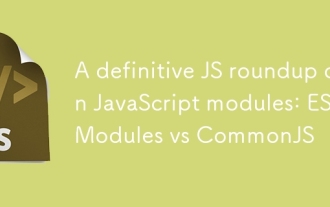 A definitive JS roundup on JavaScript modules: ES Modules vs CommonJS
Jul 02, 2025 am 01:28 AM
A definitive JS roundup on JavaScript modules: ES Modules vs CommonJS
Jul 02, 2025 am 01:28 AM
The main difference between ES module and CommonJS is the loading method and usage scenario. 1.CommonJS is synchronously loaded, suitable for Node.js server-side environment; 2.ES module is asynchronously loaded, suitable for network environments such as browsers; 3. Syntax, ES module uses import/export and must be located in the top-level scope, while CommonJS uses require/module.exports, which can be called dynamically at runtime; 4.CommonJS is widely used in old versions of Node.js and libraries that rely on it such as Express, while ES modules are suitable for modern front-end frameworks and Node.jsv14; 5. Although it can be mixed, it can easily cause problems.
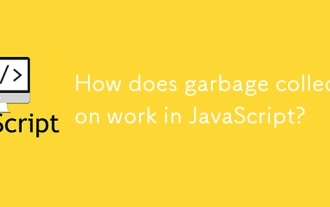 How does garbage collection work in JavaScript?
Jul 04, 2025 am 12:42 AM
How does garbage collection work in JavaScript?
Jul 04, 2025 am 12:42 AM
JavaScript's garbage collection mechanism automatically manages memory through a tag-clearing algorithm to reduce the risk of memory leakage. The engine traverses and marks the active object from the root object, and unmarked is treated as garbage and cleared. For example, when the object is no longer referenced (such as setting the variable to null), it will be released in the next round of recycling. Common causes of memory leaks include: ① Uncleared timers or event listeners; ② References to external variables in closures; ③ Global variables continue to hold a large amount of data. The V8 engine optimizes recycling efficiency through strategies such as generational recycling, incremental marking, parallel/concurrent recycling, and reduces the main thread blocking time. During development, unnecessary global references should be avoided and object associations should be promptly decorated to improve performance and stability.
 How to make an HTTP request in Node.js?
Jul 13, 2025 am 02:18 AM
How to make an HTTP request in Node.js?
Jul 13, 2025 am 02:18 AM
There are three common ways to initiate HTTP requests in Node.js: use built-in modules, axios, and node-fetch. 1. Use the built-in http/https module without dependencies, which is suitable for basic scenarios, but requires manual processing of data stitching and error monitoring, such as using https.get() to obtain data or send POST requests through .write(); 2.axios is a third-party library based on Promise. It has concise syntax and powerful functions, supports async/await, automatic JSON conversion, interceptor, etc. It is recommended to simplify asynchronous request operations; 3.node-fetch provides a style similar to browser fetch, based on Promise and simple syntax
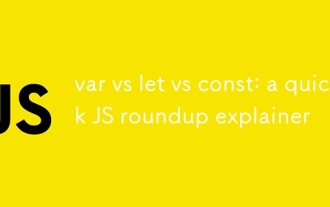 var vs let vs const: a quick JS roundup explainer
Jul 02, 2025 am 01:18 AM
var vs let vs const: a quick JS roundup explainer
Jul 02, 2025 am 01:18 AM
The difference between var, let and const is scope, promotion and repeated declarations. 1.var is the function scope, with variable promotion, allowing repeated declarations; 2.let is the block-level scope, with temporary dead zones, and repeated declarations are not allowed; 3.const is also the block-level scope, and must be assigned immediately, and cannot be reassigned, but the internal value of the reference type can be modified. Use const first, use let when changing variables, and avoid using var.
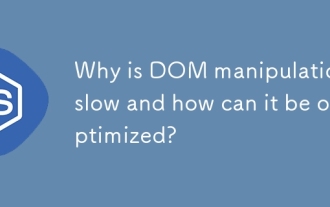 Why is DOM manipulation slow and how can it be optimized?
Jul 01, 2025 am 01:28 AM
Why is DOM manipulation slow and how can it be optimized?
Jul 01, 2025 am 01:28 AM
The main reasons for slow operation of DOM are the high cost of rearrangement and redrawing and low access efficiency. Optimization methods include: 1. Reduce the number of accesses and cache read values; 2. Batch read and write operations; 3. Merge and modify, use document fragments or hidden elements; 4. Avoid layout jitter and centrally handle read and write; 5. Use framework or requestAnimationFrame asynchronous update.





