
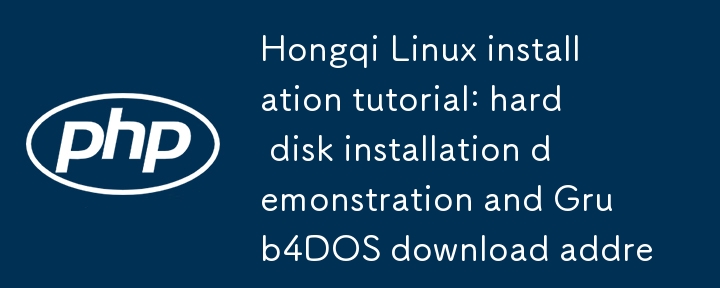
Burn it to a CD and install it or use a hard disk to install it.
Hard disk installation demonstration:
1. Allocate more than 10G of free space on the hard disk to facilitate the installation of Red Flag Linux. The way to reserve space is simple. For example, your D drive has 50G and your E drive has 60G. You want to install the system without affecting the original program data on the E drive. You can create a backup of directory E on drive D, and then copy all the directory files on drive E. System files do not need to be copied. After the backup is completed, use the Linux operating system interface to use Windows The original E drive program data has been removed, and there is an additional 20G of available space. (If you want to ask me where the c drive management is Hongqi linux system download iso, right click on my laptop->Manage, it will stay under storage)
Then download the latest version of Grub4DOS
Download address: [] Please set your windows system to display file suffix names! After downloading and decompressing, copy the two files grldr (not grldr.mbr) and grub.exe in the directory to the root directory of drive C. Only these two files are needed.
2. Next, uncheck "Hide protected operating system files" under the View tab of My Notebook -> Tools - > Folder Options - > and check "Show all files and folders" ". Cancel the "read-only" attribute of the boot.ini file in the root directory of drive C, then use Notepad to open the boot.ini file and make the following modifications: change timeout=0 to timeout=5 or a larger number, in boot. Add a line C:grldr="GRUB" to the end of the ini file content (attached: boot.ini file path c:boot.ini)
3. Copy the downloaded redflag-6-sp1.iso file to the root directory of drive C. You can download the Red Flag Linux desktop version 6.0SP1 from the official website of Zhongke Hongqi (), then decompress the initrd.img and vmlinuz files in the isolinux directory in the ISO file, and copy them to the root directory of the C drive.
Extraction method:
Open the redflag-6-sp1.iso file with WinRAR, find the initrd.img and vmlinuz files in the isolinux directory and select them, then click the "Extract to" button of WinRAR and select the two files you want to save, initrd.img and vmlinuz. You can select the location of the file, here select C drive.
Note:
The initrd.img and vmlinuz files are decompressed and placed in the casper folder. You need to cut the initrd.img and vmlinuz files to the root directory of the C drive
4. Finally, use Notepad to create a new file in the root directory of drive C and name it menu.lst (note to change its extension) linux serial port driver. Its content is:

titleInstallLinux
root(hd0,0)
kernel/vmlinuzboot=casperiso-scan/filename=/redflag-6-sp1.iso
initrd/initrd.img
Save later!
Note: In the above menu.lst file, there is only one hard drive by default. As for multiple hard drives, I don’t know how to change it! It seems to be changing root(hd0,0)! In addition: redflag-6-sp1.iso is the name of the ISO file I use. If it is another version, it will not be this name. This depends on the ISO file you use, so you can modify it yourself!
5. Restart the system, select "GRUB" at startup, and then select "InstallLinux". Wait a moment, enter the installation interface of Hongqi Linux, set the language first, then choose to install Harddrive from the hard disk, and then select the ISO location such as: /dev/sda1 (the file is actually placed first on the C drive). It’s time to start installing Hongqi Linux
The current question is, if the C drive does not have enough space for the ISO, is it okay to place the ISO on the D drive or other partitions? In fact, you can, but you must change the corresponding parameters in the menu.lst file! (But I don’t think your C drive has less than 1G of remaining space? I still recommend using the method I mentioned above, just in case
6. The following steps are almost the same as the CD installation. Remember to select Traditional English as the language at the beginning. It is best to unplug the network cable during the installation process, so that the installation will be faster. What I want to talk about is the issue of partitions. It is best to choose automatic, then "new partition" on the free space, usually separate these partitions
/swap size is preferably 2 times the video memory
/Root partitionDownload the iso for Hongqi Linux system, and give it the remaining space, at least 3G.
/boot is about 100M, this can be the "primary partition", and the rest are logical partitions. This partition should be placed at the end.
Another partitioning scheme is:
/swap size is preferably 2 times the video memory
/home is quite similar to my files, it is recommended to make it bigger

/usr is the partition for installing software, it is recommended to make it larger
If you use /var as a server, it is recommended to make it larger. If you don’t use it as a server, you don’t need to partition it
/Give it all the remaining space in the root partition, at least 3G.
/boot is about 100M, this can be the "primary partition", and the rest are logical partitions. This partition should be placed at the end.
It is best to use the default settings when installing to the boot section. If you don’t understand, don’t change it, just go to the next step.
If you enter the Linux system after successful installation and an error message of root (hd0,
7. After the installation is successful, you will hear the red flag Linux startup selection when you restart. Selecting other options will return you to the Windows startup selection. It’s up to you to choose which system you want to enter
The above is the detailed content of Hongqi Linux installation tutorial: hard disk installation demonstration and Grub4DOS download address. For more information, please follow other related articles on the PHP Chinese website!
 Introduction to monitoring equipment of weather stations
Introduction to monitoring equipment of weather stations
 Ethereum Price Quotes
Ethereum Price Quotes
 linux restart network card command
linux restart network card command
 How to clean up your computer's C drive when it's full
How to clean up your computer's C drive when it's full
 How to write the InsertInto statement
How to write the InsertInto statement
 amd catalyst
amd catalyst
 How to open ai format in windows
How to open ai format in windows
 How to calculate the refund handling fee for Railway 12306
How to calculate the refund handling fee for Railway 12306




