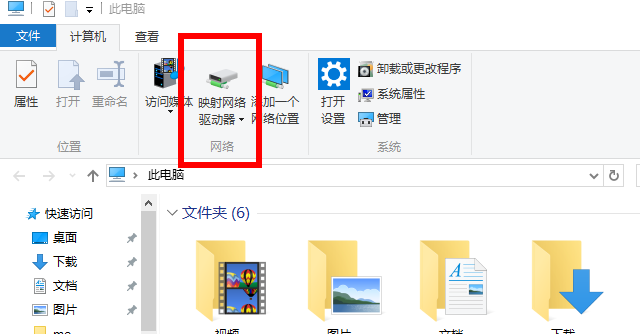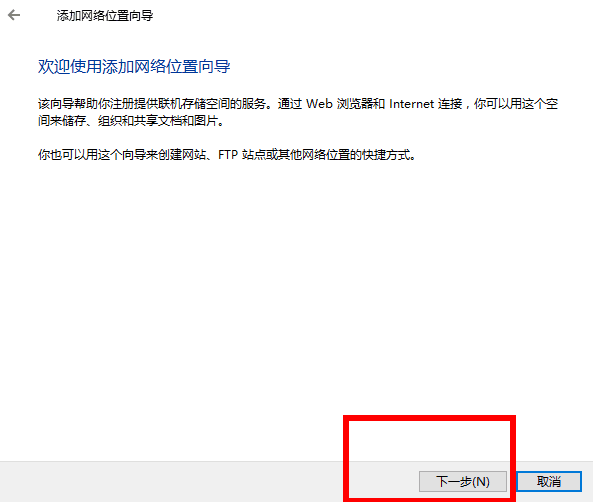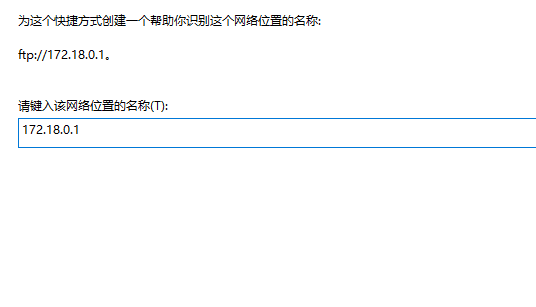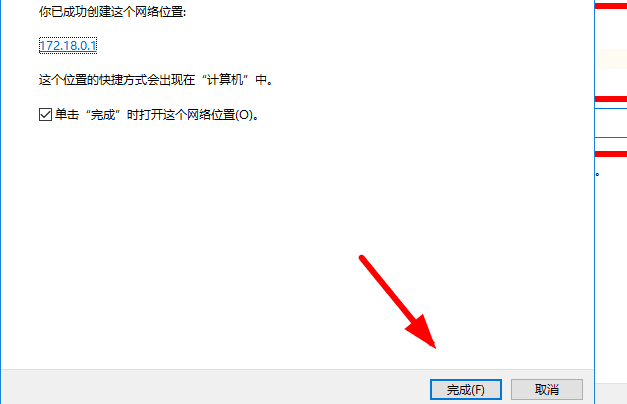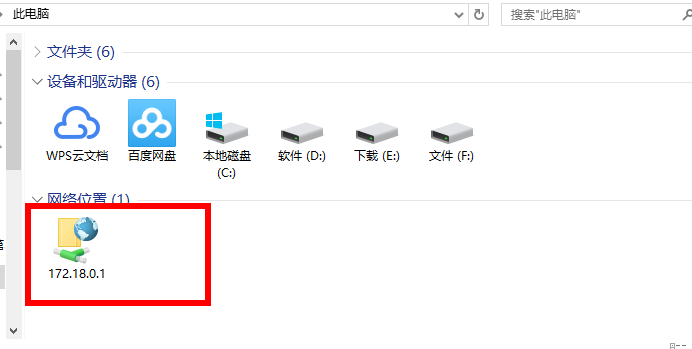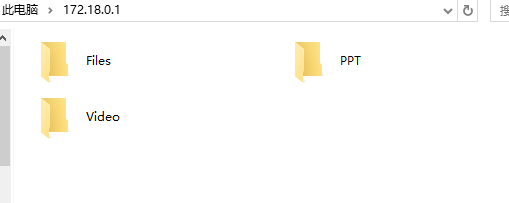1. Go to My Computer on the dual-machine desktop and click Map Network Drive
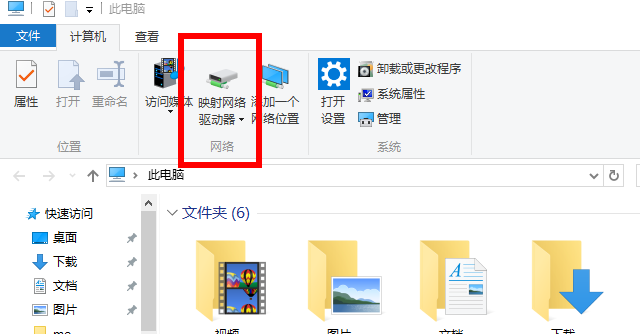
2. Select map network drive

3. Select Connect to a website that can be used to store documents and pictures

4. Next step

5. Next step
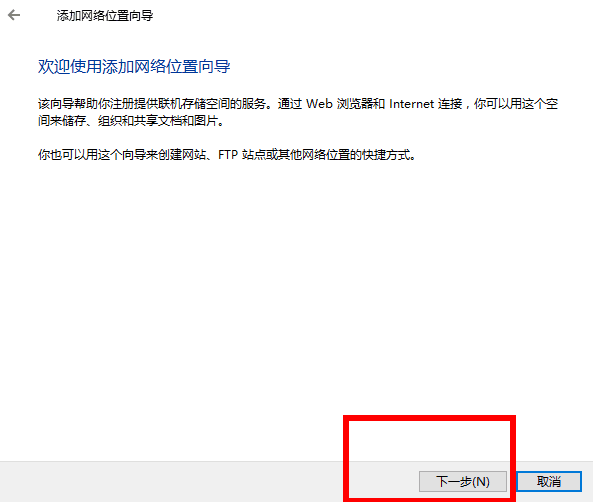
6. Fill in the FTP address according to the example

7. Enter username
Anonymous login is the default directory for connecting to FTP.
Enter the user name to connect to the user directory.
Here I often use the directory under the user name, so enter the user name.

8. Give the connection a name and leave it as default
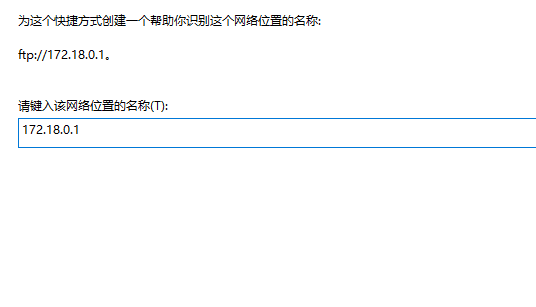
9. Click Done
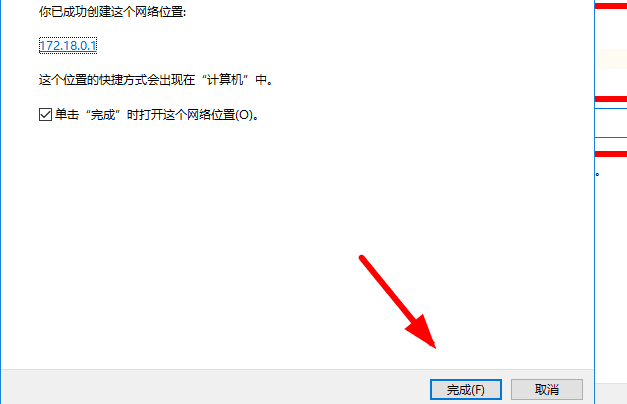
10. At this time, double-click to open my computer and you can see that FTP has been connected. You no longer need to enter the address, username, and password every time you use FTP in the future
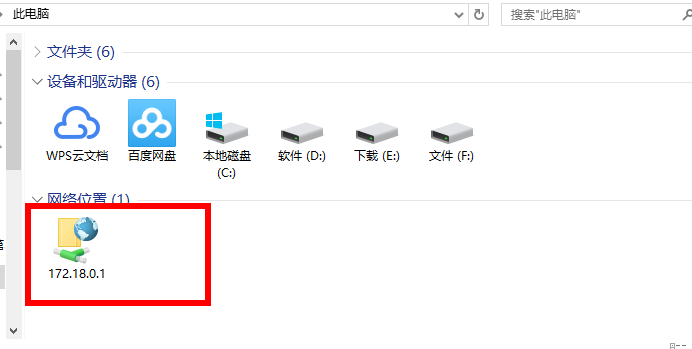
11. Open FTP and you can see the files inside
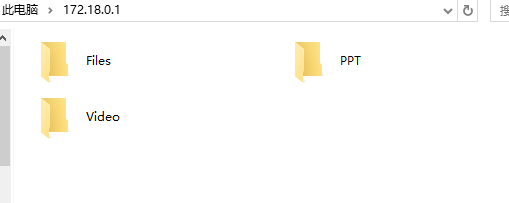
The above is the detailed content of Detailed explanation of mapping FTP to Windows. For more information, please follow other related articles on the PHP Chinese website!