
Having trouble adding pinyin to Excel text? PHP editor Baicao understands your pain points. This article provides a detailed step-by-step guide to help you solve this problem easily. By selecting the correct Open With option and enabling the appropriate settings, you'll be able to seamlessly add pinyin to text in your Excel sheet. Read on to learn this helpful tip to improve your efficiency with Excel documents.
How to add pinyin to text in Excel table documents
1. In the first step, we right-click a table document on the computer, then click the "Open with" option on the table document page, and then click to select "Excel" options.
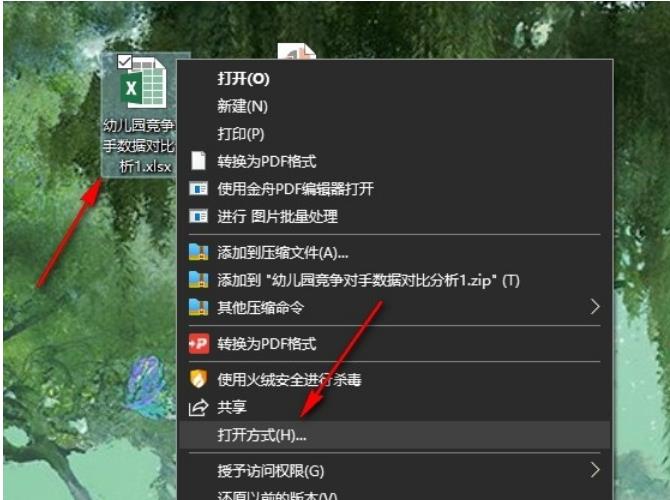
2. Step 2: After entering the Excel page, we first click on the cell where the text is located on the page, and then click the "Pinyin" tool in the "Start" sub-toolbar.

3. Step 3. After opening the Pinyin tool, we find the "Show Pinyin Field" option in the drop-down list and click to select this option.
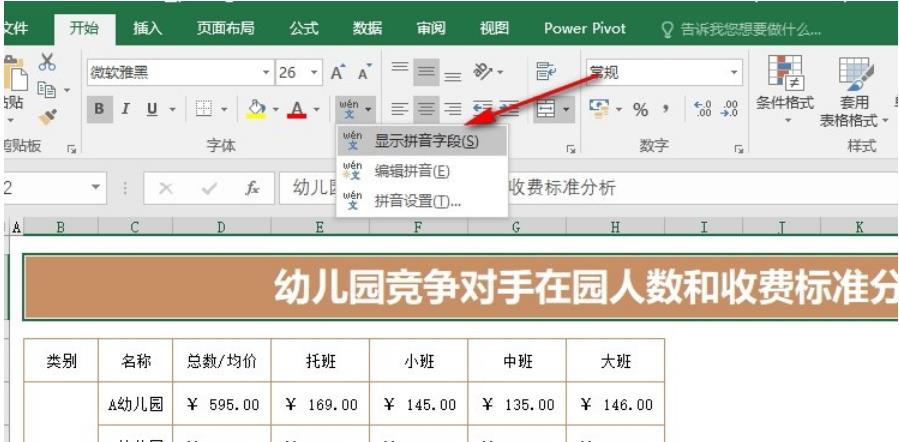
4. Step 4. After clicking the "Show Pinyin Field" option, we open the Pinyin tool again, and then select the "Edit Pinyin" option in the drop-down list.

5. Step 5, after clicking the Edit Pinyin option, we can manually enter the pinyin of the text in the pinyin box above the text.

The above is the detailed content of How to add pinyin to text in Excel? How to add pinyin to text in Excel spreadsheet documents. For more information, please follow other related articles on the PHP Chinese website!




