
Encountered an internal error when connecting to the remote desktop and could not connect normally? This issue plagues many users, affecting their remote access and collaboration. In order to help you solve this problem, PHP editor Youzi has specially prepared this detailed guide. This article will provide an in-depth analysis of the causes of internal connection errors and provide step-by-step solutions to help you fix the problem quickly. If you're struggling with remote desktop connection errors, read on for practical tips and fixes to get your remote connection back to normal!
Solution to the internal error in Win10 Remote Desktop Connection:
1. Right-click Start in the taskbar and select "Settings" in the menu option to open.
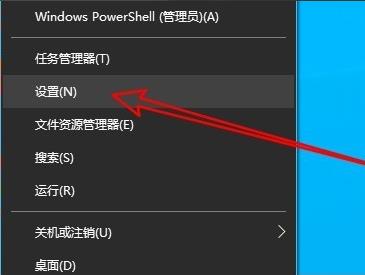
2. Click the "Network and Internet" option in the interface.
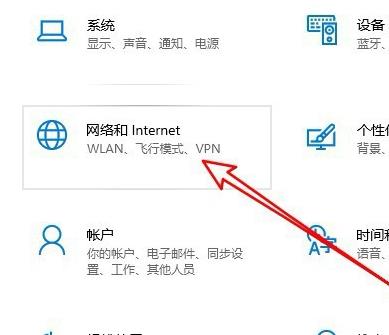
3. Then click on the "Ethernet" option.
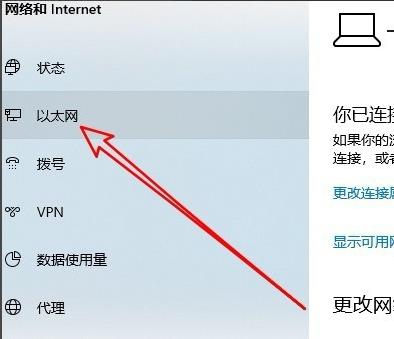
4. Find the "Network and Sharing Center" on the right and open it.
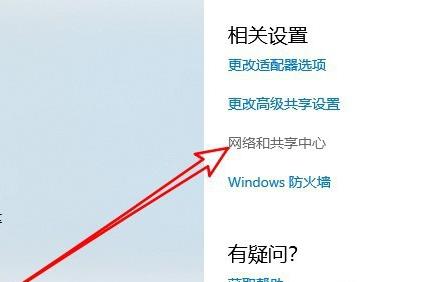
5. Click the "Change Adapter Settings" option on the left.
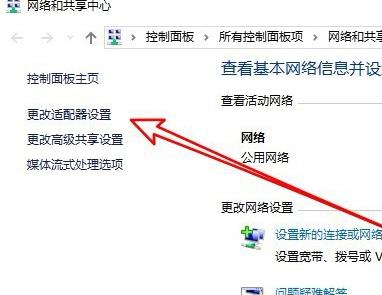
6. Select "Ethernet", right-click and select "Disable".
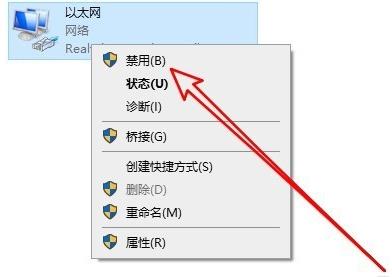
7. Select "Network Connection", right-click and select "Enable".
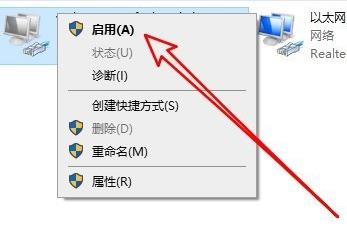
8. Open Run with "win+R" again, enter "mstsc", and press Enter to open.
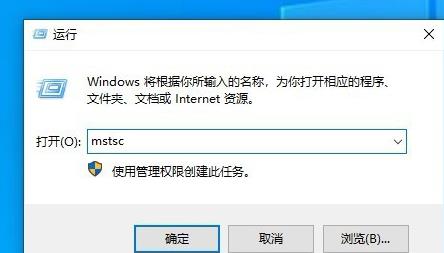
9. There will be no errors at this time. Just enter the remote computer name and click "Connect".
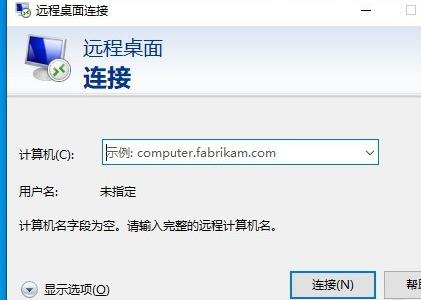
The above is the detailed content of How to solve the internal error in Win10 Remote Desktop Connection. For more information, please follow other related articles on the PHP Chinese website!




