
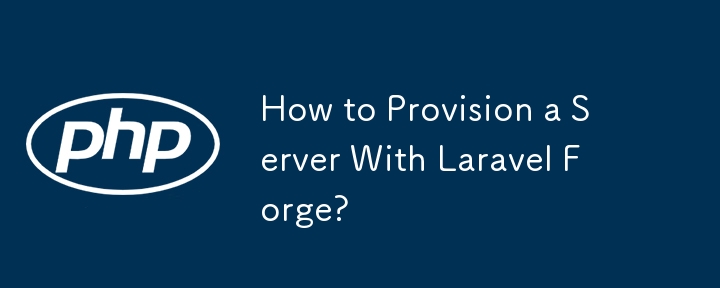
Laravel is a powerful PHP framework that empowers developers to build dynamic and scalable web applications. However, the process of setting up and managing servers for deployment can be a significant hurdle. This is where Laravel Forge comes in.
Laravel Forge is a Platform-as-a-Service (PaaS) specifically designed to streamline server provisioning, deployment, and management for Laravel applications. With Forge, you can effortlessly provision cloud servers with pre-configured environments optimized for Laravel, all within a user-friendly web interface.
This blog post will guide you through the process of leveraging Laravel Forge to provision a server and establish a streamlined deployment workflow for your Laravel application. We'll delve into the benefits of using Forge, explore the step-by-step server provisioning process, and discuss how to integrate automated testing and deployment strategies. By the end, you'll be equipped to deploy your Laravel projects with confidence and efficiency.
Before we explore the magic of Laravel Forge, let's establish a solid understanding of server provisioning. In the context of web development, server provisioning refers to the process of setting up a server environment to host your application. Traditionally, this involved manually configuring a server instance on a cloud provider like DigitalOcean or Amazon Web Services (AWS).
Imagine the scenario: you need to connect to the server via SSH (Secure Shell Protocol), install the necessary operating system and software (PHP, web server like Nginx), configure databases (MySQL, PostgreSQL), and secure the server with firewalls. This manual approach can be:
Laravel Forge eliminates these complexities by automating the entire server provisioning process. Instead of wrestling with command lines, you can leverage a user-friendly interface to define your server requirements and have Forge handle the heavy lifting.
Laravel Forge takes the pain out of server provisioning and management for Laravel developers. As a Platform-as-a-Service (PaaS), it offers a comprehensive suite of features designed to streamline the entire process, allowing you to focus on what you do best: building amazing Laravel applications.
Here's how Forge simplifies server provisioning:
Pre-configured Environments
Forge automatically installs and configures the essential software stack required for Laravel applications, including the latest versions of PHP, a web server (like Nginx), and a database server (like MySQL). This eliminates the need for manual configuration and ensures compatibility with your Laravel project.
Simplified Server Creation
Forget about complex command-line interactions. With Forge, you can create a new server instance with just a few clicks within a user-friendly interface. Simply choose your preferred cloud provider (DigitalOcean, AWS, etc.), select the server size based on your application's needs, and define the region for optimal performance.
Enhanced Security
Forge prioritizes security by implementing essential measures out of the box. Automatic software updates keep your server running with the latest security patches, while pre-configured firewalls help shield your application from malicious attacks. Forge can also provision and manage SSL certificates for secure HTTPS connections.
Integrated Deployment Features
Forge integrates seamlessly with Git repositories, enabling streamlined deployments with a single click. You can even define custom deployment scripts to automate tasks like running migrations or database seeding.
In essence, Laravel Forge acts as a bridge between your code and the server environment. It handles the underlying complexities, allowing you to provision secure and optimized servers for your Laravel projects in a matter of minutes.
Before we embark on provisioning your first server with Laravel Forge, let's get you set up with an account. Here's a quick guide:
Pro Tip: Consider your project's resource requirements when selecting a server size during provisioning. Forge offers a variety of server configurations, so you can choose the one that best suits your application's traffic and complexity. Don't hesitate to explore the documentation or reach out to Forge's support team if you have any questions about choosing the right plan or server size.
Once you've signed up for Laravel Forge and chosen a subscription plan, the next step is to connect your preferred cloud provider account. This allows Forge to interact with your cloud provider's API and seamlessly provision server instances on your behalf. Here's a breakdown of the process:
With your cloud provider connection established, it's time to configure your first server on Laravel Forge. Here's where you define the specific characteristics of your server environment:
Server Size:
Forge offers a range of configurations, typically categorized by factors like CPU cores, memory (RAM), and storage capacity. Consider your application's expected traffic and resource usage to make an informed decision.
Server Location (Region):
Selecting the appropriate server region can significantly impact your application's performance. Ideally, choose a region geographically close to your target audience. This minimizes latency (response time) for users accessing your application.
SSH Key Selection:
Secure Shell (SSH) is a vital tool for server administration. During configuration, Forge allows you to select an existing SSH key pair or generate a new one. We highly recommend using an SSH key pair for secure server access instead of relying on passwords.
Firewall Rules:
While Forge comes with pre-configured firewalls for basic security, you can optionally customize firewall rules to further restrict access to your server. However, this is recommended for more advanced users comfortable with firewall configurations.
Site Selection:
If you plan to host multiple Laravel applications on the same server, you can choose to create a new site during server configuration. This allows Forge to set up the necessary directory structure and configuration for your specific Laravel project.
Once you've made your selections for each configuration option, simply click "Create Server" and Forge will handle the server provisioning process.
With your server configuration finalized, it's time to witness the magic of Laravel Forge. Click "Create Server," and sit back as Forge seamlessly handles the entire server provisioning process. Here's a breakdown of what happens behind the scenes:
Secure Connection:
Forge utilizes SSH with your chosen SSH key pair to establish a secure connection to your cloud provider's infrastructure. This secure channel ensures the integrity and confidentiality of communication during server creation.
Server Instance Launch:
Based on your configuration, Forge instructs your cloud provider to launch a new server instance. This involves allocating resources like CPU cores, memory, and storage as specified during configuration.
Operating System Installation:
Forge automatically installs the desired operating system (typically a Linux distribution like Ubuntu) on the newly launched server instance.
Software Stack Configuration:
This is where Forge shines. It installs and configures all the essential software components required for running Laravel applications. This includes:
Security Measures:
Forge prioritizes security by implementing essential measures:
After the provisioning process completes, it's crucial to verify that your server is properly set up and ready to host your Laravel application. Here's how you can perform a thorough verification:
SSH Login:
ssh forge@your_server_ip
Check Installed Software:
php -v
Ensure the web server (e.g., Nginx) is running with:
sudo systemctl status nginx
Confirm the database server (e.g., MySQL) is operational with:
sudo systemctl status mysql
Verify Laravel Installation:
cd /path/to/your/laravel/project/public php artisan serve
By following these verification steps, you can confidently confirm that your server is provisioned correctly and ready to host your Laravel application.
Once your server is up and running, it's time to focus on integrating automated testing and deployment strategies to streamline your development workflow.
Laravel provides robust support for automated testing, allowing you to ensure the quality and reliability of your application. Here's how to get started with testing frameworks like PHPUnit and Pest:
PHPUnit:
php artisan test
Pest:
composer require pestphp/pest --dev
Create a new test case using Pest syntax and execute the tests with:
php artisan pest
By incorporating automated testing into your workflow, you can catch bugs early and ensure that your application functions as expected.
Laravel Forge simplifies the deployment process by integrating seamlessly with Git repositories and providing tools for automated deployments. Here's how you can leverage Forge for deployment automation:
Git Repository Integration:
Deployment Scripts:
#!/bin/bash cd /path/to/your/laravel/project php artisan migrate --force php artisan cache:clear
Zero-Downtime Deployment:
By integrating Forge with your Git repository and configuring deployment scripts, you can achieve a streamlined and automated deployment process, reducing the risk of errors and downtime.
To maximize the efficiency and security of your server provisioning and deployment process, consider the following additional considerations:
Environment Variables:
Monitoring and Performance:
Scaling and Load Balancing:
Backup and Disaster Recovery:
In this blog post, we've explored the power of Laravel Forge in simplifying server provisioning and deployment for Laravel applications. By following the step-by-step guide, you can effortlessly provision secure and optimized servers, integrate automated testing, and streamline the deployment process.
With Laravel Forge, you can focus on building amazing Laravel projects while Forge handles the complexities of server management. Embrace the power of automation, enhance your development workflow, and deploy your Laravel applications with confidence and efficiency.
For more advanced features and detailed documentation, visit the Laravel Forge Documentation.
Happy coding!
The above is the detailed content of How to Provision a Server With Laravel Forge?. For more information, please follow other related articles on the PHP Chinese website!




