OKX web version login guide: Visit the official website and click "Login", enter your credentials, enter the verification code to enable two-step verification, then click "Login", complete the browser fingerprint confirmation, and you can log in to OKX web version.
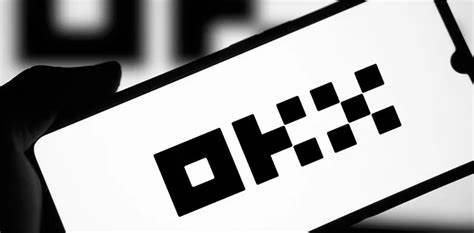
OKX web version login guide
1. Open the OKX official website
2. Click the "Login" button
Find the "Login" button in the upper right corner and click it.
3. Enter your login credentials
In the pop-up window that appears, enter your OKX account email address or mobile number and password.
4. Complete 2-step verification (if enabled)
If you have 2-step verification enabled, you will need to enter the verification code you received via the Google Authenticator app or email.
5. Click "Log In"
After entering all the required information and completing the two-step verification, click the "Log In" button.
6. Complete browser fingerprint confirmation (if pop-up)
You may see a pop-up window asking you to complete browser fingerprint confirmation. This is to ensure login security. Follow the instructions to complete the confirmation.
7. Now you have successfully logged in
Once you complete the above steps, you will successfully log in to your OKX web account.
The above is the detailed content of How to log in to okx web version. For more information, please follow other related articles on the PHP Chinese website!




