
With the booming development of smart home devices, EZVIZ cloud video devices are highly favored for their excellent performance and stable connections. However, the device's status light can sometimes be annoyingly bright at night or in certain circumstances. This article will provide you with a step-by-step guide on how to turn off the EZVIZ Cloud video device status indicator light. With a simple operation, you will be able to disable the lights for a more comfortable and private home experience. Read on below to learn the steps.

1. Open EZVIZ Cloud Video and click ":" on the device interface, as shown in the figure below.
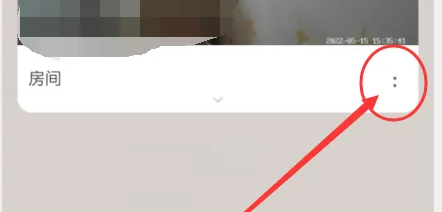
2. In the pop-up window that pops up, select "Settings" to enter the settings interface, as shown in the picture below.
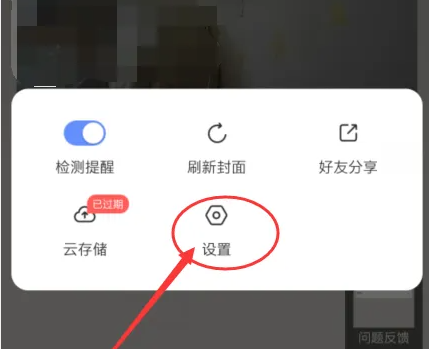
3. In the settings interface, find "Advanced Settings" and click to enter, as shown in the picture below.

4. In the advanced settings interface, find "Device Status Light", click the circle to the right of it to cancel the device status light. In this way, you can turn off the status indicator light on the device, as shown in the figure below.

The above is the detailed content of How to turn off the status indicator light in EZVIZ Cloud Video. Introduction to the steps to turn off the status indicator light in EZVIZ Cloud Video.. For more information, please follow other related articles on the PHP Chinese website!




