
All things considered, Amazon Fire Tablets have a lot to offer for their toy-like price tags. However, one thing they don't offer is multiple browser options. You won't find Google Chrome in the Amazon Appstore, but that doesn't mean you can't install it yourself. We'll show you how.
The short answer is yes, you can indeed install Google Chrome on an Amazon Fire Tablet. Out of the box, you're limited to Amazon's "Silk" browser and essentially only Opera (which you shouldn't use) from the Appstore, but it's possible to get Chrome from outside sources.
In this case, the "outside source" is the Google Play Store. While it's possible to sideload Android apps on a Fire Tablet from outside of the Amazon Appstore, Chrome is heavily reliant on Google's Android services being installed on the device. That means we need to install the Play Store before we can use Chrome, even if you intend to use it without a Google account.

If you try to sideload Chrome on a Fire Tablet without the Play Store, it will simply crash every time you try to open it. In order for it to have all of its Google dependencies met, you'll need to install the Play Store.
Installing the Google Play Store on an Amazon Fire Tablet is not difficult, but it is an involved process. Make sure to follow our guide closely and download the correct files for your specific Fire Tablet. Once you've got the Play Store successfully up and running, you can proceed to install Chrome.
This is the easy part. With the Play Store signed in and ready to go, you can simply download Google Chrome as you would on any Android device—search for it, tap the "Install" button, and wait for it to finish.
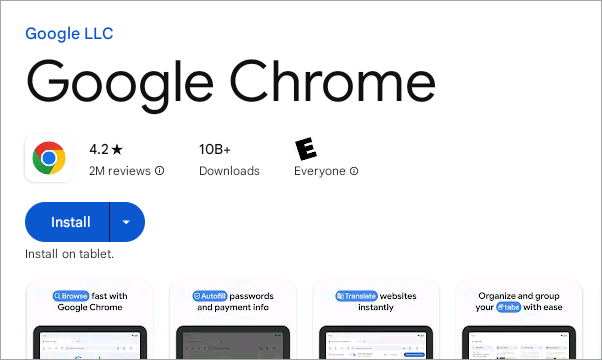
Now, you'll be able to sign in with your Google account or use Chrome without an account. As mentioned, you still need the Play Store and all the associated Google services to use Chrome even if you don't sign in with an account.
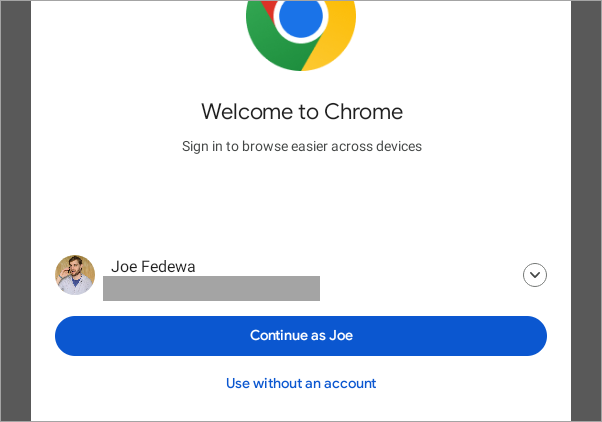
You're all set! It's a bit annoying that Chrome is so deeply integrated with Google's suite of Android services. If you're interested in a third-party browser that's easier to install, you could sideload Firefox or even Samsung Internet instead. That's the beaty of having the Play Store on Fire Tablets!
The above is the detailed content of How Do I Install Google Chrome on My Amazon Fire Tablet?. For more information, please follow other related articles on the PHP Chinese website!




