
The sudo command is revered by Linux users. It lets you run a command as another user, usually an Administrator (or root user, in Linux parlance), so as you can imagine, it's used almost constantly by developers, tech support agents, and system administrators. And now, you can use it in Windows!
The sudo command speeds up administrative tasks by letting you run tasks without having to start a new session as a different user. It's a real time-saver, and it is good for security as it means you don't have to share administrative credentials. It's so widely used in day-to-day Linux operations it's pretty much a geek meme at this point.
It appears on geek merchandise everywhere: sudo jokes are printed on coffee cups, hats, and t-shirts that are proudly donned by IT staff across the globe. No matter where you are, if you walk into an IT department you'll probably see a sudo reference somewhere.
Functionality wise, sudo doesn't bring a whole lot to Windows that wasn't possible already. Most of the excitement is about the cachet it brings Windows users. Geeks love sudo, and now Windows users are part of the club.
More seriously, sudo is a handy shortcut to existing Windows command line functionality, enabling you more quickly and easily:
At the moment, sudo is only available to Windows users running an Insider Preview of Windows 11. If you want to use sudo today, you'll need to enroll in the Windows Insider Program, otherwise you'll need to wait until the feature trickles out in an update.
Keep in mind that Insider Preview releases of Windows are very often unstable, so if you're not comfortable troubleshooting your PC, you should probably just wait until sudo is released via the normal update process.
To enable sudo in Windows 11, just open the Settings app, navigate to the For Developers page, and toggle "Enable sudo" to the on position.
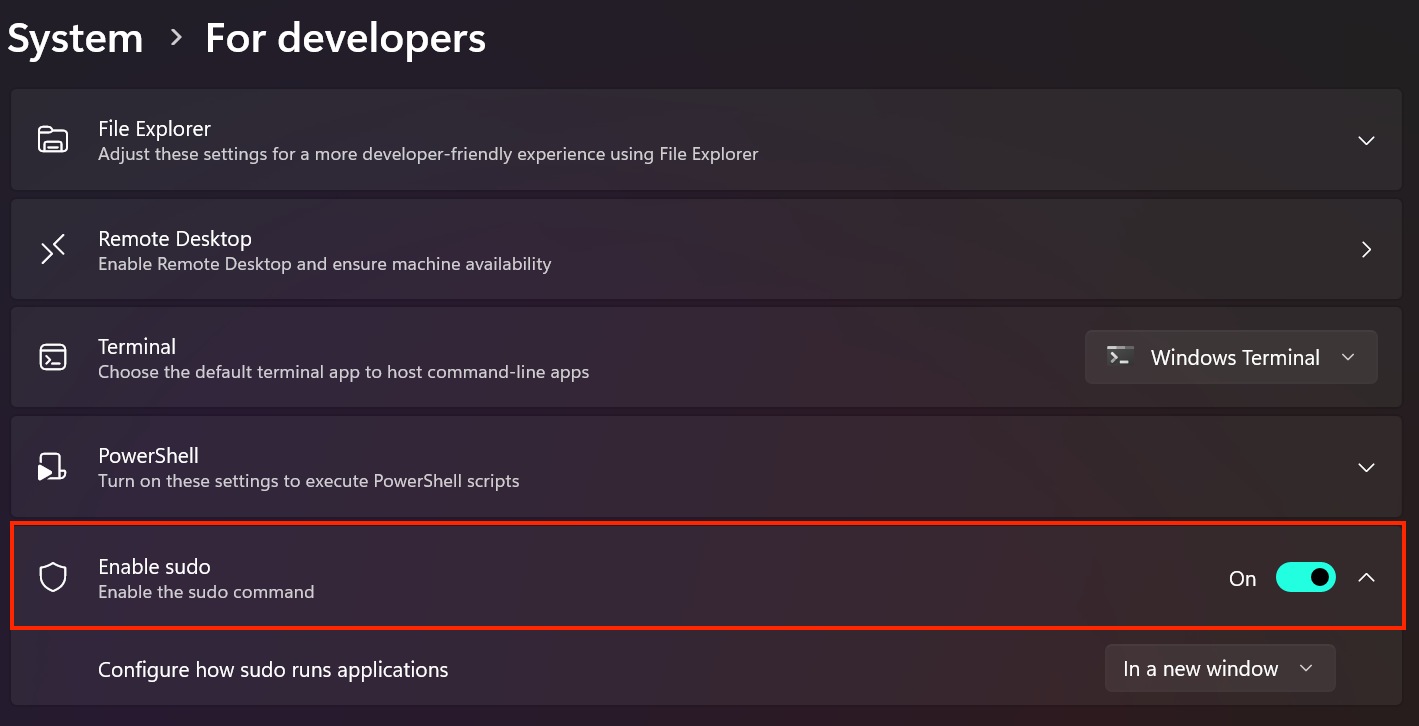
You can configure the behavior of the sudo command on the For Developers Settings page above. You can force commands executed using sudo to run in a new window, restrict input from the window sudo was launched from, or set sudo to function as it does in other operating systems (which is the default).
To use the sudo command to run a command as an administrator, simply type sudo before the command. That's it.
sudo netstat -ab
Running the above netstat command without the "sudo" would fail, as it's only available to users in an escalated administrative session.
Currently, sudo in Windows only lets you run commands as the system Administrator.
You can also directly open Powershell or the command prompt as an administrator, and speed up your Windows administrative tasks by creating a shortcut that lets standard users run applications as administrator,
The above is the detailed content of Windows Is Getting the sudo Command: Here's What It Is and How to Use It. For more information, please follow other related articles on the PHP Chinese website!
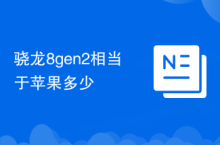 How much is Snapdragon 8gen2 equivalent to Apple?
How much is Snapdragon 8gen2 equivalent to Apple?
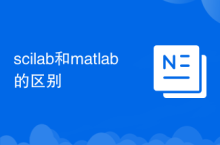 The difference between scilab and matlab
The difference between scilab and matlab
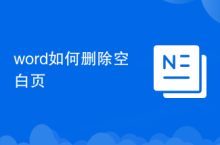 How to delete blank pages in word
How to delete blank pages in word
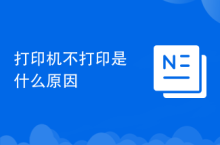 Why does the printer not print?
Why does the printer not print?
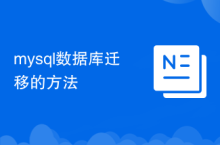 Mysql database migration method
Mysql database migration method
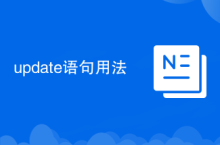 update statement usage
update statement usage
 What is the difference between pass by value and pass by reference in java
What is the difference between pass by value and pass by reference in java
 How to buy fil coins
How to buy fil coins




