
Or perhaps you want to add a payment method to your Apple ID, but it gets declined. What do you do in either situation? Below, we'll list a few steps you can take when Apple declines your payment method.
When Apple declines your payment method, the first thing to try is to check your payment information to ensure it's accurate and up-to-date. If your billing details, such as your address or ZIP code, is incorrect, this can cause your payment method to be declined.
If your current payment method has expired, you must renew your credit card and update your payment information or add a new payment method.
To check your payment information on an iPhone or iPad:
Go to Settings, then tap your Apple ID name at the top. Tap on Payment & Shipping, then under Payment Methods, select your credit card. Check your card number, expiry date, CVV, and billing information. If you notice any discrepancies, update them. Tap Done in the top-right corner.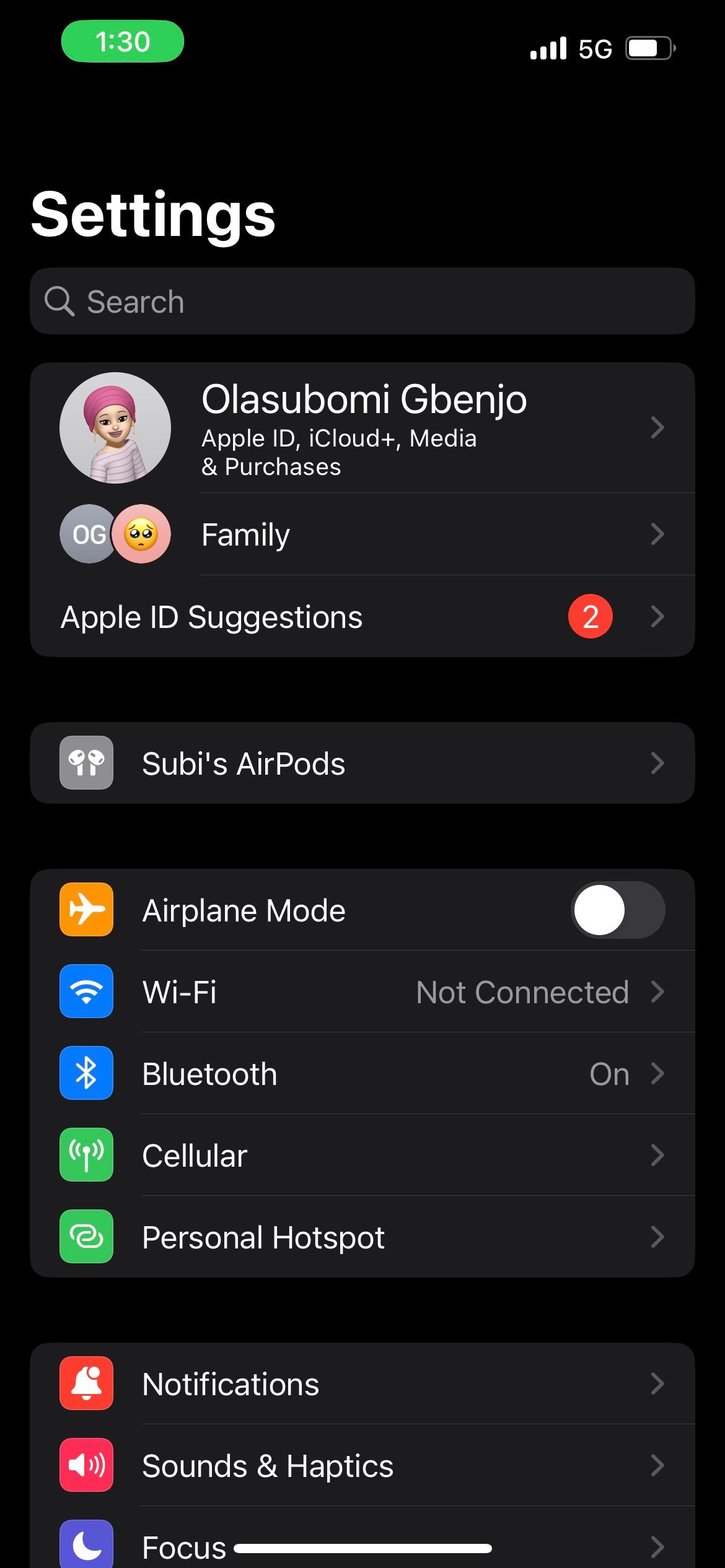
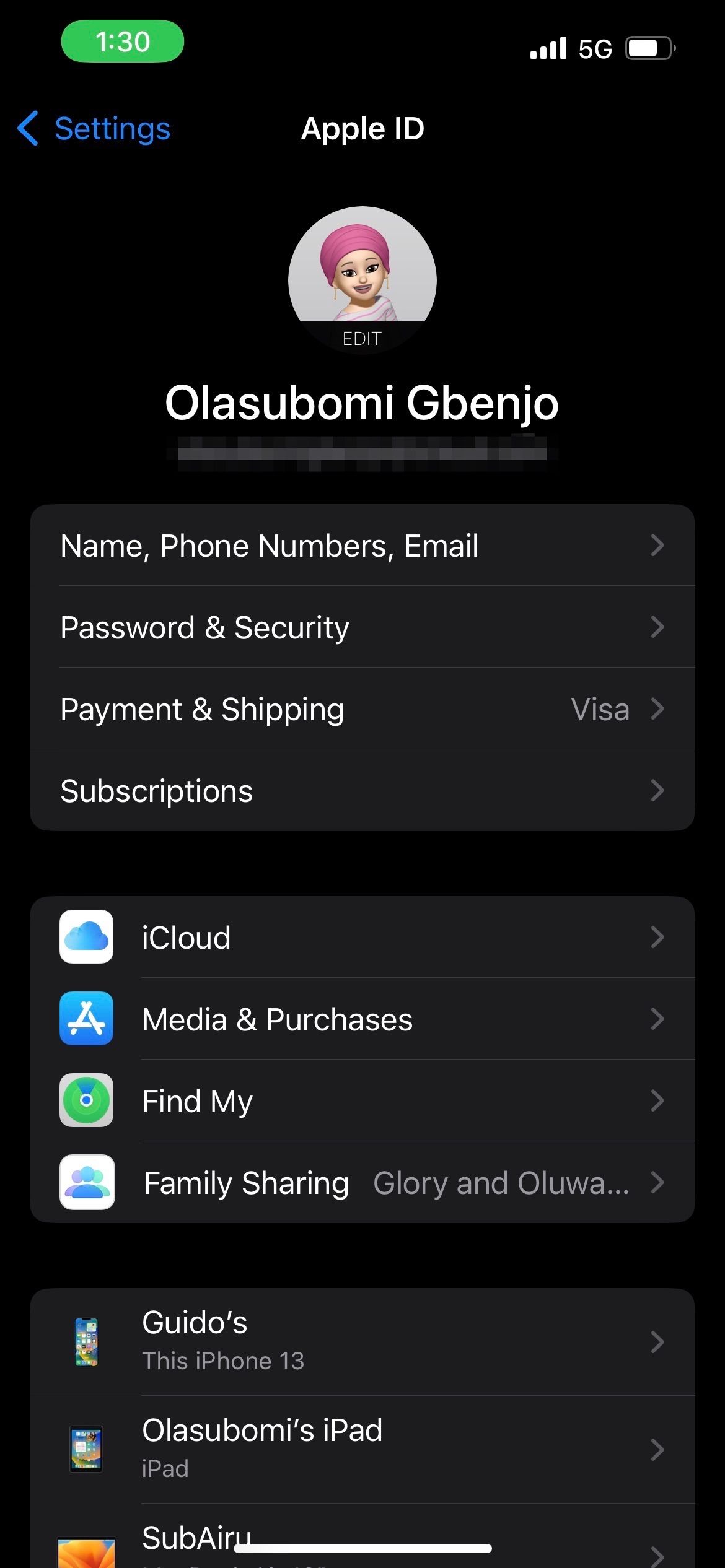
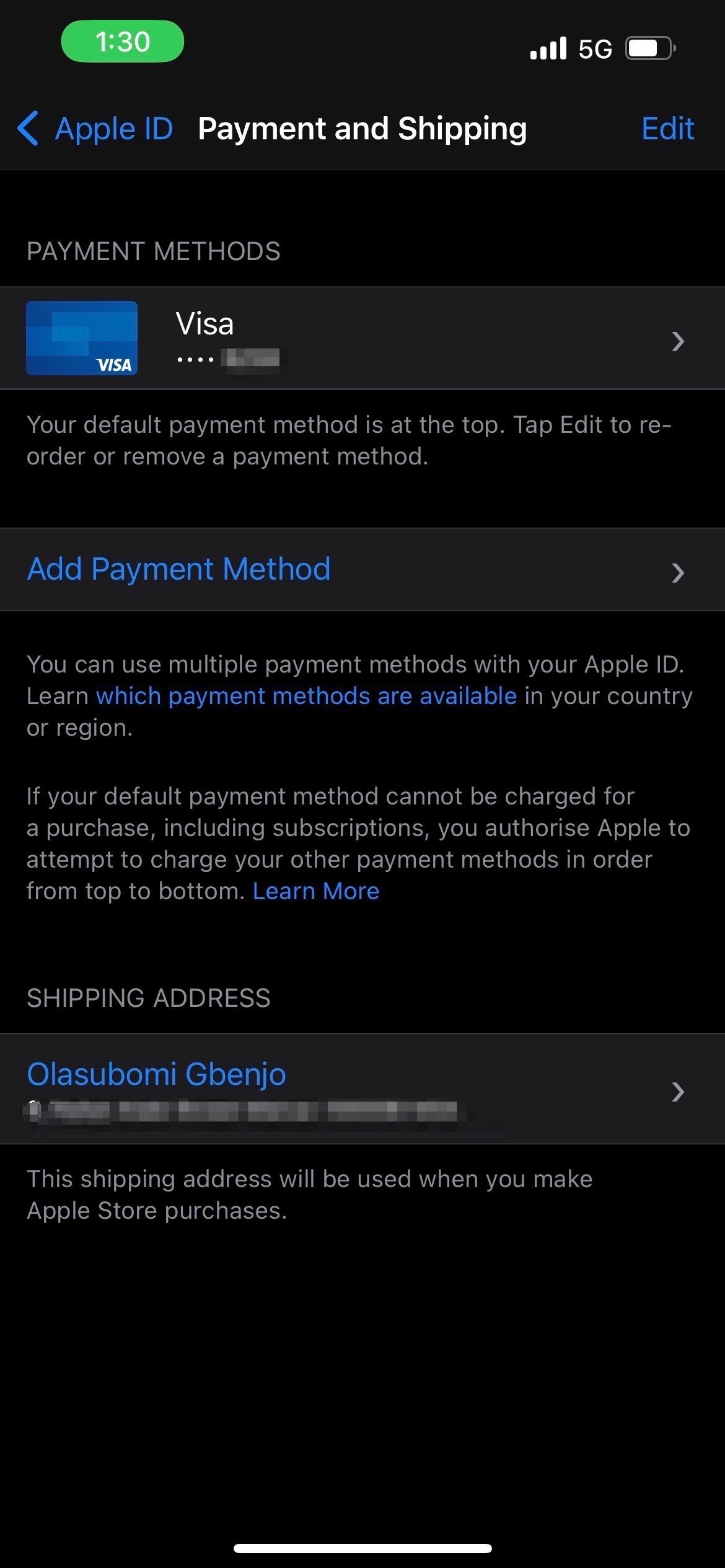
To check your payment information on a Mac:
Launch the App Store app and click your name in the bottom left corner. Now, click on AccountSettings and sign in with your Apple ID if required. Under Apple ID Summary, click on Manage Payments. Click on Edit beside your payment method, then check your payment information and fix inaccuracies if you notice any. Click Done in the bottom-right corner to save your changes.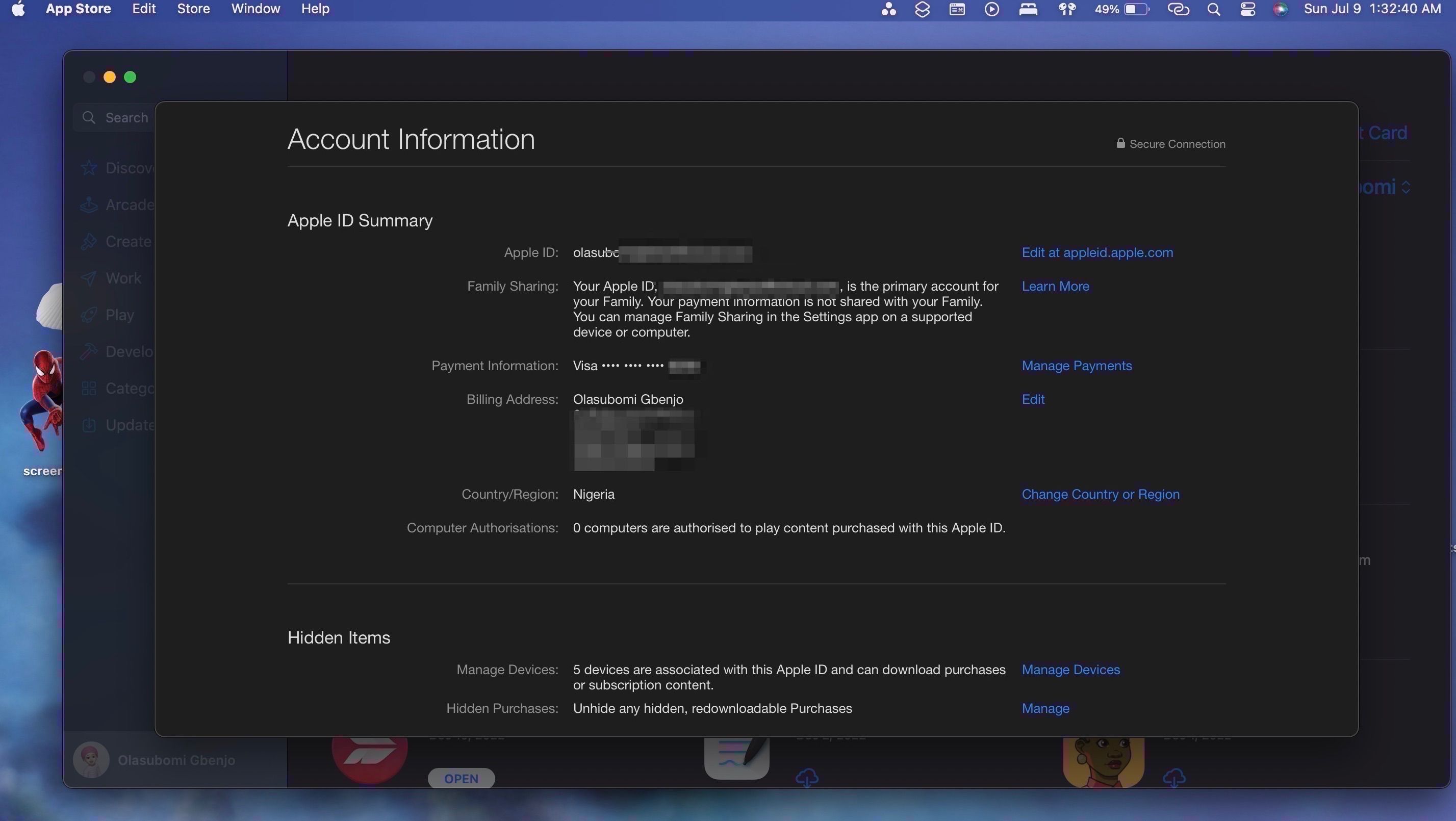
There you go. You've successfully checked and updated your payment information.
If Apple still declines your payment method, try a different payment method. You can add a new card to your Apple ID and see if it works.
Besides cards, you can try alternative payment methods like your Apple Account balance, an Apple Gift Card, a debit card, PayPal, or Apple Pay, depending on whether or not they're valid in your country or region.
Check Apple's Support page to see what payment methods you can use with your Apple ID.

Sometimes, a simple sign-out is all you need to fix payment issues on your device. If your payment method is declined in the App Store, you can sign out and sign back in to see if it fixes the issue.
To sign out of the App Store on an iPhone or iPad:
Open the App Store. Tap your profile picture in the top-right corner. Scroll to the bottom of the Account menu and tap Sign Out.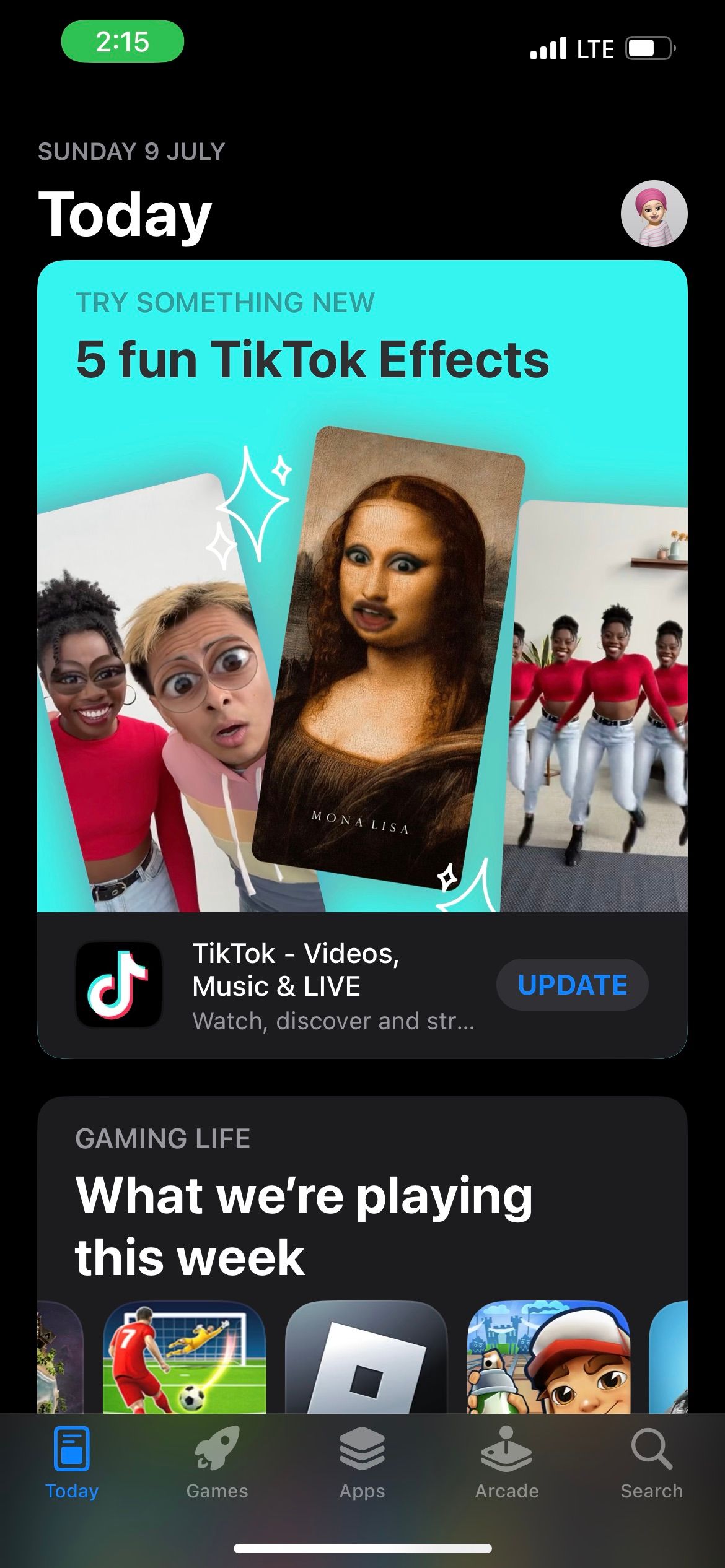

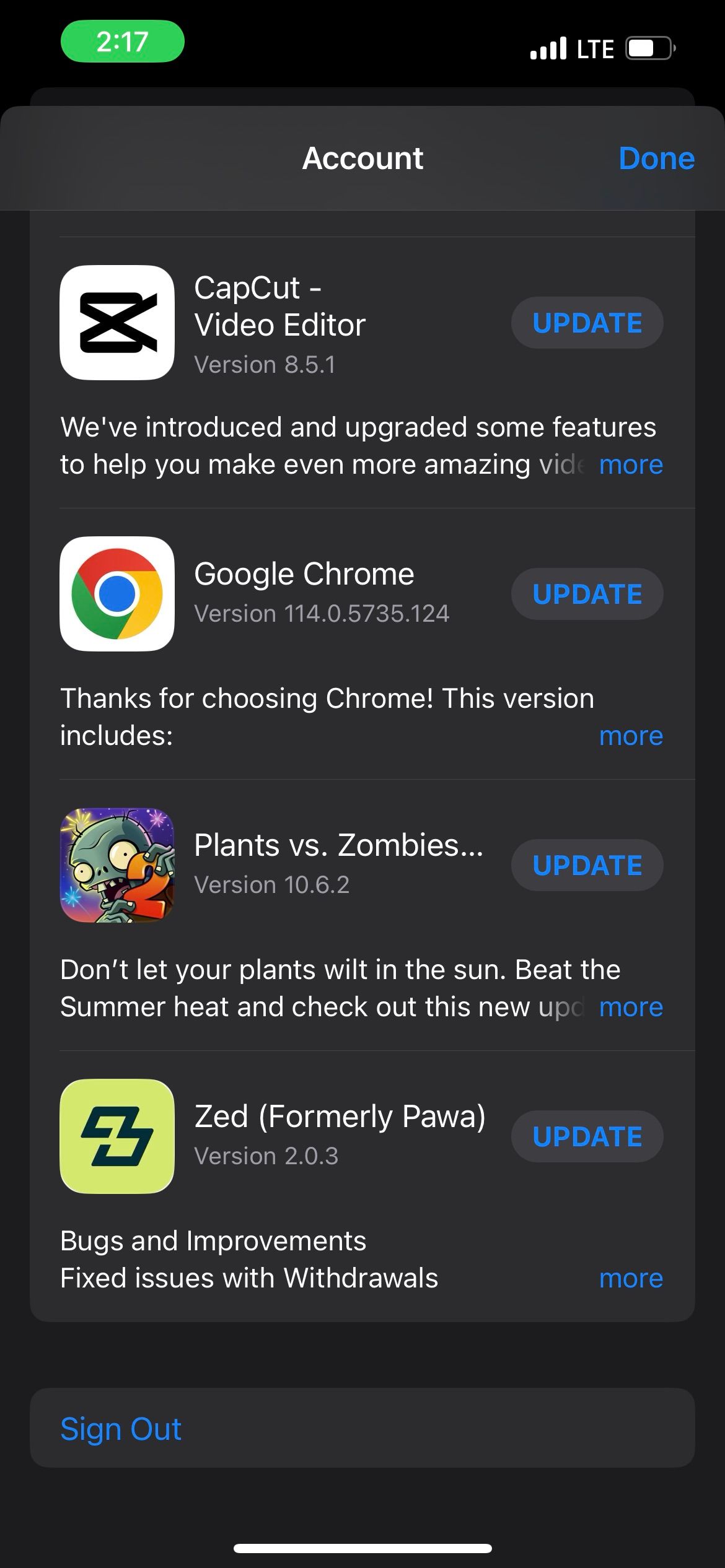
To sign back in, tap the profile icon in the top-right of the App Store and enter your Apple ID username and password.
To sign out of the App Store on a Mac:
Go to the App Store. Click Store in the menu bar and choose SignOut from the dropdown.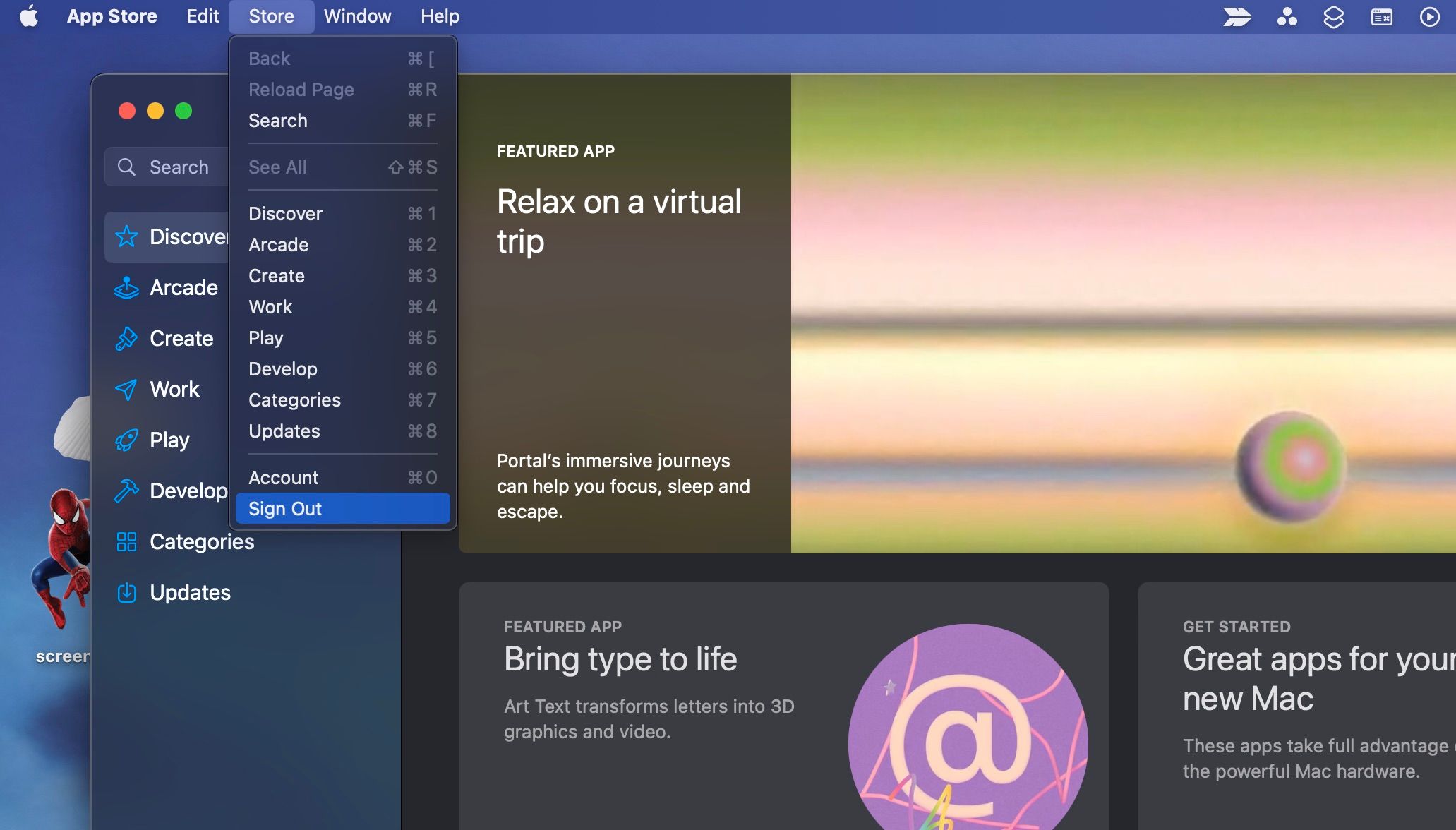
To log back in, click Sign In in the bottom-left corner of the App Store's window and enter your Apple ID username and password.
Your card may be declined in places like the App Store or iTunes Store if you have outstanding payments. To check for unpaid purchases, view your App Store purchase history.
Do the following to view your App Store purchases on an iPhone or iPad.
Go to Settings > Apple ID name. Tap Media & Purchases from the Apple ID settings menu and choose View Account. Now, scroll down and tap on PurchaseHistory. You may be required to sign in.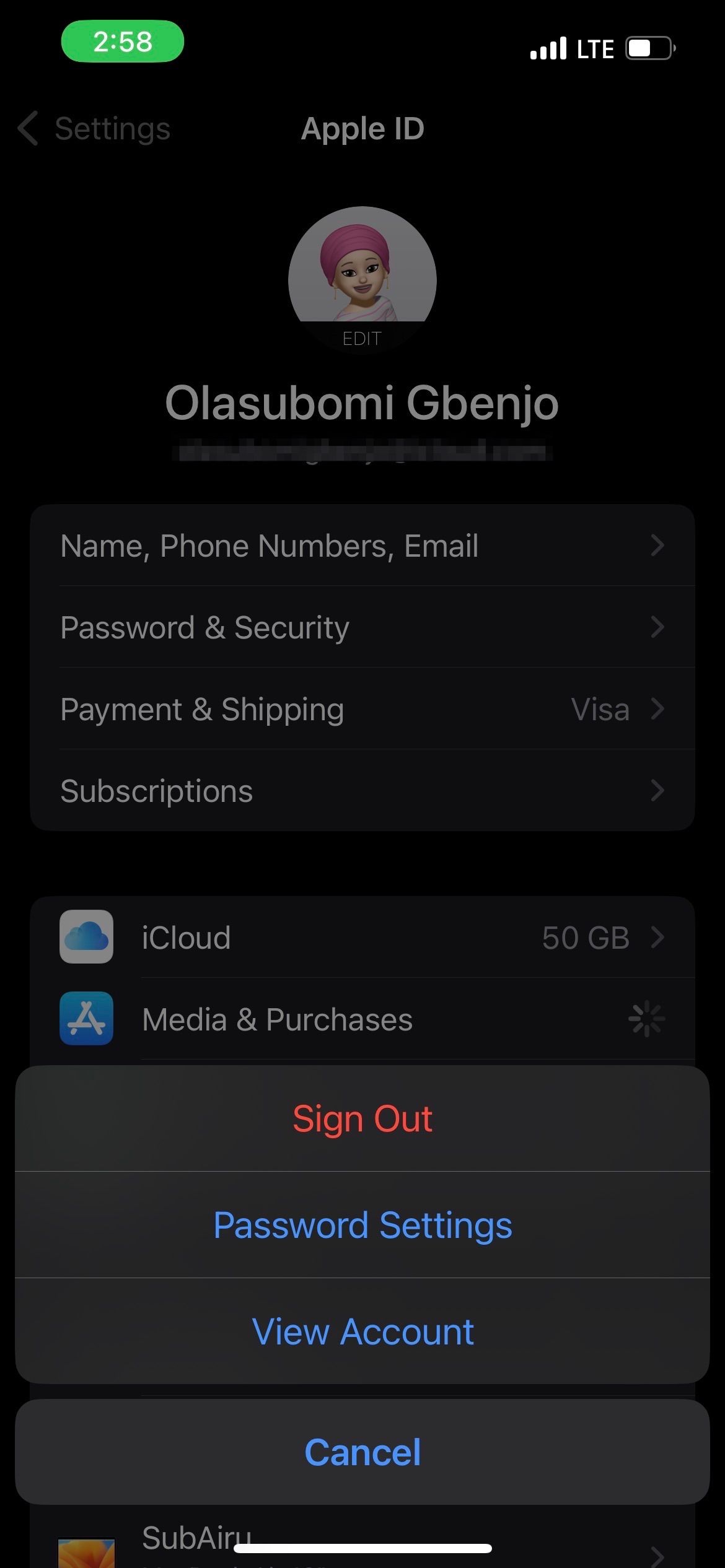

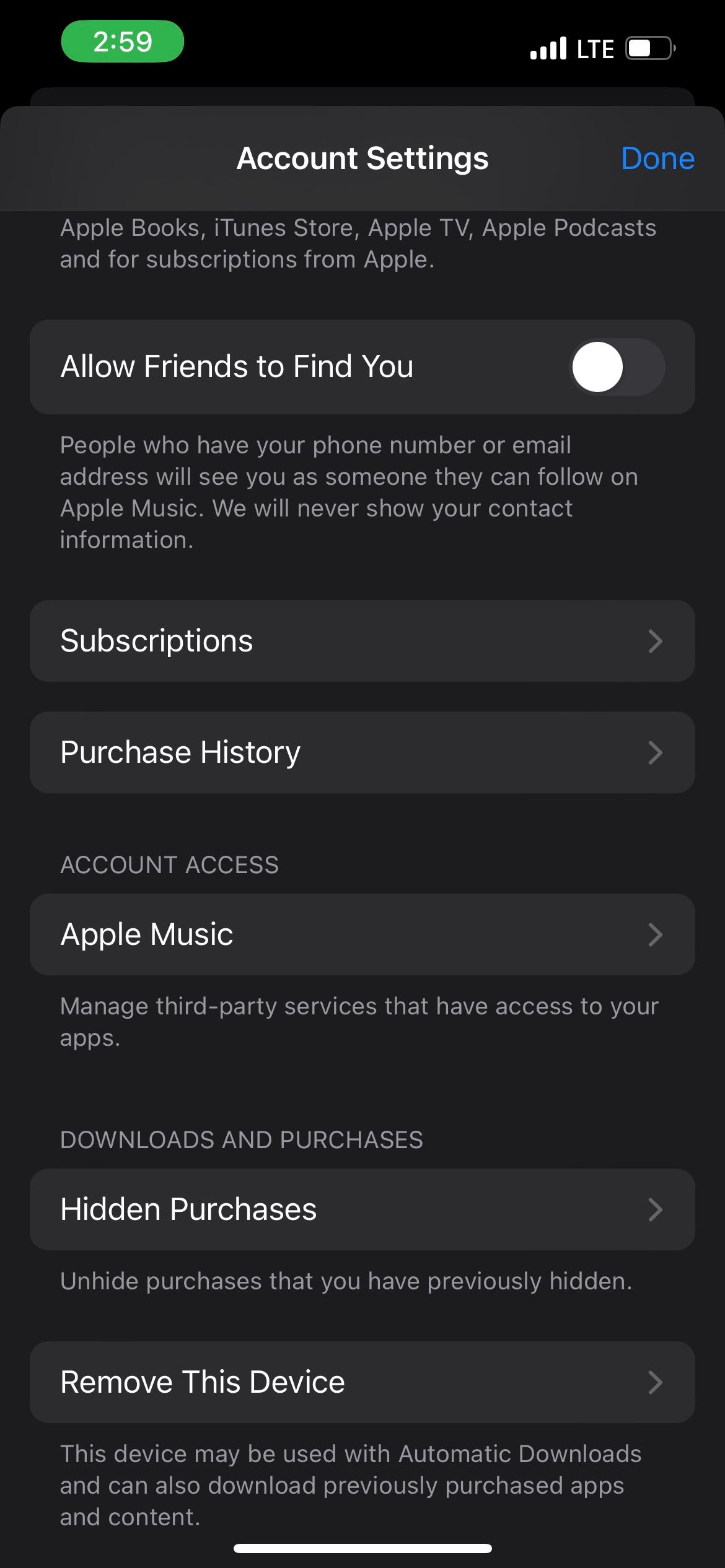
Alternatively, you can also view your App Store purchases on a Mac.
After resolving any outstanding payments, you should be able to make purchases using your payment method. However, ensure you have sufficient funds first.
If you have sufficient funds in your bank account and your payment information is accurate, but you still can't add or use your payment method, contact your bank or credit card company. They should be able to explain the issue and help you resolve it.
If all else fails, contact Apple Support as soon as possible. You can visit Apple's Get Support site to explain your problem. An expert technician should be able to assist you with your payment method problem.
It can be frustrating when Apple declines your payment method, but the good news is that you can try a few things to get to the root of the problem and fix it. Start by checking your payment information, then proceed from there.
Sometimes, resolving your payment issue might take a while, so be patient and ensure you try every possible solution. Eventually, you should be able to resolve the problem.
The above is the detailed content of 6 Fixes to Try if Apple Declines Your Payment Method. For more information, please follow other related articles on the PHP Chinese website!




