
You have more options for fixes for Android phones, as the operating system is more open to alterations. On iOS, you have fewer options to try and might have to visit a professional in case none of those work.
So, let's look at several fixes you can try if you face display problems on your phone.
The first thing to do when trying to fix a glitching phone screen is restart your phone to ensure this isn't a temporary issue. Performing a restart kills any active third-party background services and processes that could be causing the display problem.
Restarting will also refresh your phone's memory components if any of them have crashed during a task. After rebooting, if the display is no longer flickering or glitching, you should review all the recent apps you've installed. If the problem comes back, try the next tip on this list.
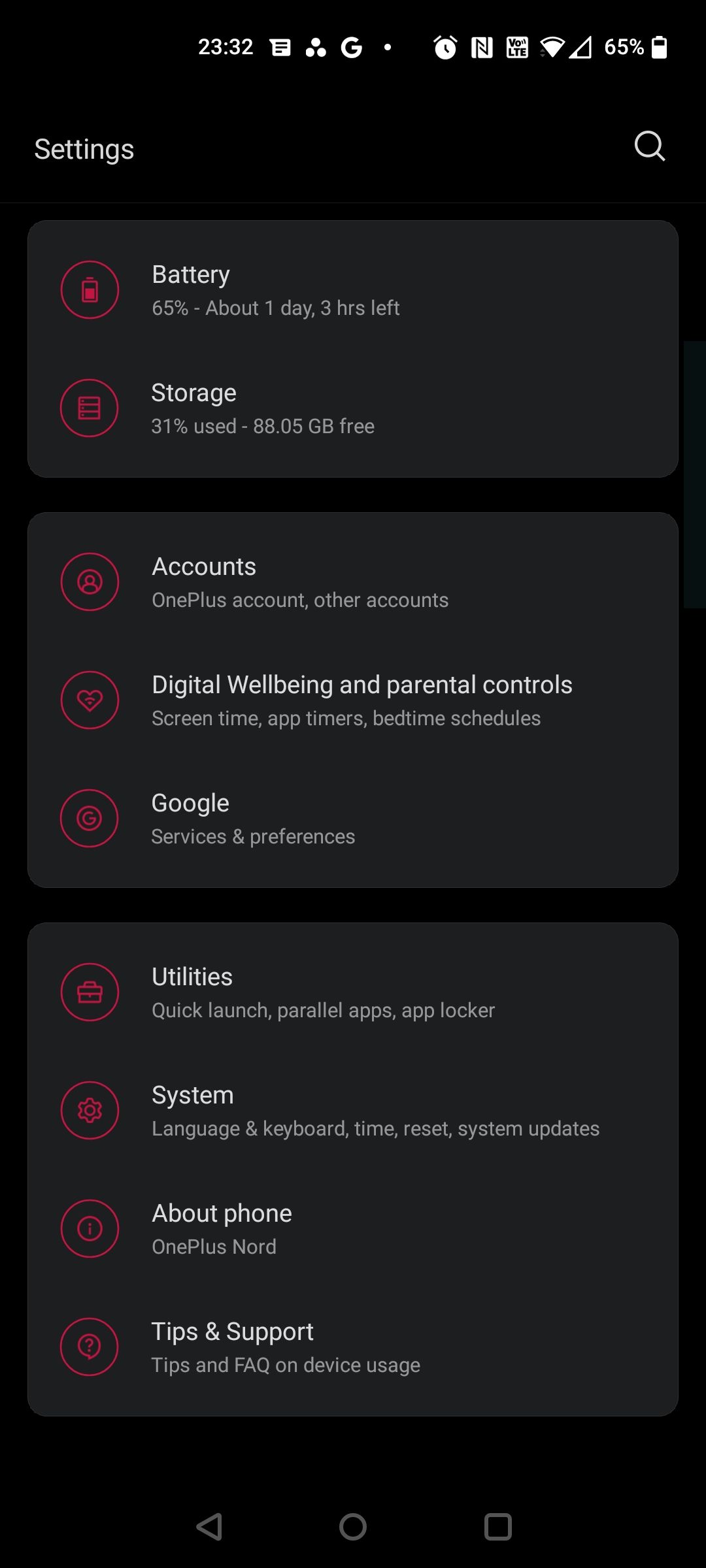
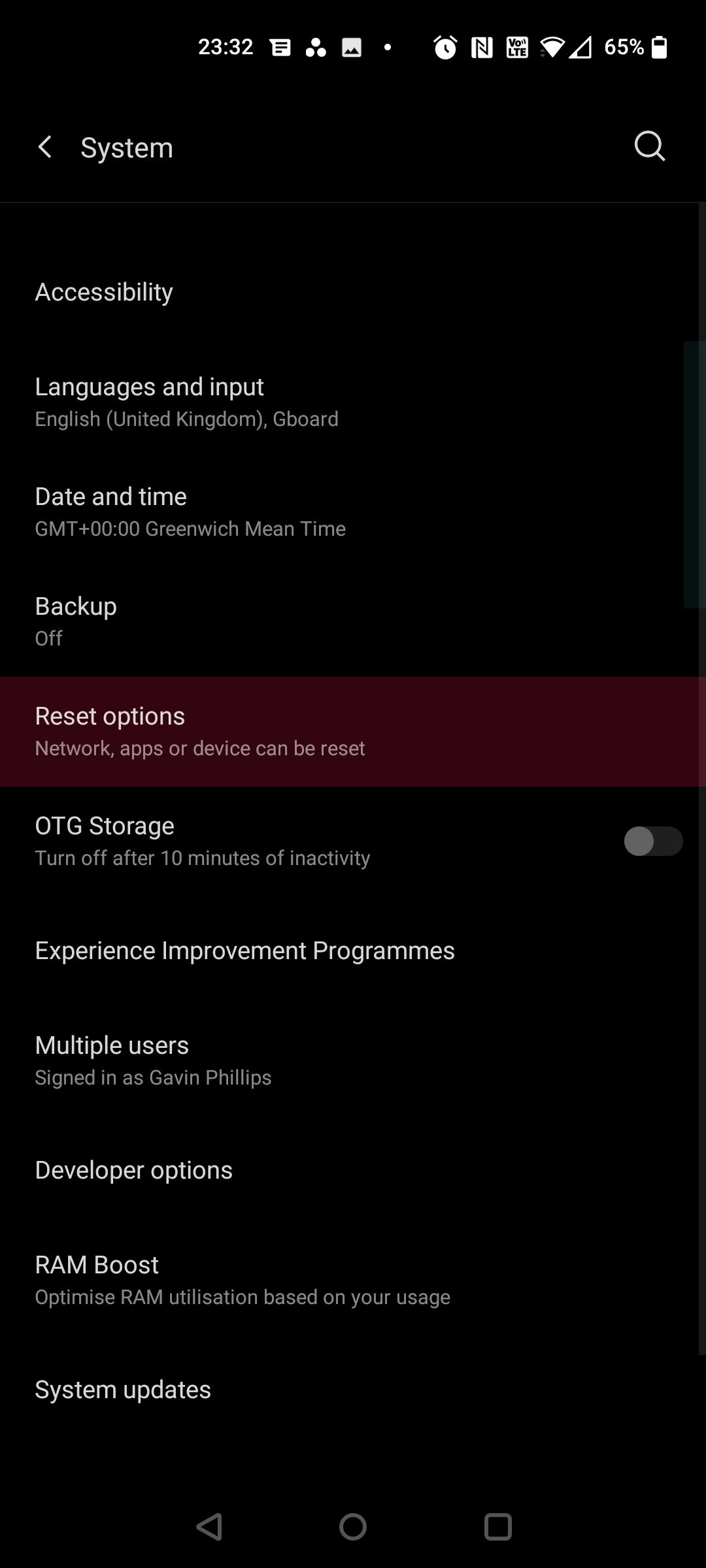
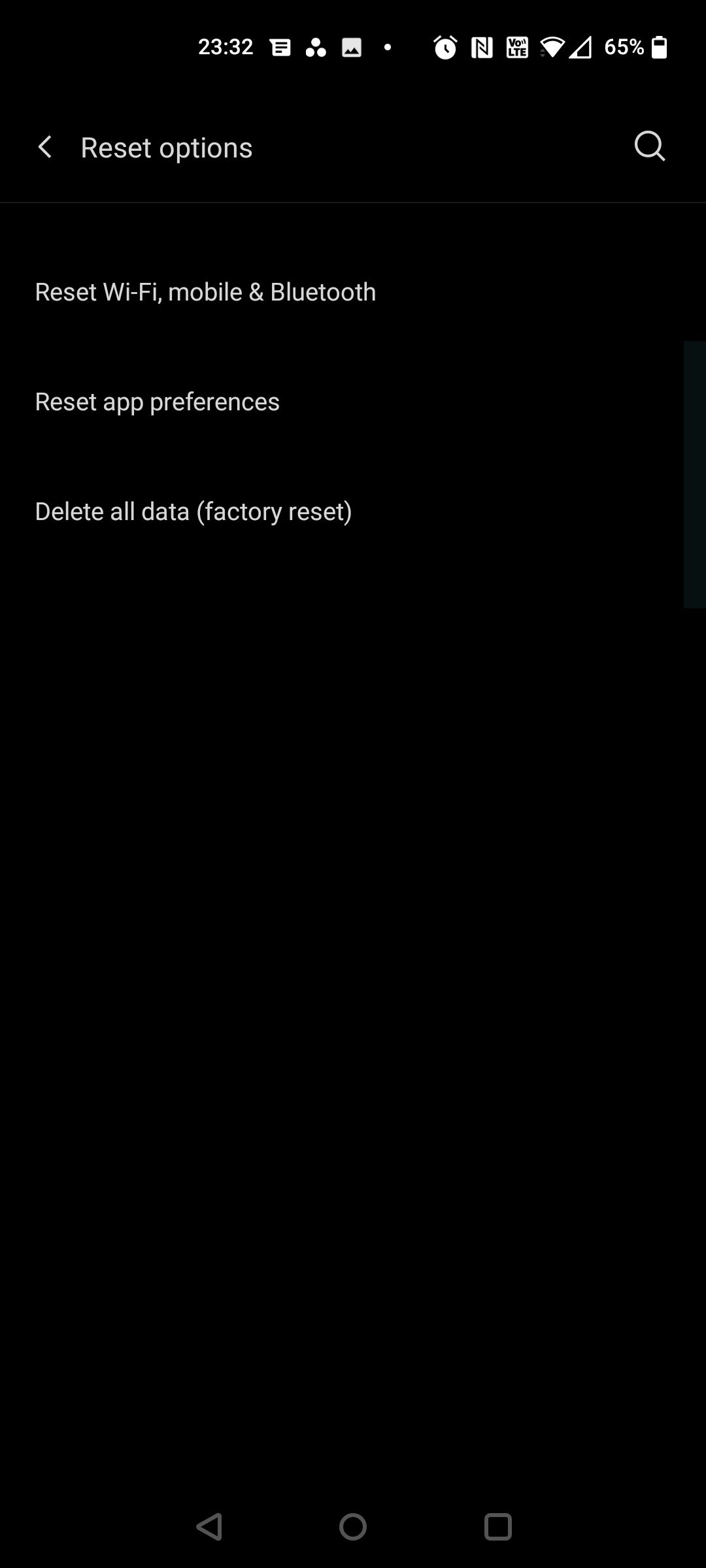
Rebooting is the most basic troubleshooting step you can execute, and it does the trick for most problems. However, if it doesn't fix your flickering display, consider wiping your phone entirely by performing a hard reset. Doing so will restore your phone to its factory settings and clear the cache.
If any unprocessed data is hampering your phone's functions, a hard reset will immediately clear everything. However, before performing a factory reset, don't forget to back up your Android phone or your iPhone. Note that backing up a Samsung phone is slightly different since you need a Microsoft account to do so.
On Android, you can reset your phone using these steps:
Go to Settings > System > Advanced. Alternatively, search for Reset Options. Tap Reset Options and hit Erase all data (factory reset). Select Reset phone. Enter your PIN if you use one. Finally, tap Erase everything.For Galaxy users, refer to this guide to factory reset your Samsung phone.
For Apple devices, iOS users should use these steps:
Open Settings > General > Transfer or Reset iPhone. Tap Erase All Content and Settings.Your phone will take a few minutes to reset, depending on how much data it houses.


If your Android screen is still flickering, try switching to Safe Mode for a couple of hours. Safe Mode lets you use your phone without third-party apps and services. Unlike a factory reset, Safe Mode retains your phone's data, and you can return to the regular experience anytime you want.
However, Safe Mode is merely a diagnostic tool and won't solve the problem. If your phone works fine in Safe Mode, the problem is caused by a third-party app, not your phone.
To boot your phone in the Safe Mode on Android:
Press and hold the power key. Long-press Power Off on the screen until you get the Safe Mode prompt. You'll see a small warning screen; tap the icon again to enter. Your phone will restart in Safe Mode, and the flickering should be gone. To exit Safe Mode, restart your device. You can also exit Safe Mode via the notification panel. Tap Safe Mode is on > Turn off.
There's a chance the process might be a bit different on different Android skins. So, if the steps above don't work, try contacting your device manufacturer or head to their support website. Usually, a quick Google search along the lines of "How to boot X phone into safe mode" does the trick.


自動亮度(自適應亮度)設定會根據光感測器資料不斷改變螢幕的照明。但軟體更新或硬體缺陷可能會導致意外的故障,包括顯示閃爍。因此,您可以採取的另一個簡單操作是從「設定」功能表中停用該選項。
此功能位於「設定」>「設定」下顯示> Android 上的自適應亮度和設定 > iOS 上的顯示和亮度。
或者,也可以選擇在 Android 上重置自適應亮度,如果您的手機難以適應新的照明條件,該選項會派上用場。若要重設手機亮度:
前往手機設定。 點擊應用程式和通知或應用程式。 尋找並選擇名為「裝置健康服務」的應用程式。 點選管理儲存>清除所有數據,然後點選「確定」進行確認。渲染圖形時,您的手機會動態決定是由 CPU 還是 GPU 來處理該作業。雖然過渡通常是無縫的,但損壞或老化的手機可能會難以進行螢幕合成(分層影像)。
當手機沒有任何內容可顯示時,任務之間會出現輕微延遲。因此,閃爍。但停用硬體覆蓋會有所幫助。為此,您首先需要啟用開發人員選項。
要解鎖 Android 上的開發者選項:
前往“設定”>“開發者選項”系統>關於手機。在 Samsung 手機上,轉至軟體資訊。 反覆點擊版本號(大約需要點擊七次),直到看到一條訊息:“您現在是開發人員!”進入開發者模式後,返回手機設定並捲動到底部,直到找到開發者選項。在其中,向下滾動以找到“禁用硬體覆蓋”並將其打開。請注意,這會消耗額外的電量,因為停用疊加會強製手機使用 GPU 渲染。

您的顯示問題可能是由混亂的軟體建置引起的。通常,簡單的軟體更新即可解決該問題,因此請檢查是否有適用於您的裝置的更新。若要檢查 Android 上的軟體版本,請前往「設定」>“系統>系統更新。對於 iOS,請前往“設定”>“一般>軟體更新。
您也可以考慮與製造商聯繫以獲取更新或在論壇上尋找臨時解決方案。我們不建議這樣做,但您也可以嘗試降級到較舊的 Android 版本,看看是否可以解決問題。
不幸的是,我們不能保證這些步驟一定有效。有時,手機螢幕故障是由於硬體故障造成的,維修或更換可能會產生大量費用。這就是為什麼值得先嘗試這些技巧。
也就是說,您最後的選擇是聯絡您的裝置製造商並讓專業人員檢查您的手機螢幕。如果這些技術都不起作用,您可能會面臨更複雜的問題。在這些情況下,將手機送修或更換是唯一的選擇。
由於手機在您的生活中扮演著如此積極的角色,因此您需要一切才能正常工作。智慧型手機內建許多精密且互連的組件,任何一個組件故障都可能導致顯示器閃爍。 ###### 別擔心;假設是軟體問題,手機螢幕閃爍通常是可以修復的。儘管手機很複雜,維修起來也很困難,但與購買全新設備相比,首先嘗試這些家庭技巧可以為您節省很多錢。
The above is the detailed content of Is Your Phone Display Flickering? Try These 7 Fixes. For more information, please follow other related articles on the PHP Chinese website!




