
Depending on Siri is unavoidable if you use it for these tasks. But what happens if Siri suggestions stop popping up on your iPhone? No worries, because we have a few fixes you can try.
One reason why Siri suggestions won't pop up is if your Siri settings are configured incorrectly. So, the first step is to head to your Siri & Search settings to check if it has been turned off. Even if it's turned on, toggle it off and on to troubleshoot the issue.
To check Siri & Search settings, head to Settings on your device, scroll down, and tap Siri & Search. Toggle Show Suggestions on, and if you see the option to Reset Hidden Suggestions right below, tap on it to restore suggestions you've previouly hidden.

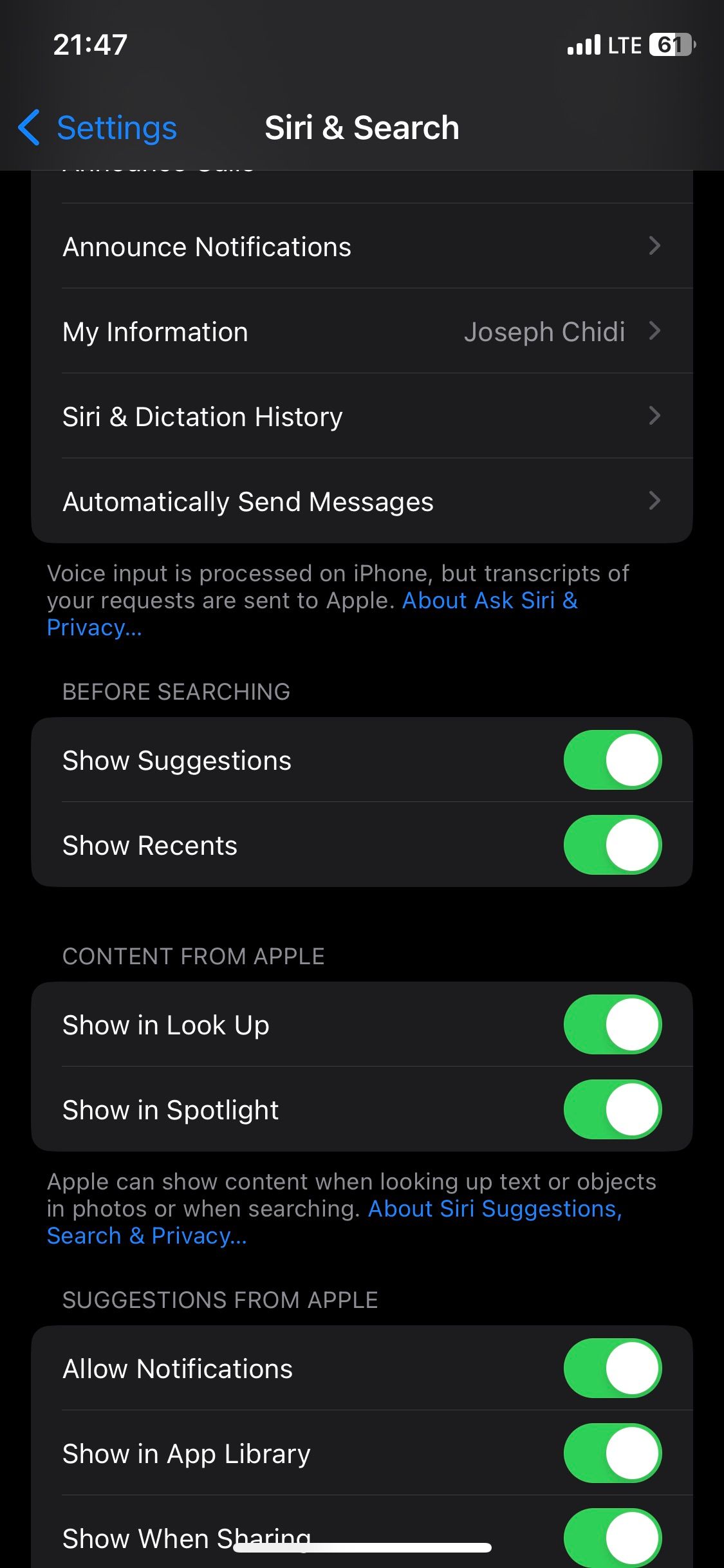
Apple frequently releases new software updates, which usually contain bug fixes for issues you might face. So if you haven't updated your iPhone, getting the latest iOS version can resolve your Siri issues.
Head to Settings > General >Software Update to see if a newer iOS version is available. If you have one, follow the prompts to update your iPhone.
If your Siri suggestions are still not popping up, you can restart your iPhone to troubleshoot it. However, your iPhone doesn't have a restart option, so you'll have to power off your iPhone and turn it back on.
The buttons you need to press to do this may vary depending on the model, but it's easy to restart any iPhone, even if the buttons are broken.
Siri suggestions make it easy to start a search the moment you swipe down on your Home Screen. In fact, you wouldn't need to type anything in Spotlight search to launch your favorite app, as Siri would've already suggested it for you.
However, if none of these solutions worked in your favor, you can contact Apple Support or visit a nearby Apple Store for in-person assistance.
No—you usually don't need the latest version of iOS to use Siri Suggestions on your iPhone. But if you're having problems using the feature, it makes sense to update your software if an update is available. There are many other reasons why you should update your iOS software as well.
Yes! In addition to using Siri suggestions for multiple apps on your iPhone, it's also possible to enable the feature for just one or a couple of your favorite ones. You'll need to go to the Settings app on your device and look for the app where you want to enable Siri Suggestions.
You can easily clear Siri and Search Suggestions history on your iPhone if you decide that this is something you want to do. Go to Settings > Siri & Search > Siri & Search Dictation History. Then, click on the Delete Siri & Dictation option. You can also disable your iPhone's suggested contacts row.
The above is the detailed content of Siri Suggestions Not Popping Up on iPhone? Here\'s How to Fix It. For more information, please follow other related articles on the PHP Chinese website!




