
If contacts aren’t showing up on your iPhone, you can use this guide as a fix. But before we dive into the different options, remember that various problems can make your iPhone contacts disappear.
And therefore, there are various solutions that you can use to fix it. So, try each of these methods and see which one helps to restore contacts on your iPhone.
One of the first steps you should try is restarting your iPhone. Sometimes when mobile devices run for a while, they may run into issues. Restarting your iPhone will help give it a fresh start and thus may help fix minor issues you’re facing, including contacts not showing up, sluggish performance, app crashes, and so on.

Restarting can fix most smartphone problems, and that’s why the first question a tech support agent asks is, "Have you tried turning it off and on again?"
There are different ways to restart your iPhone, depending on the model. Read our dedicated guide on how to restart any iPhone for step-by-step instructions. Once your iPhone is back up and running, confirm if your contacts have been restored. If not, move on to step number two.
You could also fix this issue by resyncing your Contacts app with iCloud. We’ll do this by disabling iCloud access to Contacts and then re-enabling it again. Here’s how:
Open Settings and tap on your name. Next, select iCloud > Show All. Under the Apps using iCloud page, toggle off Contacts. Select Keep on My iPhone to save copies of synced contacts to your iPhone. You can also select Delete from My iPhone if you want. Don’t worry; this option doesn’t make your contacts disappear. Re-enable Contacts again. And if your iPhone asks to merge existing contacts, select Merge.


After that, give your device a few minutes, then check to see if your contacts have been restored. If you’re still facing problems, read on for more solutions.
Your iPhone contacts might not show up because you have hidden some of them. You may not know this, but your iPhone usually places your contacts in groups based on your connected accounts. To see all your contacts, no matter their group, you need to ensure all groups are visible.
So, follow these steps to show hidden contact groups:
Open the Phone app and tap the Contacts tab. Tap Lists in the top left. On the Lists page, tap All Contacts at the top to view all your saved contacts.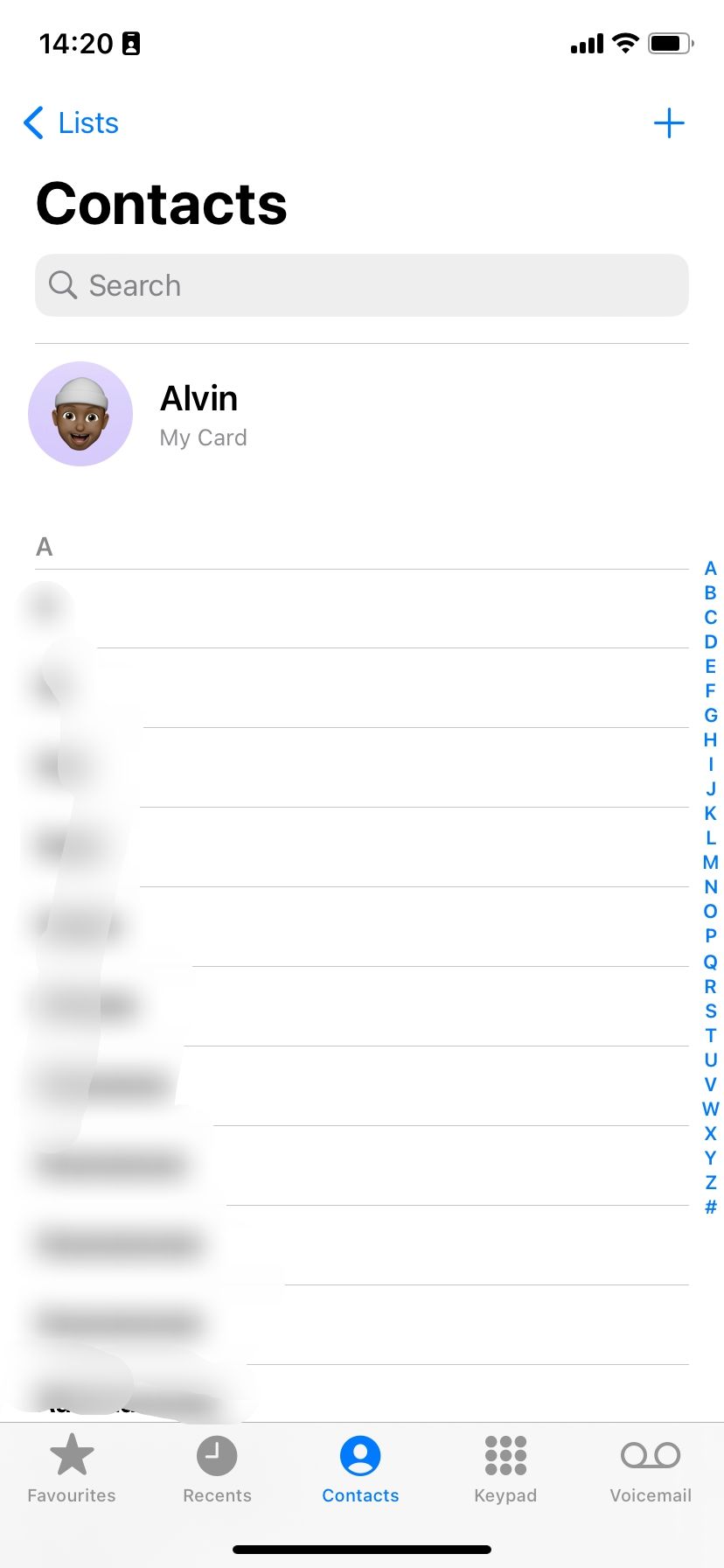
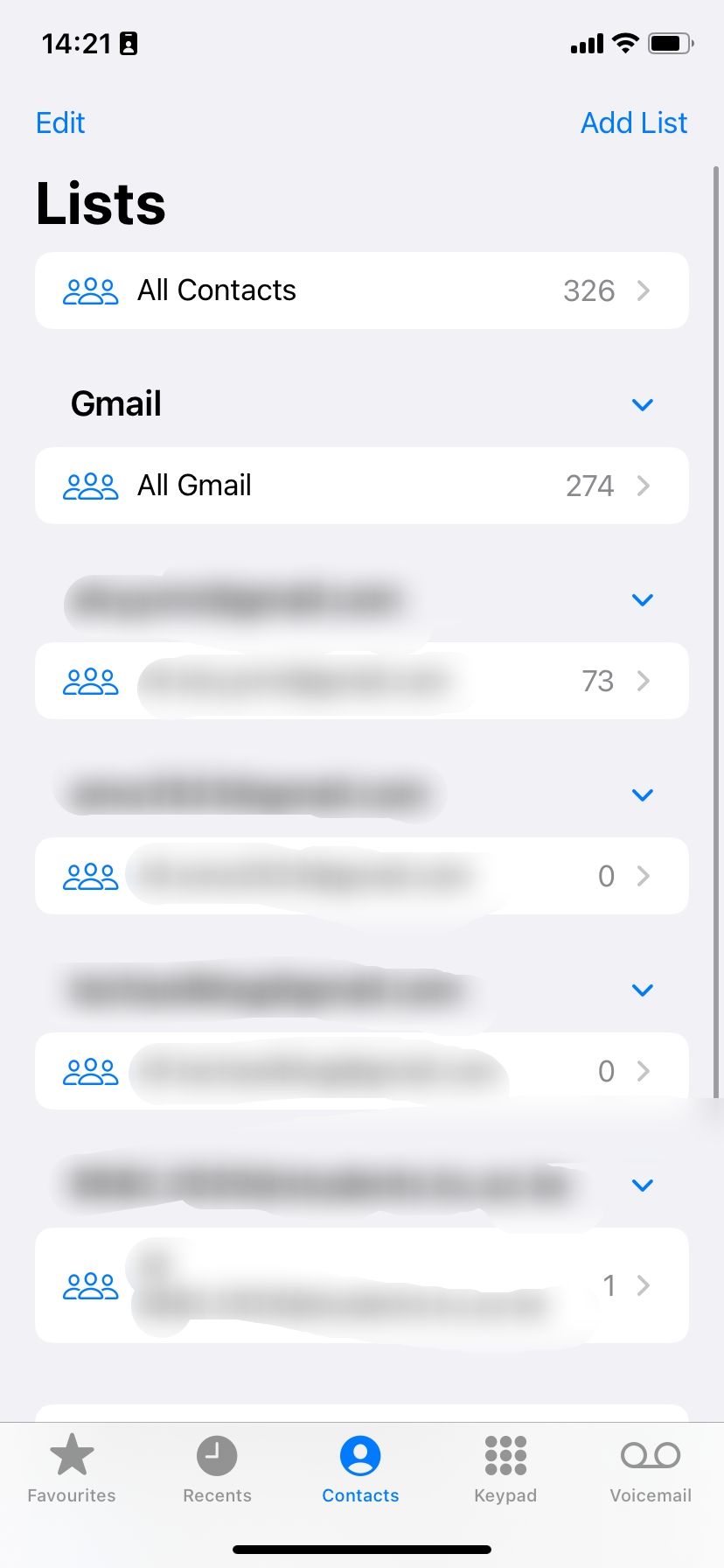
If some contacts from a particular account weren’t showing up on your iPhone, this should fix the issue. However, read on if you still don’t see all your contacts.
If you have several accounts that you use, chances are contacts might be saved across them. To fix this, you need to add all your accounts to your iPhone to ensure you have access to all your contacts. So, follow these steps to add an account to your iPhone:
Open Settings, then scroll down and select Contacts. Now, tap Accounts. You'll see all accounts that are currently added to your iPhone. Tap Add Account, select the type of account, and log in using your credentials. After successful login, the account will appear under Settings > Contacts > Accounts.

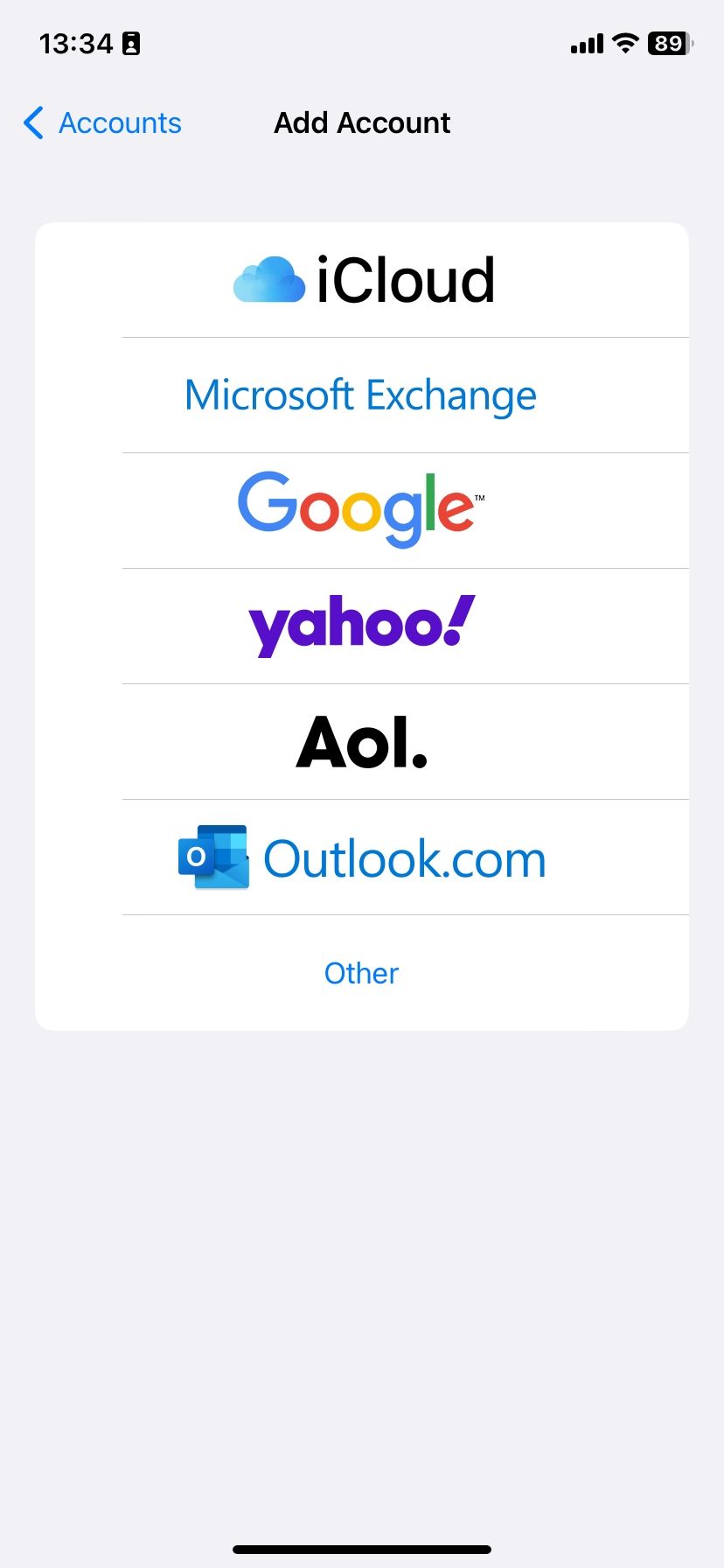
If you don't see any contacts from the newly added account, follow the steps in the next tip to ensure contact visibility.
Your Accounts settings also affect the visibility of your contacts. You need to ensure that all your connected accounts have Contacts sync enabled. To do this, follow these steps:
Launch Settings > Contacts. Under Contacts, select Accounts. You will see all your connected accounts listed here. Tap each account and ensure Contacts is toggled on.


If contacts from one of your connected accounts weren’t showing up on your iPhone, this should help fix the issue.
Additionally, you can try disabling and enabling Short Name on your iPhone. While this feature is handy to ensure more names fit on the screen, it can sometimes be problematic. To do this, go to Settings > Contacts > Short Name. Disable Short Name, then wait for some time and turn it on.
Another way to troubleshoot iPhone contacts not showing up is by force rebuilding them. To do this, you’ll have to edit one of your contacts first, then restart your iPhone. Here’s how:
First, select any visible contact from the Phone app and select Edit in the top right. Add some new details—they don’t have to be accurate. You can add a fake email, address, note, or anything. Once done, tap Done in the top right and then restart your iPhone.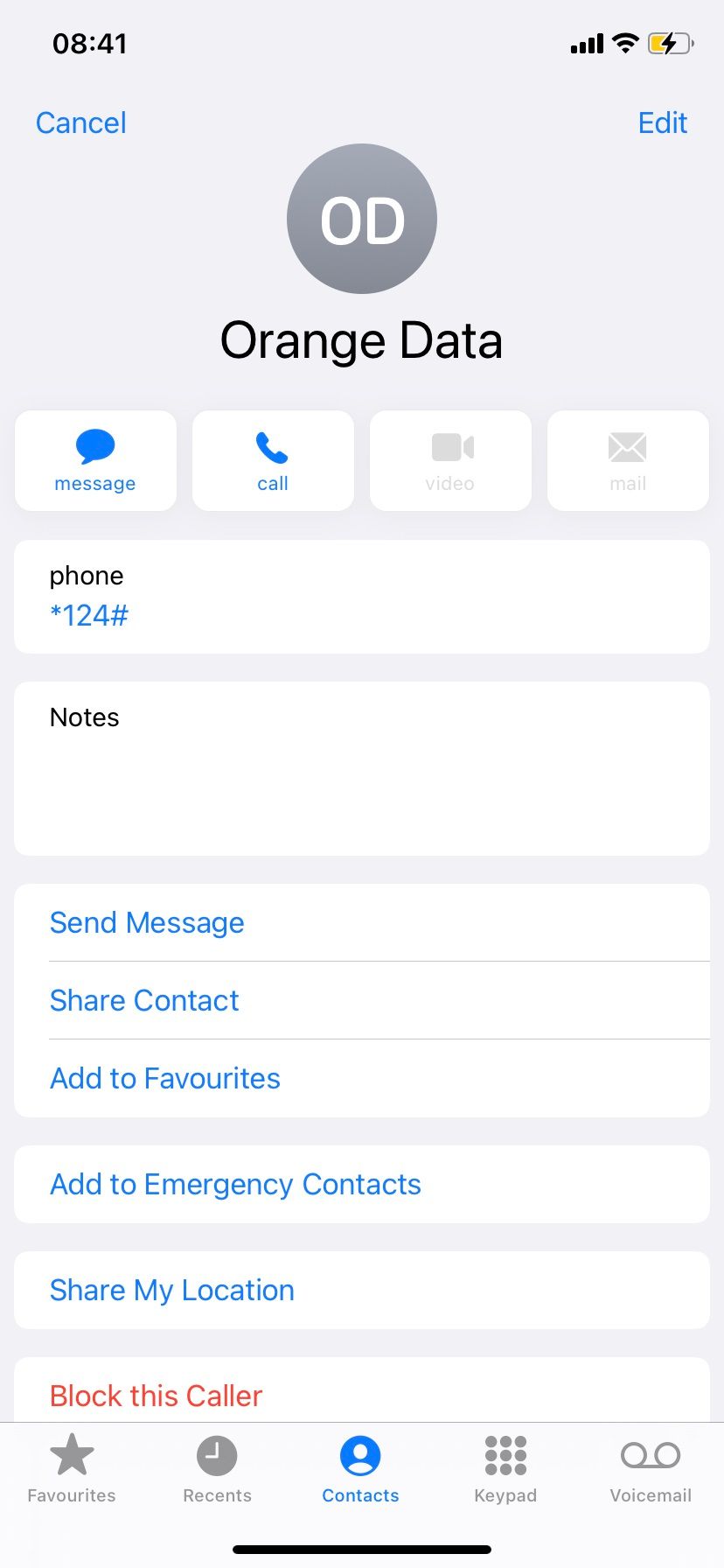

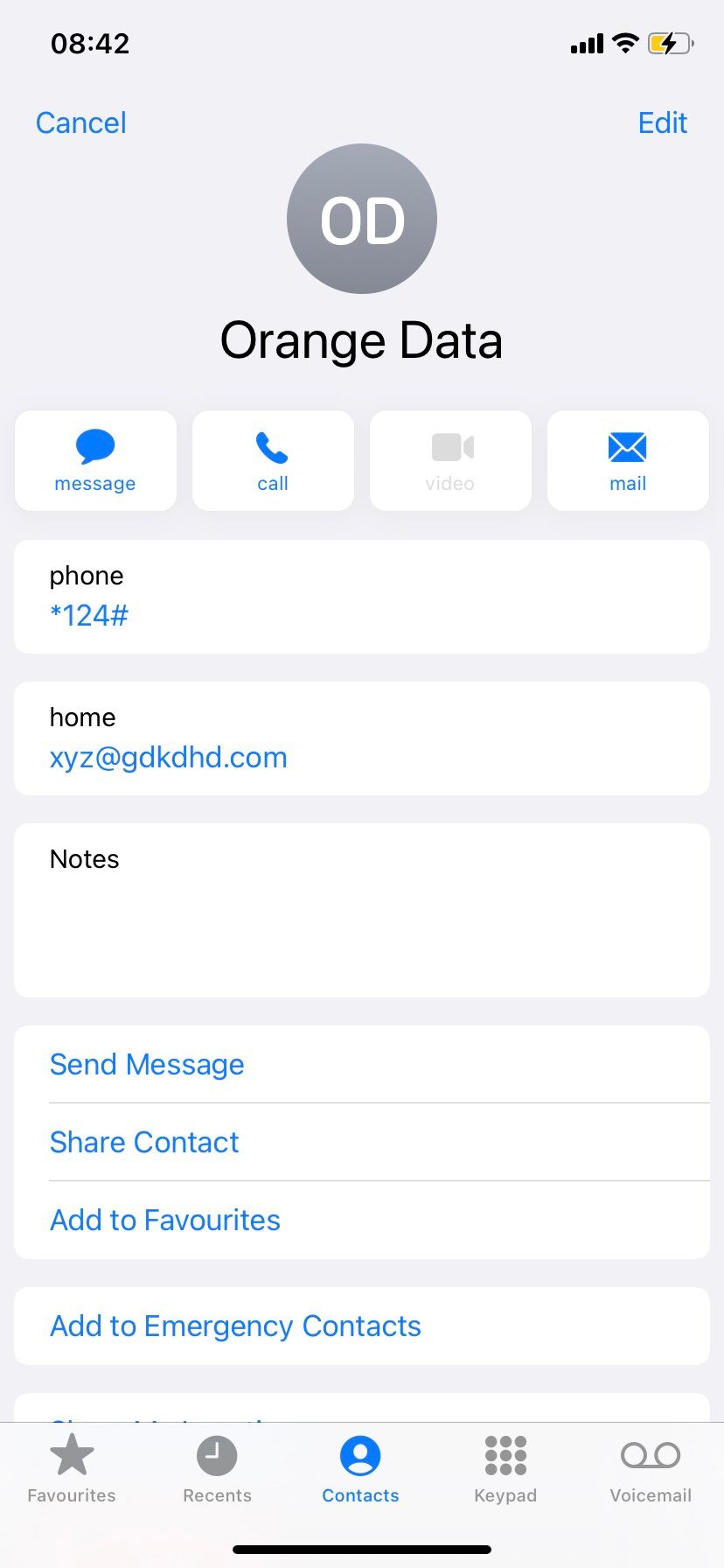
When your iPhone powers on, it will have to rebuild all the contact names and details. Once your iPhone restores all the contacts, you can delete the fake information you added to the contact above. Check if your contacts have been restored after a few minutes. If this doesn’t solve your issue, try data recovery tools.
Before you try third-party data recovery tools, we advise using iCloud first. You can do this by going to the iCloud website. Click the card with your account name, then select the Data Recovery option at the top of the page.
If you're accessing the website on mobile, tap the hamburger menu in the top-left first, then choose Data Recovery from the context menu. Next, select Restore Contacts. You'll then have to select an archive to restore.
You need to have an archive of your contacts that you can restore. If you've never archived your contacts in the past, there won't be any to restore.
If that doesn’t work, you can try using third-party data recovery tools to restore your contacts. There are a variety of affordable tools on the market for the job. A good example is PhoneRescue by iMobie, which is highly reputable and works with many iOS versions, including iOS 16. However, you’ll have to spend some cash to get it.
If all else fails or you don’t want to spend money on third-party data recovery tools, you can get tech support with the Apple Support app for more assistance.
Alternatively, you can reach out to them via Apple’s support website. Either way, a certified expert should help sort out the issue in more ways than we could.
Contacts not showing up on an iPhone isn’t something new. It can happen to you, but when it does, don’t panic. There are a variety of ways to fix the problem. In summary, you could restart your iPhone, resync with iCloud, show all contacts in your Phone app, add all accounts to your iPhone, modify account settings, or force rebuild your contacts.
If none of these solutions work for you, you can try restoring lost contacts from your iCloud backups. If that fails, make sure to contact Apple’s support team. Using third-party data recovery tools should be your last resort, as you will certainly have to pay for it. Hopefully, one of the free methods works for you.
The above is the detailed content of How to Fix Contacts Not Showing Up on Your iPhone. For more information, please follow other related articles on the PHP Chinese website!