
When you encounter the "Network discovery is turned off" error while searching for other devices on a network, networked computers and devices will not be visible to your Windows PC. This guide explains the solutions you can apply to fix it.
While we use Windows 11 here, these fixes apply to Windows 10 as well.
This error typically occurs when the Windows Network Discovery feature is disabled. You may have disabled this feature accidentally or reset the network settings that disabled it. Other possible causes include:
Now, let's explore some solutions to resolve this issue.
Windows includes a handy Network and Internet troubleshooter to help identify and fix network issues. You should begin the troubleshooting process by running this tool to see if it resolves the problem.
To run the troubleshooter, right-click the Start button and go to Settings. Navigate to System > Troubleshoot > Other troubleshooters.

Click on the Run button next to Network and Internet.
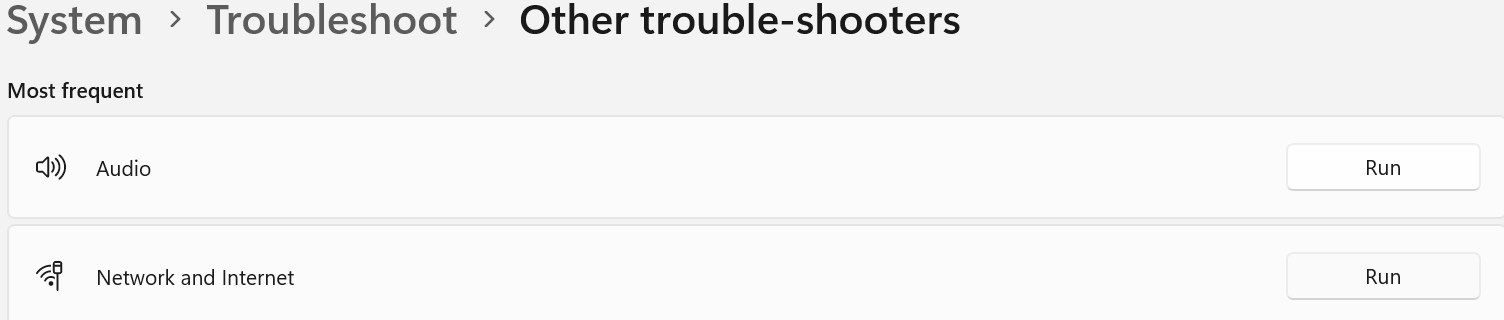
Windows will launch the Get Help app. Follow the on-screen instructions to assist Windows in pinpointing the main issue with your network. Then it'll guide you through the steps to resolve it.
To make sure Network Discovery isn't disabled, follow the steps below:


Once you have activated the feature, try using network sharing again. If you see the error again, apply the remaining fixes.
Five essential services must be enabled for Network Discovery to operate correctly:
You should ensure these services are active and set to start automatically with these steps:


Repeat this process for each of the other four services. Afterward, run the same process that triggered the error earlier. If the error persists, apply the next fix.
You may experience the "Network discovery is turned off" error if the Windows Defender Firewall blocks your connection to the network. To remove this, whitelist the feature in Windows Defender:


If whitelisting the feature doesn't fix the problem, reset Windows Defender Firewall's settings. This will revert the firewall to its default configuration, removing any custom rules or settings you may have configured.
If you use any third-party antivirus software as your primary security suite and it's currently active, temporarily disable it.
Resetting Windows Firewall is a more drastic action that can affect other network functions. Always proceed cautiously, as this could impact other applications and network settings. Be sure to note any custom settings or rules before the reset so you can recreate them afterward.
Outdated network adapter drivers could be a potential cause of this error. To rule out this possibility, update those drivers to the latest version available. There are different ways to install network adapter drivers on your Windows PC. The most reliable approach is downloading them from the manufacturer's website and manually installing them using Device Manager.
The above solutions will allow your Windows computer to discover other networked devices. Note that if you're on a domain network, group policies can override local settings, and you may be unable to change Network Discovery settings without administrative permissions.
The above is the detailed content of How to Fix the 'Network Discovery Is Turned Off” Error on Windows. For more information, please follow other related articles on the PHP Chinese website!
 what does title mean
what does title mean The performance of microcomputers mainly depends on
The performance of microcomputers mainly depends on How to set font in css
How to set font in css How to buy and sell Bitcoin in China
How to buy and sell Bitcoin in China Solution to the problem that the input is not supported when the computer starts up
Solution to the problem that the input is not supported when the computer starts up Tutorial on merging multiple words into one word
Tutorial on merging multiple words into one word How to open vcf file
How to open vcf file How to read files and convert them into strings in java
How to read files and convert them into strings in java



