
With the popularity of online conferencing software, Zoom video conferencing has gradually become one of the common tools for companies and individuals to communicate remotely. As a Zoom user, have you ever been in a situation where you needed to set a background in a video meeting but didn’t know where to start? PHP Editor Banana today brings you a detailed guide on how to set the background in a Zoom video conference, including turning on a virtual background, setting a custom background image, and modifying the background on a mobile device. Whether you're new to Zoom or need a refresher, you'll find the information you need in this guide.
Log in to the computer version of zoom and click the [Gear] in the upper right corner

The zoom settings dialog box pops up

In the settings dialog box, click the [Virtual Background] tab

to enter the virtual background, click [Add Picture]
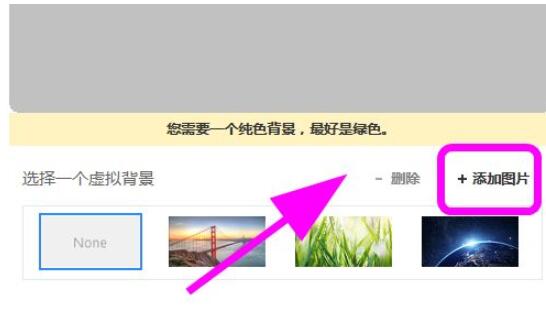
to select a picture and add it to the virtual background In the background

After opening the video conference, you can use the virtual background and not be affected by the real background

The above is the detailed content of How to set the background for zoom video conference_How to turn on the virtual background. For more information, please follow other related articles on the PHP Chinese website!
 What are the international mailboxes?
What are the international mailboxes?
 How to extract audio from video in java
How to extract audio from video in java
 Detailed process of upgrading win7 system to win10 system
Detailed process of upgrading win7 system to win10 system
 host file
host file
 Windows photos cannot be displayed
Windows photos cannot be displayed
 python absolute value
python absolute value
 How to calculate the factorial of a number in python
How to calculate the factorial of a number in python
 Solution to the problem that setting the Chinese interface of vscode does not take effect
Solution to the problem that setting the Chinese interface of vscode does not take effect




