 System Tutorial
System Tutorial
 Windows Series
Windows Series
 How to set the browser to start automatically when booting? How to automatically open the browser when Win11 is started?
How to set the browser to start automatically when booting? How to automatically open the browser when Win11 is started?
How to set the browser to start automatically when booting? How to automatically open the browser when Win11 is started?
Question: How to set the browser to automatically open at startup in Win11 system? Simple instructions: To set up the Win11 system to automatically open the browser when booting, just open the "Startup Folder" and put the browser shortcut into it. This guide will introduce how to operate in detail, without complicated settings, and solve your problems step by step. Guide: This article will show you how to quickly and easily set up the browser to automatically open at startup in Win11. PHP editor Yuzai will provide you with detailed step-by-step instructions to help you easily realize your needs.
How to automatically start the browser when Win11 boots up
1. Press the [win+R] shortcut key to open the run window, then enter [shell:startup] and press Enter to confirm.
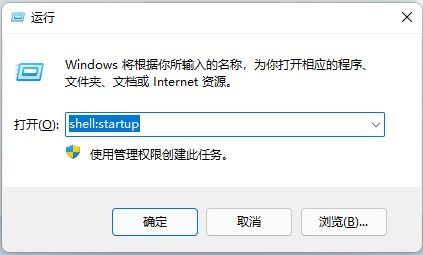
#2. This will quickly open the startup folder. Some programs that need to be started can be placed in the startup folder.
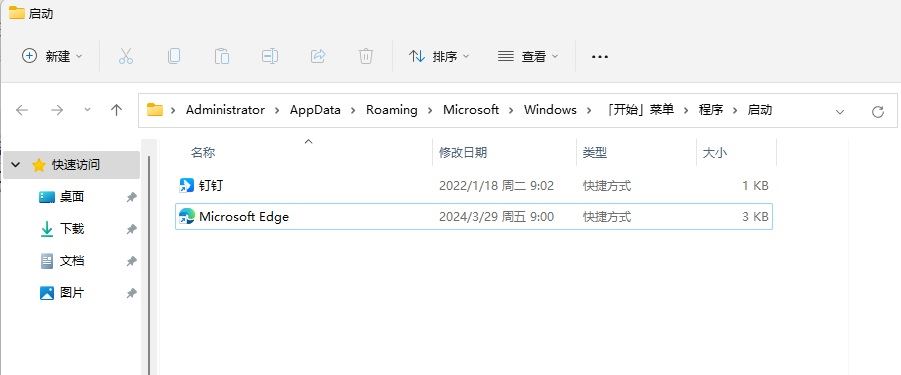
#3. For example, we drag the shortcut icon of the Edge browser on the desktop into this startup folder. If a security software prompts you to block it, just select Allow.
4. In this way, the win11 computer will run these programs by itself after booting, and the browser will be automatically opened.
The above is the detailed content of How to set the browser to start automatically when booting? How to automatically open the browser when Win11 is started?. For more information, please follow other related articles on the PHP Chinese website!

Hot AI Tools

Undress AI Tool
Undress images for free

Undresser.AI Undress
AI-powered app for creating realistic nude photos

AI Clothes Remover
Online AI tool for removing clothes from photos.

Clothoff.io
AI clothes remover

Video Face Swap
Swap faces in any video effortlessly with our completely free AI face swap tool!

Hot Article

Hot Tools

Notepad++7.3.1
Easy-to-use and free code editor

SublimeText3 Chinese version
Chinese version, very easy to use

Zend Studio 13.0.1
Powerful PHP integrated development environment

Dreamweaver CS6
Visual web development tools

SublimeText3 Mac version
God-level code editing software (SublimeText3)
 How to register on Ouyi Exchange? Ouyi Exchange Registration Process 2025
Aug 22, 2025 pm 07:33 PM
How to register on Ouyi Exchange? Ouyi Exchange Registration Process 2025
Aug 22, 2025 pm 07:33 PM
OKX is a world-renowned digital asset trading platform, providing users with safe, stable and reliable digital asset trading services, and supporting a variety of mainstream and emerging digital assets. First, download the Ouyi App through the official link, click the download button to get the installation package, allow necessary permissions during installation and continue to install, open the application to register an account, use your mobile phone number or email address to set a password and complete verification, and finally perform identity authentication to ensure account security.
 The computer's system tray icon is messy, how to organize it?
Aug 21, 2025 pm 08:12 PM
The computer's system tray icon is messy, how to organize it?
Aug 21, 2025 pm 08:12 PM
Hide the system tray icon without affecting the program operation, only removes the visual display; 2. Completely clean up and disable non-essential startup items through the task manager; 3. Resolve the mess and uninstall the software and develop the habit of canceling the bundling and checking during installation, so as to achieve the dual goals of visual refreshing and resource optimization.
 What is the wlfi contract address? What is the total amount of wlfi coins?
Aug 21, 2025 am 08:51 AM
What is the wlfi contract address? What is the total amount of wlfi coins?
Aug 21, 2025 am 08:51 AM
WLFI is a native functional token for the Web3 project WiFi Map, aiming to build a global wireless network connection community through a decentralized approach. This article will introduce you in detail the core information of WLFI tokens, including its official contract address, total token amount and related query methods, to help you accurately understand the basic data of the project.
 Have wlfi tokens been on the exchange
Aug 21, 2025 am 09:18 AM
Have wlfi tokens been on the exchange
Aug 21, 2025 am 09:18 AM
WLFI tokens have not yet been confirmed to be launched on mainstream centralized exchanges. Investors need to verify their listing status through official channels or platforms such as CoinMarketCap and CoinGecko. If they are not launched, they may only trade on decentralized exchanges (DEXs) such as Uniswap and PancakeSwap. Users can connect to DEXs through Web3 storage such as MetaMask and enter the contract address obtained by the official to trade. Pay attention to slippage tolerance and security risks when operating; whether WLFI can be launched on a centralized exchange in the future depends on factors such as project fundamentals, community activity, liquidity and compliance. Project parties need to actively connect with the exchange and meet the review requirements, while Binance, OKX, Huobi
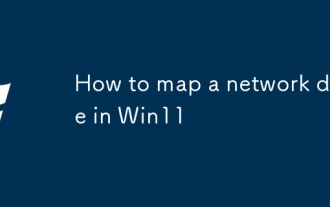 How to map a network drive in Win11
Aug 18, 2025 pm 02:44 PM
How to map a network drive in Win11
Aug 18, 2025 pm 02:44 PM
ToaccesssharedfilesoveranetworkinWindows11,mapanetworkdriveusingFileExplorer,CommandPrompt,orPowerShell.AssignadrivelettertoasharedfolderbyprovidingitspathorIPaddress,andentercredentialsifneeded.Choosetoreconnectatsign-inforpersistentaccess.
 How to bypass the TPM 2.0 requirement for Win11
Aug 21, 2025 am 04:08 AM
How to bypass the TPM 2.0 requirement for Win11
Aug 21, 2025 am 04:08 AM
ToinstallWindows11onadevicewithoutTPM2.0,trythesemethods:1.ModifytheregistryduringsetupusingLabConfigtobypasschecks.2.Usesetup.exefromamountedISOandoverridecompatibilitywithtoolslikeWhyNotWin11.3.Performacleaninstallwithanautounattend.xmlfilethatskip
 What is tokens
Aug 18, 2025 pm 08:06 PM
What is tokens
Aug 18, 2025 pm 08:06 PM
Tokens is a programmable digital asset based on blockchain. It is attached to existing networks such as Ethereum. It has multiple values such as proof of stake, practical functions, asset digitization, etc. It realizes decentralized, transparent and global circulation applications through smart contracts. It is widely used in DeFi, NFT, governance and other fields. It is different from native coins such as Bitcoin in terms of dependency and functional diversity. Storage requires storage to store private keys. Transactions can be conducted through centralized or decentralized exchanges. Secure operations are crucial.
 Watch the blockbuster online for free Quark Film and Television Quark Film and Television HD Domestic Film and Television
Aug 21, 2025 am 11:27 AM
Watch the blockbuster online for free Quark Film and Television Quark Film and Television HD Domestic Film and Television
Aug 21, 2025 am 11:27 AM
Want to easily find free high-definition blockbusters and popular domestic videos? The built-in film and television resource aggregation function of Quark Browser provides a convenient entrance. This article will introduce you in detail how to quickly reach a large number of film and television resources through quarks and enjoy a smooth online viewing experience.






