
For security or other considerations, you may want to disable JavaScript in Adobe Acrobat Reader DC. This feature allows you to control the execution of scripts in PDF documents, protecting against malicious code and potential threats. Want to learn how to disable JavaScript? Keep reading this article and we'll guide you through the process step by step.
Step one: Open Adobe Acrobat Reader DC and click [Edit] on the menu bar.
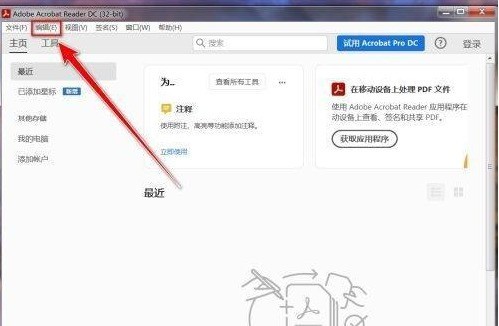
Step 2: Click [Preferences].

Step 3: Click [javascript] on the left.

Step 4: In the [javascript] settings page, uncheck [Enable javascript].

Step 5: Click the [OK] button to disable javascript.

The above is the detailed content of How to disable javascript in Adobe Acrobat Reader DC How to disable javascript in Adobe Acrobat Reader DC. For more information, please follow other related articles on the PHP Chinese website!
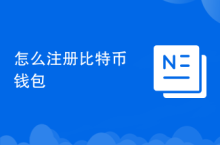 How to register a Bitcoin wallet
How to register a Bitcoin wallet
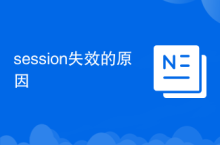 Reasons for session failure
Reasons for session failure
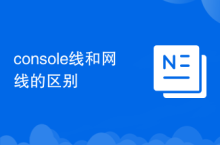 The difference between console cable and network cable
The difference between console cable and network cable
 How to use the norm function in python
How to use the norm function in python
 Solution to insufficient memory of cloud host server
Solution to insufficient memory of cloud host server
 How the tcp three-way handshake works
How the tcp three-way handshake works
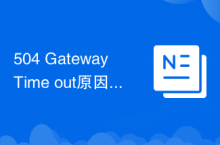 504 Gateway Time out causes and solutions
504 Gateway Time out causes and solutions
 How to set cad point style
How to set cad point style




