
Want to increase your network speed? Adjusting your IP address in Win11 could be key. In this article, PHP editor Xigua will guide you step by step to modify the IP address in the Win11 system to make your network experience smoother. This article details how to easily do this in your network and Internet settings, giving you practical ways to increase your network speed and optimize your online experience.
How to change the IP address in win11 system
Step one: Right-click the network icon in the lower right corner and open the network and internet settings (as shown in the picture).

Step 2: Click Ethernet above to enter the network you are connecting to (as shown in the picture).

Step 3: Scroll down the list, find the IP assignment, and click Edit (as shown in the picture).
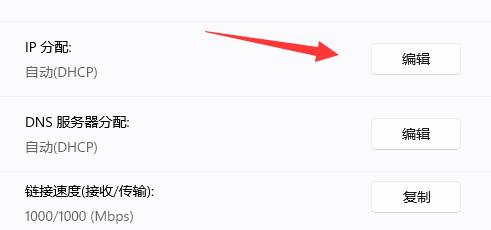
Step 4: Change automatic (DHCP) to manual (as shown in the picture).
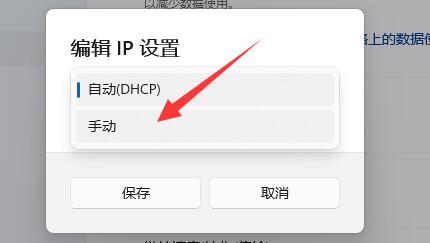
Step 5: Enable IPv4 or IPv6 (as shown in the picture).
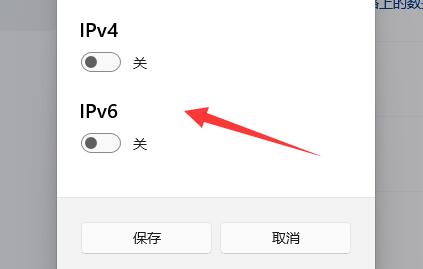
# Step 6: Enter the IP address to be modified below and click OK to complete the modification (as shown in the picture).

The above is the detailed content of How to change the IP address of the network in Win11? How to change ip address in win11 system. For more information, please follow other related articles on the PHP Chinese website!




