Canon printer cannot print on Windows PC;
When you are unable to print on a Windows PC, it may be because the Canon printer driver is outdated or corrupted, or there is a problem with the printer connection. Solutions to this problem include making sure the printer is connected properly, reinstalling the latest Canon printer driver, checking if the printer is set as the default printer, and making sure the printer is online. Through these methods, you can hopefully solve the problem of not being able to print on your Windows PC and get your printer back to working normally.

Fix Canon printer not printing on Windows PC
If your Canon printer is not printing on your Windows PC, use the following fixes to resolve the issue:
let us start.
1]Run the Printer Troubleshooter
In order to troubleshoot printer problems, it is first recommended that you run the printer troubleshooter through the Get Help application. This will help identify and resolve any temporary glitches. Please follow the instructions below to exclude:
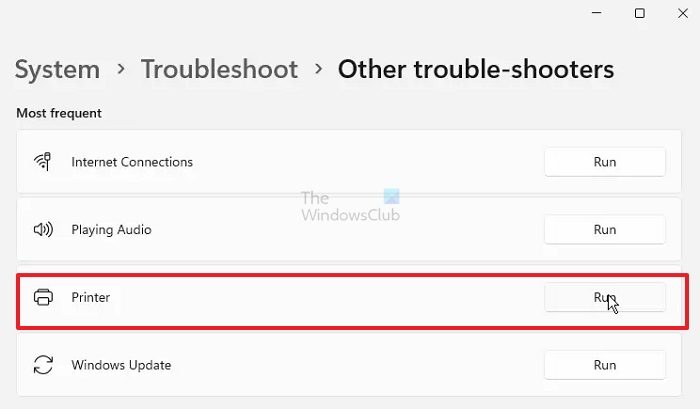
- Enter Windows settings.
- Click System> to troubleshoot.
- Click Other Troubleshooters.
- Click the "Run" button to run the printer troubleshooter under the "Most Used" section.
Clear print queue
Perhaps a previous print job is preventing new files from entering the print queue. Clearing the print queue may resolve this issue. You can follow these steps:
In the Service Manager, find the Print spooler service, right-click and select Stop. Once you have stopped the Print Spooler service, in File Explorer, go to the following location:
C:WindowsSystem32spool
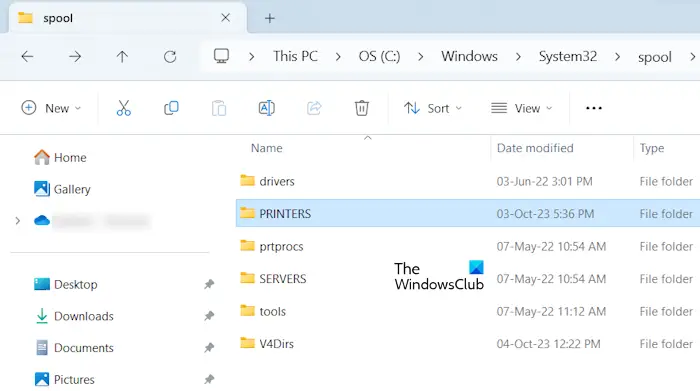
You will find the "Printers" folder. Open it and delete all files inside. Do not delete the "Printers" folder.
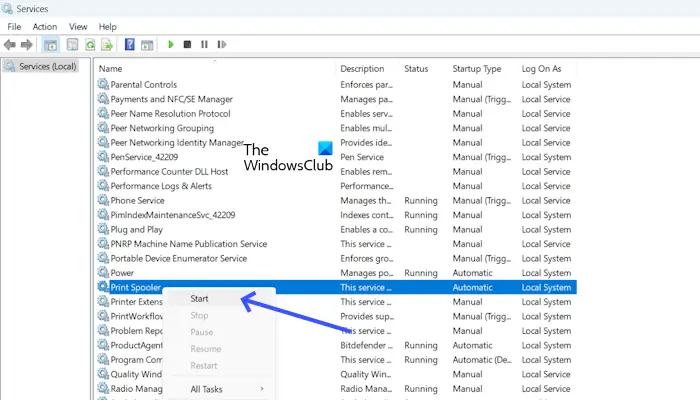
Once the files in the PRINTERS folder are successfully deleted, start the Print spoler service. Open the Services application and find the print spooler. Right click on it and click Start.
3]Try a different USB cable
If you are using a wired Canon printer, we recommend that you try using a different USB port to connect the printer to your Windows computer. A loose or faulty USB cable or connector may cause this problem. Try using a different USB cable and check if the problem is resolved.
4]Remove and add printer again
We can also recommend that you remove and re-add the printer to your Windows PC. Check the following steps to remove and add printers:
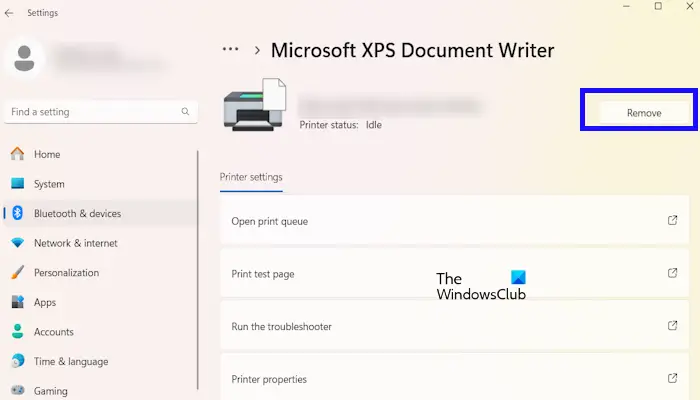
- Enter Windows settings.
- Click Bluetooth & Devices under Printers, Scanners.
- Click on your printer.
- Click the Remove button.
To re-add the printer, follow these instructions:
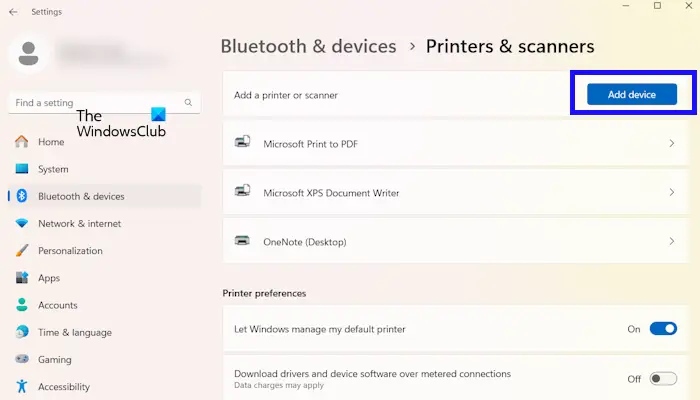
- Enter Windows settings.
- Click Bluetooth & Devices under Printers, Scanners.
- Click the Add device button.
After adding the printer again, check whether it can print this time.
Update your printer driver
Sometimes this problem can be caused by a damaged or outdated printer driver. Please make sure your printer driver is up to date. You can download printer drivers from the printer manufacturer's website. After downloading the latest printer driver, install it and check if the issue is resolved.
Be sure to uninstall or delete the existing printer driver from the system before installing the latest version of the printer driver. The following steps will guide you:
Now, run the installer file to install the printer driver on your system.
Check if there is any paper jam

Paper jams are the most common cause of printing problems. A piece of paper may be jammed in the printer's tray or rollers. Make sure there are no paper jams in your printer.
To do this, turn off the printer, remove the paper tray, and look inside the printer to see if the paper is stuck there. In addition to the paper tray, open the printer from the back (if applicable) and look for jammed paper.
If you see a piece of paper stuck in the printer, gently pull it out of the printer. Once you successfully remove the paper from the printer, the printing problem will be resolved. If you are not comfortable cleaning your printer, then you can get help from a professional.
7]Contact Canon Support
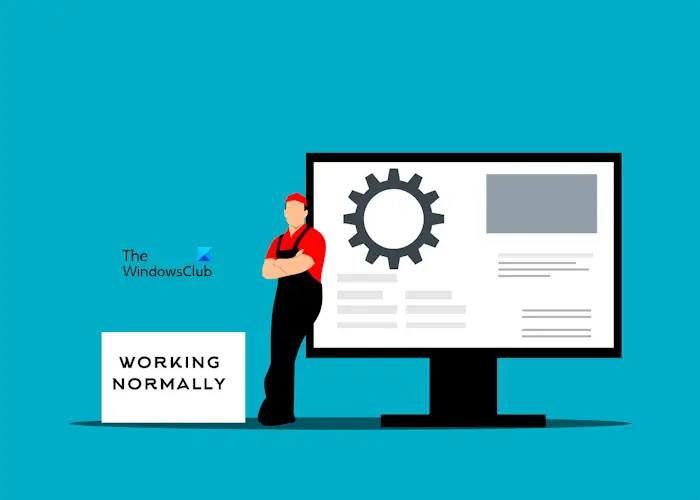
If these solutions do not resolve the printing issue, then we recommend contacting Canon support. They will help you solve the problem.
What to do when your Canon printer is not responding?
When your Canon printer is not responding, there are some troubleshooting you can do. The first step you should do is power cycle your Canon printer. Also, try clearing the print queue and making sure your printer driver is up to date.
How to update the printer driver?
You can update the printer driver from the printer manufacturer's website. However, before updating the latest printer driver, uninstall the existing printer driver from your system. You can uninstall existing printer drivers from Device Manager.
Read next: B200: Printer error has occurred on Canon printers.
The above is the detailed content of Canon printer cannot print on Windows PC;. For more information, please follow other related articles on the PHP Chinese website!

Hot AI Tools

Undress AI Tool
Undress images for free

Undresser.AI Undress
AI-powered app for creating realistic nude photos

AI Clothes Remover
Online AI tool for removing clothes from photos.

ArtGPT
AI image generator for creative art from text prompts.

Stock Market GPT
AI powered investment research for smarter decisions

Hot Article

Hot Tools

Notepad++7.3.1
Easy-to-use and free code editor

SublimeText3 Chinese version
Chinese version, very easy to use

Zend Studio 13.0.1
Powerful PHP integrated development environment

Dreamweaver CS6
Visual web development tools

SublimeText3 Mac version
God-level code editing software (SublimeText3)
 How to set up windows to automatically lock How to set up windows to automatically lock the screen
Oct 11, 2025 am 10:39 AM
How to set up windows to automatically lock How to set up windows to automatically lock the screen
Oct 11, 2025 am 10:39 AM
1. Through the power and sleep settings, the device can enter sleep and automatically lock the screen after being idle; 2. Use the Group Policy Editor to configure the computer to automatically lock after the user's idle timeout; 3. The home version system can achieve the same function by modifying the registry; 4. Create a scheduled task to regularly detect the system idle state and execute the lock screen command after reaching the threshold.
 What should I do if the right-click menu on the Windows 8 desktop is stuck?_How to fix the stuck right-click menu on the Windows 8 desktop
Oct 11, 2025 am 10:42 AM
What should I do if the right-click menu on the Windows 8 desktop is stuck?_How to fix the stuck right-click menu on the Windows 8 desktop
Oct 11, 2025 am 10:42 AM
The right-click menu is stuck due to registry redundancy or software conflicts. It is necessary to clean up the ContextMenuHandlers items, delete non-New sub-items, use the search function to check the Directory path and delete redundant items, uninstall third-party software such as 360 or NVIDIA, and update the graphics card Bluetooth driver to solve the problem.
 What should I do if the voice input function cannot be used in win11_How to fix the voice input function in win11 cannot be used
Oct 10, 2025 am 11:51 AM
What should I do if the voice input function cannot be used in win11_How to fix the voice input function in win11 cannot be used
Oct 10, 2025 am 11:51 AM
First, check the microphone connection and settings to ensure that the device is recognized by the system; secondly, enable microphone access in the privacy settings and allow the application to use it; then confirm that the language and regional settings are correct, and configure the matching speech recognition language; then run the audio troubleshooting tool to automatically fix the problem; finally update or reinstall the audio driver to troubleshoot the driver failure.
 How to change the default opening method of PDF files in Windows 10_How to modify the default opening method of Windows 10 PDF
Oct 11, 2025 am 11:00 AM
How to change the default opening method of PDF files in Windows 10_How to modify the default opening method of Windows 10 PDF
Oct 11, 2025 am 11:00 AM
There are three ways to change the default PDF opening method to your desired application: through File Explorer, System Settings, or Control Panel. First, you can right-click on any PDF file and select "Open with" and check "Always use this app"; secondly, enter the "Default Application" setting through [Win I] and specify a program for .pdf; you can also manually associate it through the "Default Program" function of the control panel. If it is still changed after setting it, you need to check whether the security software has reset the association, and make sure that the PDF reader's own settings have been set to default to avoid conflicts between multiple PDF software and lead to unstable association.
 How to use windows10 right-click menu management tool_windows10 right-click menu management tutorial
Oct 11, 2025 am 11:06 AM
How to use windows10 right-click menu management tool_windows10 right-click menu management tutorial
Oct 11, 2025 am 11:06 AM
Windows 10 right-click menu can be managed through third-party tools, registry editing, or command line. Firstly, it is recommended to use visual tools such as "Windows Right-click Menu Management Assistant" to add or delete menu items after running as an administrator; secondly, you can manually edit the registry, create a new shell item under the relevant path of HKEY_CLASSES_ROOT and set the command subkey to point to the target program. You need to back up the registry before operation; finally, you can use the open source tool ContextMenuManager to batch manage menu items through command line list, disable, enable and other parameters, which is suitable for advanced users.
 What to do if win10 folder cannot be renamed_win10 file rename failure solution
Oct 10, 2025 pm 12:24 PM
What to do if win10 folder cannot be renamed_win10 file rename failure solution
Oct 10, 2025 pm 12:24 PM
Folders that cannot be renamed may be due to being occupied, insufficient permissions, or system settings issues; 02. You can end the occupying process through Task Manager and Resource Monitor; 03. Run File Explorer as an administrator to increase permissions; 04. Reset folder options to fix interface failures; 05. Check and repair the user folder path in the registry; 06. Use tools such as IObitUnlocker to force unlock.
 How to turn off User Account Control (UAC) in Windows 8_How to turn off UAC permission prompt in Windows 8
Oct 11, 2025 am 10:57 AM
How to turn off User Account Control (UAC) in Windows 8_How to turn off UAC permission prompt in Windows 8
Oct 11, 2025 am 10:57 AM
UAC prompts can be reduced or turned off through Control Panel, Group Policy, or the registry. First, adjust the UAC slider in the control panel to "Never notify"; secondly, professional version users can use the Group Policy Editor to disable "Administrator Approval Mode"; finally, advanced users can modify EnableLUA, ConsentPromptBehaviorAdmin and PromptOnSecureDesktop in the registry to 0 to completely turn off UAC, which requires a restart to take effect.
 What should I do if the right-click management of 'This PC' cannot be opened in win10_How to fix the problem that the right-click management of win10 cannot be opened
Oct 10, 2025 pm 12:15 PM
What should I do if the right-click management of 'This PC' cannot be opened in win10_How to fix the problem that the right-click management of win10 cannot be opened
Oct 10, 2025 pm 12:15 PM
First, check whether the function is normal by running compmgmt.msc. If abnormal, repair the system files (sfc/scannow and DISM), correct the registry call path and configure permissions. Finally, create a desktop shortcut as an alternative.





