 System Tutorial
System Tutorial
 Windows Series
Windows Series
 How to turn off User Account Control (UAC) in Windows 8_How to turn off UAC permission prompt in Windows 8
How to turn off User Account Control (UAC) in Windows 8_How to turn off UAC permission prompt in Windows 8
How to turn off User Account Control (UAC) in Windows 8_How to turn off UAC permission prompt in Windows 8
UAC prompts can be reduced or turned off through Control Panel, Group Policy, or the registry. First, adjust the UAC slider in the control panel to "Never notify"; secondly, professional version users can use the Group Policy Editor to disable "Administrator Approval Mode"; finally, advanced users can modify EnableLUA, ConsentPromptBehaviorAdmin and PromptOnSecureDesktop in the registry to 0 to completely turn off UAC, which requires a restart to take effect.

If you frequently encounter program permission request pop-ups in Windows 8, which affects operational efficiency, you can reduce or eliminate these prompts by adjusting User Account Control (UAC) settings. Here are several ways to turn off UAC permission prompts:
The running environment of this article: Lenovo ThinkPad E14, Windows 8.1.
1. Adjust the UAC level through the control panel
This method uses a graphical interface to minimize the UAC notification level, thereby achieving the effect of no pop-up prompts, and is applicable to all Windows 8 version users.
1. Click the "Start" button in the lower left corner of the desktop and select "Control Panel."
2. In the control panel, set the viewing mode to "Large Icons" or "Small Icons", then find and click "User Accounts".
3. Click "User Accounts" again, and then select "Change User Account Control Settings."
4. Drag the slider to the "Never notify" position at the bottom.
5. Click "OK", the system will prompt that administrator permissions are required to confirm, click "Yes" to continue.
6. The computer must be restarted for the settings to take effect.
2. Disable UAC using Group Policy Editor
Group Policy provides lower-level configuration options to completely disable administrator approval mode. This method is applicable to Windows 8 Professional and above.
1. Press the Win R key combination on the keyboard to open the "Run" dialog box.
2. Enter gpedit.msc and press Enter to start the Local Group Policy Editor.
3. In the left navigation bar, expand "Computer Configuration" > "Windows Settings" > "Security Settings" > "Local Policies" > "Security Options".
4. Find the item "User Account Control: Run all administrators in administrator approval mode" in the list on the right, and double-click to open it.
5. Set it to "Disabled" and click "OK".
6. Restart the computer to complete the settings.
3. Modify the registry and completely turn off UAC
Directly editing the registry can accurately control various behavioral parameters of UAC. It is suitable for advanced users and can achieve the most complete shutdown effect.
1. Press Win R to open the "Run" window, enter regedit and press Enter to open the Registry Editor.
2. Navigate to the following path:
HKEY_LOCAL_MACHINE\SOFTWARE\Microsoft\Windows\CurrentVersion\Policies\System
3. In the right pane, find or create a new DWORD (32-bit) value named EnableLUA , and modify its data to 0.
4. Similarly, set the following two key values to 0:
- ConsentPromptBehaviorAdmin
- PromptOnSecureDesktop
5. Close the Registry Editor and restart your computer to apply the changes.
The above is the detailed content of How to turn off User Account Control (UAC) in Windows 8_How to turn off UAC permission prompt in Windows 8. For more information, please follow other related articles on the PHP Chinese website!

Hot AI Tools

Undress AI Tool
Undress images for free

Undresser.AI Undress
AI-powered app for creating realistic nude photos

AI Clothes Remover
Online AI tool for removing clothes from photos.

ArtGPT
AI image generator for creative art from text prompts.

Stock Market GPT
AI powered investment research for smarter decisions

Hot Article

Hot Tools

Notepad++7.3.1
Easy-to-use and free code editor

SublimeText3 Chinese version
Chinese version, very easy to use

Zend Studio 13.0.1
Powerful PHP integrated development environment

Dreamweaver CS6
Visual web development tools

SublimeText3 Mac version
God-level code editing software (SublimeText3)
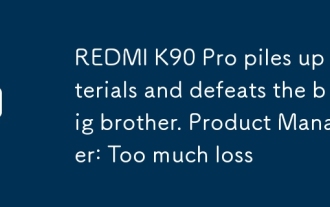 REDMI K90 Pro piles up materials and defeats the big brother. Product Manager: Too much loss
Oct 15, 2025 am 10:27 AM
REDMI K90 Pro piles up materials and defeats the big brother. Product Manager: Too much loss
Oct 15, 2025 am 10:27 AM
On October 14, REDMI product manager Hu Xinxin revealed that she had just attended the financial profit and loss meeting and the K90 series suffered serious losses. At the same time, she mentioned that the REDMIK series of hardware has been in a state of loss for a long time. The greater the sales volume, the greater the unit loss will be relatively reduced. The entire product line follows the principle of economies of scale and prioritizes ensuring shipments. Previously, the well-known digital blogger "Digital Chat Station" pointed out that REDMIK90Pro is the most comprehensive flagship model in the 4,000 yuan price range. Its configuration surpasses the previous generation of high-end models. It is equipped with the largest capacity battery in the series, supports 100W-level fast charging, and is also equipped with an outsole main camera and a periscope telephoto lens. According to the information that has been exposed, the entire REDMIK90 series will use 2K resolution direct screen to support the new generation of
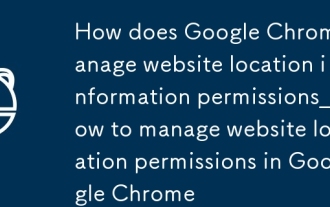 How does Google Chrome manage website location information permissions_How to manage website location permissions in Google Chrome
Oct 15, 2025 am 11:09 AM
How does Google Chrome manage website location information permissions_How to manage website location permissions in Google Chrome
Oct 15, 2025 am 11:09 AM
1. Website location permissions can be managed through Google Chrome settings: First click the three-dot menu to enter "Settings", select "Website Settings" under "Privacy and Security", and adjust the default behavior in "Location Information" to globally prohibit or allow access; 2. For specific websites, click the lock icon in the address bar and enter "Site Settings" to configure location permissions individually; 3. If you need to clear historical authorization records, you can delete website data including location permissions through the "Clear Browsing Data" function and reset all permission settings.
 How to enter safe mode in Windows 10_How to enter safe mode in Windows 10
Oct 17, 2025 am 11:06 AM
How to enter safe mode in Windows 10_How to enter safe mode in Windows 10
Oct 17, 2025 am 11:06 AM
Entering safe mode can troubleshoot Windows 10 software or driver problems. Methods include: using system settings, Shift key restart, msconfig tool, forced startup interruption, command prompt to modify startup items, and press F4 or 4 to enter safe mode.
 How to fix 'ctfmon.exe' error in win10_Detailed steps to solve ctfmon.exe error
Oct 17, 2025 am 10:48 AM
How to fix 'ctfmon.exe' error in win10_Detailed steps to solve ctfmon.exe error
Oct 17, 2025 am 10:48 AM
First run SFC and DISM tools to repair system files, then restore the ctfmon.exe startup item through the registry editor or command line, and finally re-register msctf.dll and ctfmon.exe to repair the input method function.
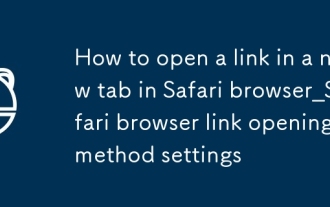 How to open a link in a new tab in Safari browser_Safari browser link opening method settings
Oct 15, 2025 am 11:00 AM
How to open a link in a new tab in Safari browser_Safari browser link opening method settings
Oct 15, 2025 am 11:00 AM
Press and hold a link to select "Open in new tab" to avoid overwriting the current page. On Mac, you can press the Command key to click on the link, or select a new tab to open it through the right-click menu. You can also modify Safari preferences, enable "Open links in new tabs" and set them to open in the background to improve browsing efficiency.
 Why is there no response when connected to an external monitor in Win10? _Solutions to the unresponsiveness of an external monitor in Win10
Oct 17, 2025 am 10:51 AM
Why is there no response when connected to an external monitor in Win10? _Solutions to the unresponsiveness of an external monitor in Win10
Oct 17, 2025 am 10:51 AM
First, check whether the cables and interfaces are tightly plugged in, clean up foreign objects, replace the cables and test; confirm that the monitor power and input source settings are correct; use Win P to switch the display mode; manually click "Detect" monitor in the system settings; update or reinstall the graphics card driver; finally, troubleshoot hardware faults through cross-testing.
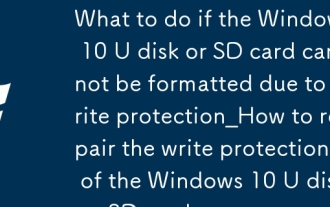 What to do if the Windows 10 U disk or SD card cannot be formatted due to write protection_How to repair the write protection of the Windows 10 U disk or SD card
Oct 15, 2025 pm 12:00 PM
What to do if the Windows 10 U disk or SD card cannot be formatted due to write protection_How to repair the write protection of the Windows 10 U disk or SD card
Oct 15, 2025 pm 12:00 PM
First check whether the USB flash drive or SD card has a physical write-protect switch and make sure it is unlocked; if it is invalid, try to cancel the read-only attribute through disk management, modify the registry StorageDevicePolicies item to set WriteProtect to 0, and use the DiskPart command to clear the read-only attribute; finally, you can use third-party tools such as AOMEI Partition Assistant to force format.
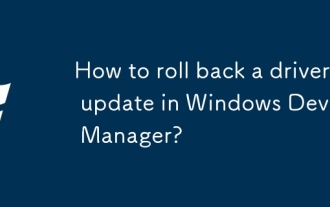 How to roll back a driver update in Windows Device Manager?
Oct 17, 2025 am 01:53 AM
How to roll back a driver update in Windows Device Manager?
Oct 17, 2025 am 01:53 AM
Ifdriverupdateissuesoccur,useDeviceManagertorollbackthedriver:1.OpenDeviceManagerandlocatethedevice.2.GotoDrivertabandclick"RollBackDriver."3.Confirmtheactionandrestartyourcomputer.Thisrestorespreviousfunctionalityandresolvescompatibilitypr




