How to swap left and right mouse buttons in Win10
Most people think that the mouse has a fixed design and the left button is determined. In fact, the left and right mouse buttons can be interchanged. So how can the left and right mouse buttons of Win10 system be interchanged? For this reason, this site brings you A method to swap the left and right mouse buttons in Win10 system, so that your OK button becomes the right button and experience this novel setting!

Win10 system mouse left and right button swap method
1. First, we open the hardware and sound in the control panel options.
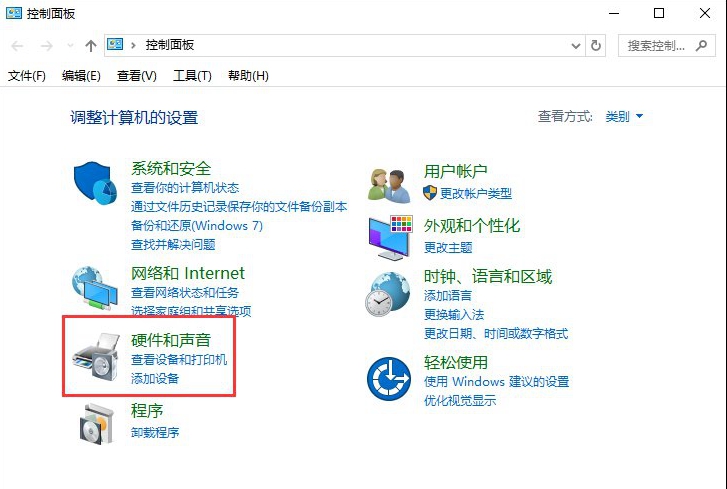
2. Click "Mouse" under the device and printer options.
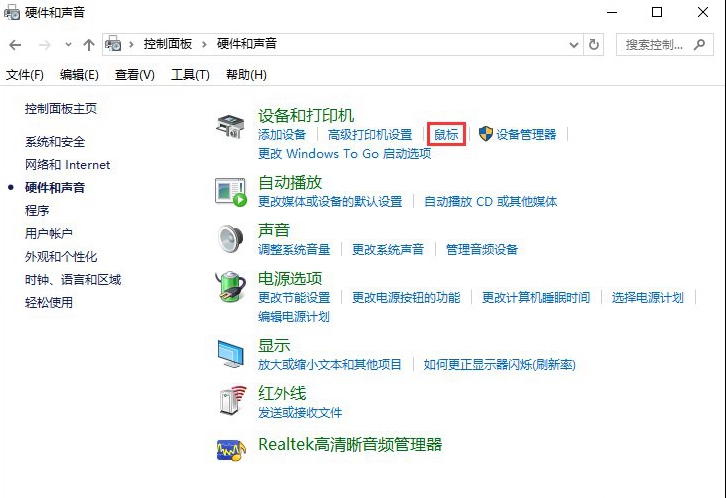
3. Check "Switch primary and secondary buttons" in the button settings of the mouse properties settings, and then select OK That's it.
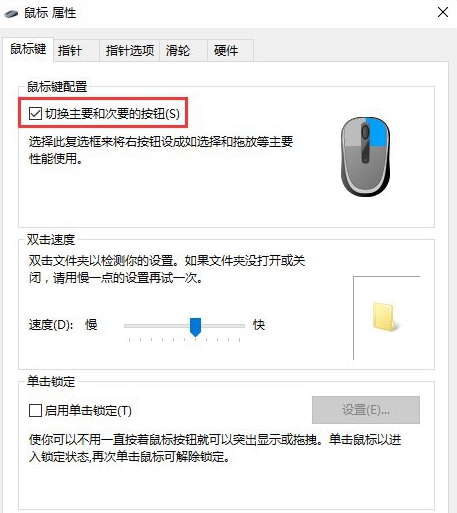
The above is the detailed content of How to swap left and right mouse buttons in Win10. For more information, please follow other related articles on the PHP Chinese website!

Hot AI Tools

Undress AI Tool
Undress images for free

Undresser.AI Undress
AI-powered app for creating realistic nude photos

AI Clothes Remover
Online AI tool for removing clothes from photos.

ArtGPT
AI image generator for creative art from text prompts.

Stock Market GPT
AI powered investment research for smarter decisions

Hot Article

Hot Tools

Notepad++7.3.1
Easy-to-use and free code editor

SublimeText3 Chinese version
Chinese version, very easy to use

Zend Studio 13.0.1
Powerful PHP integrated development environment

Dreamweaver CS6
Visual web development tools

SublimeText3 Mac version
God-level code editing software (SublimeText3)
![How to Open HEIC/HEIF Files on Windows [4 Easy Ways]](https://img.php.cn/upload/article/001/431/639/175806882174072.jpg?x-oss-process=image/resize,m_fill,h_207,w_330) How to Open HEIC/HEIF Files on Windows [4 Easy Ways]
Sep 17, 2025 am 08:27 AM
How to Open HEIC/HEIF Files on Windows [4 Easy Ways]
Sep 17, 2025 am 08:27 AM
IfHEICphotosfromaniPhonewon’topenonWindows,trythesesolutions:1.InstallHEIFImageExtensionsfromMicrosoft.2.Useathird-partyviewerlikeXnViewMP.3.ConvertHEICtoJPEGusingonlineordesktoptools.4.EnableHEIFsupportviaWindowsOptionalFeatures.
 How to solve 'We can't sign into your account' on Windows?
Sep 20, 2025 am 06:23 AM
How to solve 'We can't sign into your account' on Windows?
Sep 20, 2025 am 06:23 AM
Ifyoucan'tsignintoyourMicrosoftaccountonWindows,trythesesteps:1.Checkinternetconnectionandnetworksettings.2.Verifycorrectlogincredentials.3.Restartyourdevice.4.Signinwithalocalaccounttemporarily.5.ClearCredentialManagercache.6.Runthebuilt-introublesh
![Face ID Not Working on iPhone [7 Troubleshooting Steps]](https://img.php.cn/upload/article/001/431/639/175815048169066.jpg?x-oss-process=image/resize,m_fill,h_207,w_330) Face ID Not Working on iPhone [7 Troubleshooting Steps]
Sep 18, 2025 am 07:08 AM
Face ID Not Working on iPhone [7 Troubleshooting Steps]
Sep 18, 2025 am 07:08 AM
IfFaceIDisn'tworking,trythesesteps:1.CleantheTrueDepthcamera.2.RestartyouriPhone.3.Ensureproperfacepositioningandlighting.4.Re-enrollyourface.5.UpdateiOS.6.Resetallsettings.7.ContactAppleSupportifissuespersist.
 What to do when a Windows update fails to install?
Sep 22, 2025 am 07:04 AM
What to do when a Windows update fails to install?
Sep 22, 2025 am 07:04 AM
IfaWindowsupdatefails,trythesesteps:1.RuntheWindowsUpdateTroubleshooter.2.RestartWindowsUpdateandBITSservices.3.CleartheSoftwareDistributionfolder.4.RunDISMandSFCscanstofixsystemcorruption.5.Temporarilydisablethird-partyantivirussoftware.
 What to do when Windows is stuck on the 'Welcome' screen?
Sep 19, 2025 am 06:55 AM
What to do when Windows is stuck on the 'Welcome' screen?
Sep 19, 2025 am 06:55 AM
IfWindowsisstuckonthe"Welcome"screen,trythesesteps:1.ForcerestartandbootintoSafeMode.2.UseTaskManagertorestartExplorer.3.CleartempfilesviaCommandPrompt.4.Disablestartupservicesusingmsconfig.5.RunSFCtorepairsystemfiles.
 Windows 11 upgrade is stuck at 99%, what should I do?
Sep 21, 2025 am 05:02 AM
Windows 11 upgrade is stuck at 99%, what should I do?
Sep 21, 2025 am 05:02 AM
IfyourWindows11upgradeisstuckat99%,wait2hoursifdiskactivitycontinues.Iffrozen,forcerestart,runWindowsUpdateTroubleshooter,cleartheSoftwareDistributionfolder,orusetheMediaCreationToolforanin-placeupgrade.
 How to Fix 'This Program is Blocked by Group Policy'
Sep 20, 2025 am 02:14 AM
How to Fix 'This Program is Blocked by Group Policy'
Sep 20, 2025 am 02:14 AM
Ifaprogramisblockedbygrouppolicy,trythesesteps:1.AdjustsettingsinLocalGroupPolicyEditor.2.ModifyregistrykeysunderPolicies\Explorer.3.Useanadministratoraccount.4.Checkantivirusorendpointprotectionsoftwareforapplicationblocks.
![External Monitor Not Detected on Mac [9 Solutions]](https://img.php.cn/upload/article/001/431/639/175797384132459.jpg?x-oss-process=image/resize,m_fill,h_207,w_330) External Monitor Not Detected on Mac [9 Solutions]
Sep 16, 2025 am 06:04 AM
External Monitor Not Detected on Mac [9 Solutions]
Sep 16, 2025 am 06:04 AM
IfyourMacdoesn'tdetectanexternalmonitor,trythesesteps:1.Checkcablesandconnections.2.RestartMacandmonitor.3.UseDetectDisplaysinSystemSettings.4.ResetNVRAM/PRAM.5.Tryadifferentportoradapter.6.UpdatemacOSandfirmware.7.BootinSafeMode.8.Verifydisplaysetti





