Upgrading win7 to win10 failed
Starting from January 14, 2020, Microsoft announced that it will officially stop supporting the win7 system, and there will be no security fixes or updates for the win7 system in the future. Continuing to use the win7 system will greatly increase the risk of virus and malware attacks. Many friends will prompt that the upgrade failed when upgrading. Today, the editor has brought a detailed solution. Let’s take a look at the details.

Solution to the failure of win7 upgrade to win10:
1. Delete all files in the folder "C:\Windows\SoftwareDistribution\Download" .
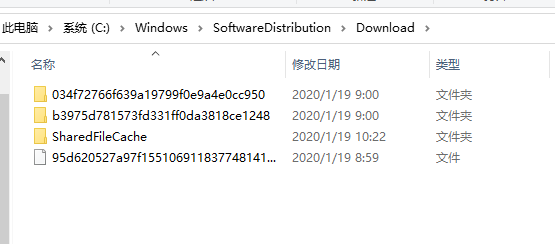
#2. Press the key combination "Windows R" on the keyboard to open the "Run" window, and enter "CMD" to enter the MSDOS interface.
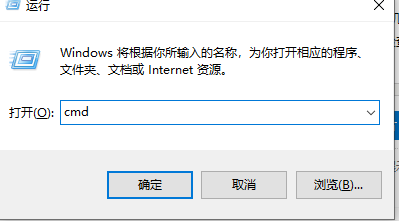
3. From the opened "MSDOS" interface, enter the command "wuauclt.exe /updatenow" and press Enter to request a connection to the Microsoft server and immediately start Win10 officially Version upgrade push.
4. Right-click the "Computer" icon and select the "Properties" item from its right-click menu.
5. After opening the "Computer Management" interface, click the "Windows Update" button in the lower left corner of the interface. From the opened "Windows Update" interface, click the "Check for Updates" button.

6. After the Windows check for updates is completed, you will automatically enter the Windows 10 installation package download and update process. You only need to wait patiently to complete the upgrade to the official version of Win10. Installation operations.
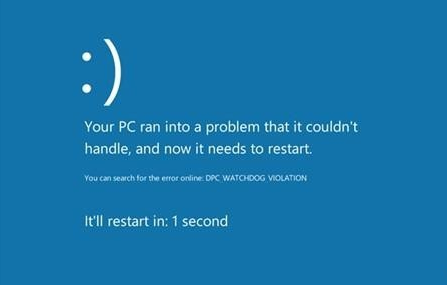
The above is the detailed content of Upgrading win7 to win10 failed. For more information, please follow other related articles on the PHP Chinese website!

Hot AI Tools

Undress AI Tool
Undress images for free

Undresser.AI Undress
AI-powered app for creating realistic nude photos

AI Clothes Remover
Online AI tool for removing clothes from photos.

ArtGPT
AI image generator for creative art from text prompts.

Stock Market GPT
AI powered investment research for smarter decisions

Hot Article

Hot Tools

Notepad++7.3.1
Easy-to-use and free code editor

SublimeText3 Chinese version
Chinese version, very easy to use

Zend Studio 13.0.1
Powerful PHP integrated development environment

Dreamweaver CS6
Visual web development tools

SublimeText3 Mac version
God-level code editing software (SublimeText3)
 How to solve the problem of cortana not working in win10 system
Sep 28, 2025 am 11:12 AM
How to solve the problem of cortana not working in win10 system
Sep 28, 2025 am 11:12 AM
We know that a very interesting intelligent voice assistant is built into Windows 10 system - Cortana (also affectionately called "Xiaona". When we want to quickly find an application but don’t want to manually search one by one, just send an instruction to "Xiao Na" and she can quickly tell us the location of the application, which is very convenient to use. However, recently, some users reported that they encountered the problem that Cortana could not function properly during use, and the system prompted that the service was abnormal. So how to deal with it? Next, I will introduce an effective solution to you. The operation steps are as follows: 1. Return to the Windows 10 desktop, press the "Win" key and "R" key on the keyboard at the same time to open the "Run" dialog box. Enter
 What should I do if the icon name of the win10 system taskbar is not displayed?
Sep 28, 2025 am 11:18 AM
What should I do if the icon name of the win10 system taskbar is not displayed?
Sep 28, 2025 am 11:18 AM
Usually, when we start a program, the program icon and name will be displayed in the taskbar. However, recently a user using Windows 10 system found that only icons were displayed on his taskbar but no names were displayed, which made him very troubled. So, in response to this problem, how should Windows 10 system solve the problem that the taskbar icon name is not displayed? Next, I will introduce an effective solution to you. The specific operation steps are as follows: Right-click the mouse in the blank area of the taskbar, and then select "Task Bar Settings" in the menu that appears, as shown in the figure: After entering the taskbar interface for personalized settings, find the "Merge Taskbar Buttons" option, click the selection box below, and then select
 What should I do if the 0x800f0982 error occurs in Win10 update?
Sep 28, 2025 am 10:42 AM
What should I do if the 0x800f0982 error occurs in Win10 update?
Sep 28, 2025 am 10:42 AM
Previously, many netizens reported that there was a problem with the cumulative update of Windows 101809 during the installation process, and the error code was displayed as 0x800f0982. Although there are already technical experts on the Internet sharing solutions, users still look forward to Microsoft's official fixing this problem as soon as possible. On May 3, Microsoft acknowledged the existence of the error in its latest cumulative update notes and gave specific solutions, including reinstalling the language pack or performing a system reset and reinstalling Windows 10. Since the cumulative update KB4464330 version, the 0x800f0982 error has appeared, but Microsoft has not explained this before. Microsoft is not updating until the KB4495667 version is updated
 What are the restrictions on Surface Pro X running Win10 on ARM?
Sep 28, 2025 am 10:57 AM
What are the restrictions on Surface Pro X running Win10 on ARM?
Sep 28, 2025 am 10:57 AM
There is no doubt that Microsoft's latest SurfaceProX is a remarkable product, and Microsoft's official website in China has opened the reservation channel for this device. However, there are some key points to be paid attention to before you decide to buy this device. The device comes with a Microsoft SQ1 custom processor, which means you may encounter some issues and limitations when running the Windows 10onARM operating system. Recently, Microsoft officially released a new support document detailing the possible compatibility issues when using Windows 10onARM processor. The article mentioned many issues in drivers, printers, games, etc., and pointed out that it is only designed for Windows 10onAR
 How to set up desktop dynamic wallpapers in Win10? How to make the desktop move with Win10?
Sep 28, 2025 am 10:36 AM
How to set up desktop dynamic wallpapers in Win10? How to make the desktop move with Win10?
Sep 28, 2025 am 10:36 AM
The Win10 operating system has become widely popular and has become an indispensable part of the daily lives of many users. Although everyone is already very familiar with the desktop background, icons and interface of Win10, it is inevitable that you will feel a little boring after using it for a long time. If you can replace static wallpaper with dynamic wallpaper, it will undoubtedly add a touch of freshness to life. Next, I will introduce you how to replace dynamic wallpapers for Windows 10. The specific operation steps are as follows: Click the "Start" button in the lower left corner of the Win10 desktop, find the "Settings" option from the menu and click to enter. Find the "Personalization" option in the upper right corner of the settings window and click. After entering the personalized settings page, scroll down in the background settings below the lock screen preview picture to adjust the lock screen style. After scrolling down, you can
 Real-time computing framework that can travel through time and space--Flink's processing of time
Sep 28, 2025 am 11:06 AM
Real-time computing framework that can travel through time and space--Flink's processing of time
Sep 28, 2025 am 11:06 AM
Flink is very important for the stream processing architecture. Kafka gives messages the ability to persist, and the ability to process data and even time travel depends on Flink. In the Streaming-The Future of Big Data we know that the two most important things for streaming processing are correctness and time reasoning tools. And Flink has very good support for both. Flink guarantees correctness. For continuous event stream data, because events may not have arrived when we process, the correctness of the data may be affected. The common practice now adopts high-latency offline calculations to ensure correctness, but also sacrifices low latency. The correctness of Flink is reflected in the definition of the calculation window in line with data generation
 How to set a password for a folder in Win7 system?
Sep 29, 2025 am 10:24 AM
How to set a password for a folder in Win7 system?
Sep 29, 2025 am 10:24 AM
Nowadays, we are increasingly dependent on computers, and we cannot do without it in daily life, work or study. During use, we will store many important files on the computer, but what should we do if we hope that these files will not be viewed by others? Of course, adding a password to the folder is the most direct way. Today, let’s take a look at how to set a password for a folder! A few days ago, when I was browsing the web, I found that many netizens were discussing how to encrypt folders, so I helped answer them. As the saying goes, "It is better to have fun than to have fun alone", so today I also want to share this method with everyone. The first step is to select the folder you want to encrypt, right-click it, and a menu will pop up. Step 2: Select "Properties" in the menu
 How to disable a guest account for a computer? Steps to disable a guest account
Sep 29, 2025 am 10:45 AM
How to disable a guest account for a computer? Steps to disable a guest account
Sep 29, 2025 am 10:45 AM
In order to facilitate others to use the computer, many users usually create a guest account in the system. However, in some cases, if the account is no longer needed, you can choose to disable or delete it. So how do you disable the guest account on your computer? The following is a Windows 10 system as an example to introduce the specific operation method of disabling the Guest account in detail. 1. Find the "This Computer" icon on the desktop, right-click it, and then select the "Manage" option from the pop-up menu. 2. After entering the computer management interface, you can find the item "Local Users and Groups" in the menu bar on the left and click to enter. 3. After expanding "Local Users and Groups", multiple subitems will be displayed below, including the shortcut portal "User". 4. Click "User"





