 Software Tutorial
Software Tutorial
 Mobile Application
Mobile Application
 How to manage iCloud storage space_iCloud storage space management skills and practical methods
How to manage iCloud storage space_iCloud storage space management skills and practical methods
How to manage iCloud storage space_iCloud storage space management skills and practical methods
First check the use of iCloud storage, enter the iCloud storage space through the Apple ID in the settings to analyze the occupation of each application; then optimize the photo storage, enable "Optimize iPhone storage space" and clear the "Recently Deleted" album; then manage device backups, delete old device backups and close the backup function of non-essential apps; then clean up information and email attachments, set the information retention period and manually delete large files; finally uninstall the infrequently used iCloud applications, close their synchronization and completely delete relevant data.
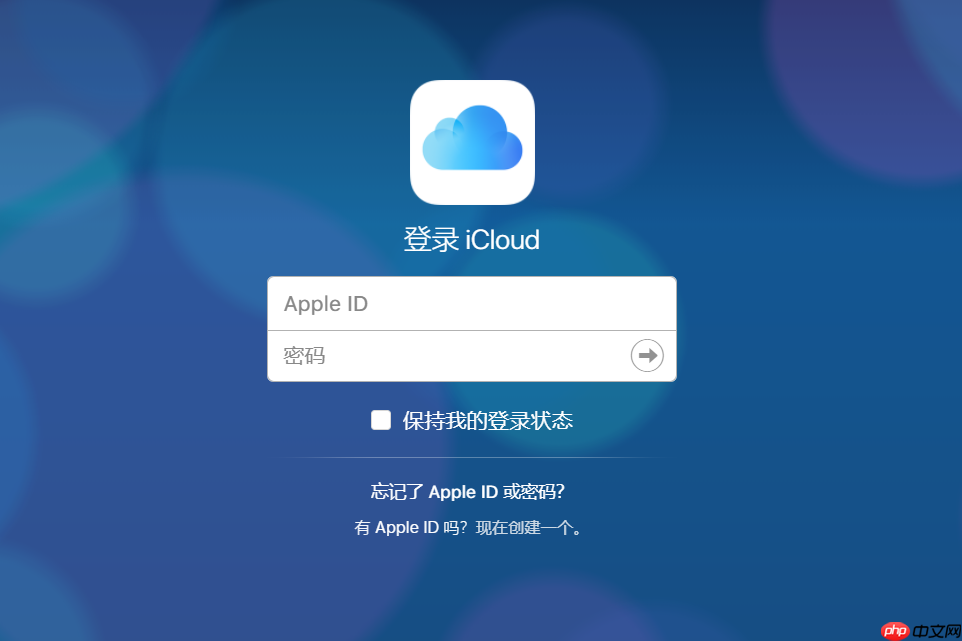
If you find that your iCloud storage is about to run out, causing photos, app data, or backups to be unable to sync, it may be due to failure to clean up or optimize the storage content in time. Here are the steps to resolve this issue:
1. View and analyze the use of storage space
Understanding the space occupied by each application and function is a prerequisite for effective management. With the built-in analysis tools, you can clearly see which projects take up the most space.
1. Open the Settings app on your iPhone or iPad and click on the Apple ID avatar at the top.
2. Select "iCloud", and wait for the system to load the "Storage Space" chart after entering.
3. Check the usage details sorted by application, including items such as "Photo", "Backup", "Information Attachment" and other items.
4. Click on any item to view specific occupation details, such as the backup size or number of photos of a certain device.
2. Optimize photo storage to free up space
Photo gallery is usually the largest storage consumer in iCloud. Enabling the Optimize iPhone Storage feature reduces local and cloud burden while retaining all photos.
1. Go to Settings > Apple ID > iCloud > Photos.
2. Turn on the “iCloud Photos” option to ensure that all devices are synchronized.
3. Select " Optimize iPhone storage space " instead of "Download and keep originals", so that the high-resolution originals will only be saved in iCloud, and the smaller version will be retained on the device.
4. Regularly check the "Recently Deleted" album and clear deleted photos for more than 30 days to completely free up space.
3. Manage device backup files
Backups of old devices or apps that are no longer in use will continue to occupy quotas. Deleting these redundant backups can significantly make available space.
1. Go to Settings > Apple ID > iCloud > iCloud Backup.
2. Check all device backup names and sizes listed below.
3. Click on the unwanted device (such as an old iPhone that has been sold), select "Delete Backup" and confirm the operation.
4. For the current device, you can turn off data backup of non-essential apps: go to "iCloud" > "iCloud Cloud Backup" > "Manage Storage Space" > Select Device> Turn off the backup switch of a specific app in "Change App Storage Space".
4. Clean up information and email attachments
The accumulated text messages, iMessages, pictures, videos and documents in emails that have been accumulated over a long period of time will invisibly consume a large amount of iCloud credit.
1. Go to "Settings" > "Information", select "Retain Information" and set it to " 30 Days " or "One" to avoid saving indefinitely.
2. Turn on the "Automatic Delete Old Information" function, and the system will clean up expired content according to the set period.
3. Visit Settings > Apple ID > iCloud to check whether "Mail" is on. If the frequency of use is low, consider turning it off to stop synchronizing email attachments to iCloud.
4. Manually enter the "Information" app, find conversations containing large files, and press the media item to select "Delete" to remove the cloud copy.
5. Uninstall uncommonly used iCloud-enabled applications
Some third-party apps will synchronize data in the background even if they are not used frequently. Identification and processing of such applications will help control the growth of space in the long run.
1. Scroll down to the Apps Using iCloud list in Settings > Apple ID > iCloud.
2. Observe the storage usage displayed on the right side of each app, and focus on applications that occupy a large amount but have low usage frequency.
3. Click the name of the app and select "Close and Delete" to remove its data from iCloud (note: local data may still be retained).
4. If you need to clear completely, you can long press the App icon on the home screen and select "Delete App" to remove local and cloud-related data at the same time.
The above is the detailed content of How to manage iCloud storage space_iCloud storage space management skills and practical methods. For more information, please follow other related articles on the PHP Chinese website!

Hot AI Tools

Undress AI Tool
Undress images for free

Undresser.AI Undress
AI-powered app for creating realistic nude photos

AI Clothes Remover
Online AI tool for removing clothes from photos.

ArtGPT
AI image generator for creative art from text prompts.

Stock Market GPT
AI powered investment research for smarter decisions

Hot Article

Hot Tools

Notepad++7.3.1
Easy-to-use and free code editor

SublimeText3 Chinese version
Chinese version, very easy to use

Zend Studio 13.0.1
Powerful PHP integrated development environment

Dreamweaver CS6
Visual web development tools

SublimeText3 Mac version
God-level code editing software (SublimeText3)
 How to check the remaining time of Tencent VIP? How to check the status of Tencent VIP members
Sep 26, 2025 pm 12:06 PM
How to check the remaining time of Tencent VIP? How to check the status of Tencent VIP members
Sep 26, 2025 pm 12:06 PM
1. Enter the personal center through Tencent Video App and click on the VIP logo to view the "validity period to" date; 2. Log in to the official website v.qq.com by computer, hover the avatar and select [VIP Member] to view the expiration date; 3. Follow the "Tencent Video" official account on WeChat, and check the membership level and deadline through [My]-[VIP Member].
 How to deal with network connection errors of 360 Speed Browser_360 Speed Browser common network error code solutions
Sep 26, 2025 pm 12:30 PM
How to deal with network connection errors of 360 Speed Browser_360 Speed Browser common network error code solutions
Sep 26, 2025 pm 12:30 PM
1. Use the "browser doctor" built in 360 Speed Browser to fix network problems with one click; 2. Clear cache and cookies to resolve loading exceptions; 3. Switch to compatibility mode to avoid rendering conflicts; 4. Repair LSP components through 360 Security Guard; 5. Change the DNS to 101.226.4.6 and 8.8.8.8 to improve the resolution success rate; 6. Check whether the firewall or antivirus software prevents the browser from being connected to the Internet, and add a whitelist if necessary.
 How to uninstall 360 Speed Browser cleanly_360 Speed Browser thoroughly uninstall and residual cleaning guide
Sep 26, 2025 pm 12:42 PM
How to uninstall 360 Speed Browser cleanly_360 Speed Browser thoroughly uninstall and residual cleaning guide
Sep 26, 2025 pm 12:42 PM
First, uninstall the main program through the system settings, and then use 360's own uninstall tool to clean the residue; then manually delete %AppData%, %LocalAppData% and related folders in the installation directory; then enter the registry editor for backup and clear the 360-related items in HKEY_CURRENT_USER and HKEY_LOCAL_MACHINE; then use third-party tools such as GeekUninstaller to deeply scan the residue; finally repeat the above steps in safe mode to ensure complete clearance.
 How to check whether the password is leaked by Chrome browser_Introduction to the password security check function of Chrome browser
Sep 26, 2025 pm 12:51 PM
How to check whether the password is leaked by Chrome browser_Introduction to the password security check function of Chrome browser
Sep 26, 2025 pm 12:51 PM
Chrome provides built-in security checking, which automatically compares saved passwords with known leaked databases. Users can perform security checks through the "Security" option in the settings. If a leaked password is found, a red warning will be displayed and they can be directly redirected to the password-changing page. Additionally, when viewing a specific account manually in the Password Manager, a risky password will mark an exclamation mark. In order to achieve continuous protection, it is recommended to enable "Password Breach Notification". When a new leak occurs, the system will actively push an alarm to remind users to modify their passwords in time and enable two-factor verification to ensure the security of their account.
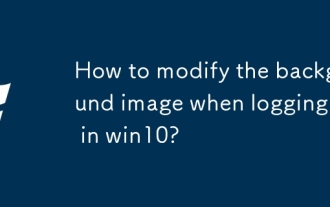 How to modify the background image when logging in in win10?
Sep 26, 2025 pm 01:18 PM
How to modify the background image when logging in in win10?
Sep 26, 2025 pm 01:18 PM
The specific steps for replacing the background image of the login interface in win10 system are as follows: Replacing the background image of the login interface requires certain adjustments to the system files. It can be divided into the following two steps: The first step: Generate a file named Windows.UI.Logon.pri. The specific steps for generating the file are: Download the PowerShell tool and decompress the file after downloading. After decompression, you will get a file named Login.ps1 and save it to your desktop. Prepare a picture you want to use as the background of the login interface and place it on the desktop, such as name gezila.jpg. Right-click the Login.ps1 file you just saved on the desktop and select "Edit". This will open PowerShel
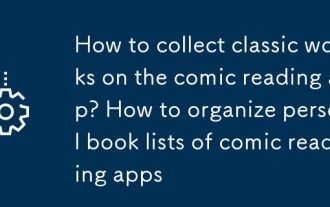 How to collect classic works on the comic reading app? How to organize personal book lists of comic reading apps
Sep 26, 2025 pm 12:12 PM
How to collect classic works on the comic reading app? How to organize personal book lists of comic reading apps
Sep 26, 2025 pm 12:12 PM
Log in to your account first and then collect comics. Mainstream apps such as Kuaikan and Bilibili comics all support one-click collection and unified management on the bookshelf. 1. Click the "Favorite" button on the details page for Kuaikan comics; 2. Bilibili comics use the "Chasing" function at the bottom of the reading page; 3. Manfrog, Tuntunman, etc. mostly collect them through the star icon in the upper right corner. All works can be viewed on "My" or home page bookshelf. It is recommended to organize book lists regularly, and use classified labels such as "Complete to be viewed" and "Serialized follow-up" to improve search efficiency. Some apps support offline caching and automatic archiving. Combined with tools such as CLZComics, you can realize professional local file management, and develop timely marking or deletion habits to avoid accumulation.
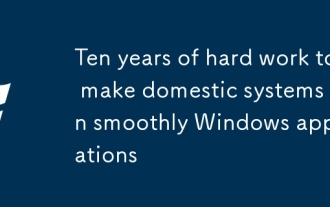 Ten years of hard work to make domestic systems run smoothly Windows applications
Sep 26, 2025 pm 01:24 PM
Ten years of hard work to make domestic systems run smoothly Windows applications
Sep 26, 2025 pm 01:24 PM
In the previous article "After going around, I began to study Windows systems again", it analyzed that Microsoft has been deeply engaged in Windows for many years and has long built a solid moat that cannot be broken. Even under the tide of domestic substitution, we still cannot do without Windows applications. In order to make Windows applications run on domestic systems, there are many solutions, and the most common solution is Wine. What is WineWine is an open source project that re-implements some of the features of Microsoft's Windows operating system on top of various Unix variants. Wine is mainly aimed at Linux and macOS, but can also run on FreeBSD, NetBSD, and So
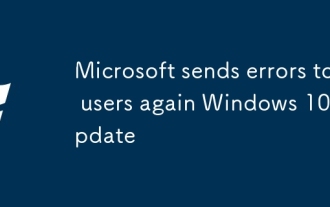 Microsoft sends errors to users again Windows 10 update
Sep 26, 2025 pm 01:06 PM
Microsoft sends errors to users again Windows 10 update
Sep 26, 2025 pm 01:06 PM
Microsoft once again embarrassed users because it pushed the wrong Win10 update again. Last month, Microsoft launched an update that was originally designed to improve the quality of Windows Autopilot configuration devices. However, this update deviates from its original intention, not only covering devices through Autopilot, a device setting tool in a business environment, but also unexpectedly pushed to all Windows 10 users, including Windows 10 home version users. --Win10 Professional vs. Windows 10 Home -- Windows 10X leak shows it not only works on dual-screen devices -- check out the best Windows tablet history we picked seems to be repeating, Microsoft commits the same again






