 Computer Tutorials
Computer Tutorials
 Browser
Browser
 How to prohibit website access to microphone by Chrome browser_Chrome browser microphone permission management settings
How to prohibit website access to microphone by Chrome browser_Chrome browser microphone permission management settings
How to prohibit website access to microphone by Chrome browser_Chrome browser microphone permission management settings
First, turn off the global permissions of Chrome microphone, then set up a block list for specific websites, clear existing authorization records, and disable Chrome microphone access at the system level to enhance privacy protection.
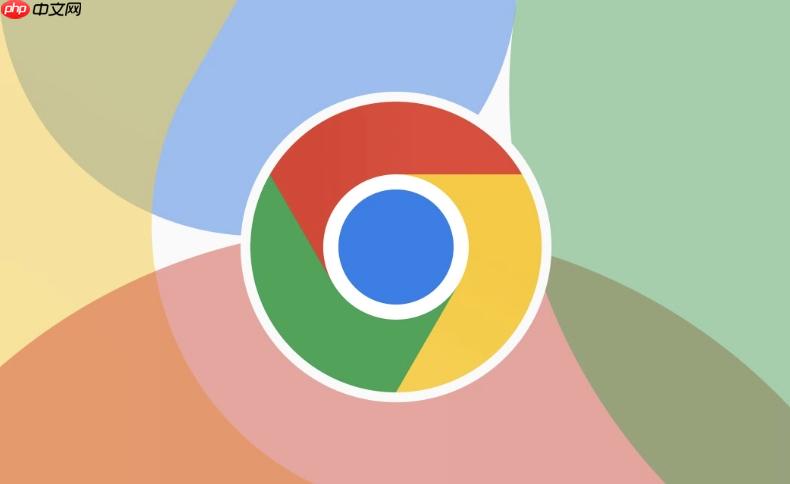
If you find that some websites request access to your microphone while using Chrome, it may affect privacy and security or cause unnecessary interference. Here are the detailed steps to manage and prohibit websites from accessing microphones:
This article runs: MacBook Air, macOS Sonoma
1. Disable microphone permissions globally
By turning off Chrome's overall permissions to the microphone, all websites can be blocked from requesting the use of the microphone device.
1. Click the three-dot menu icon in the upper right corner of the browser and select "Settings".
2. In the settings page, click "Privacy and Security" in the menu on the left.
3. Go to "Website Settings", then find and click the "Microphone" option.
4. On the microphone permissions page, set the switch at the top to "Masked".
At this point, all websites cannot request access to the microphone unless you change this setting manually .
2. Set microphone permissions for specific websites
You can configure microphone access separately for individual websites to allow or prevent them from using the microphone feature.
1. Enter chrome://settings/content/microphone in the Chrome address bar and press Enter.
2. Under the "Websites that do not allow microphone use" list, click the "Add" button.
3. Enter the website address you want to block, such as https://example.com.
4. Repeat the above operations and add other websites that need to be restricted to the blacklist one by one.
Websites that have been added to the blocking list will not be able to pop up the microphone usage request .
3. Delete saved microphone authorization records
If some websites have been allowed to access the microphone, the authorization can be revoked by clearing the permission record.
1. Enter the chrome://settings/content/microphone page.
2. In the "Sites that allow microphones" list, find the target website entry.
3. Click the three dot buttons on the right side of the entry and select "Remove" to cancel the authorization.
4. Confirm that the website has disappeared from the allowed list.
After removal, the permission request prompt will pop up again the next time you visit the website .
4. Disable the microphone at the operating system level
Turning off microphone permissions at the system level fundamentally prevents any browser process from accessing the audio input device.
1. Open the system "Settings" and enter the "Privacy and Security" module.
2. Select the "Microphone" permission management interface.
3. Find the Google Chrome app and switch its microphone access to off.
Even if Chrome internal settings allow, system-level disabling will still work .
The above is the detailed content of How to prohibit website access to microphone by Chrome browser_Chrome browser microphone permission management settings. For more information, please follow other related articles on the PHP Chinese website!

Hot AI Tools

Undress AI Tool
Undress images for free

Undresser.AI Undress
AI-powered app for creating realistic nude photos

AI Clothes Remover
Online AI tool for removing clothes from photos.

ArtGPT
AI image generator for creative art from text prompts.

Stock Market GPT
AI powered investment research for smarter decisions

Hot Article

Hot Tools

Notepad++7.3.1
Easy-to-use and free code editor

SublimeText3 Chinese version
Chinese version, very easy to use

Zend Studio 13.0.1
Powerful PHP integrated development environment

Dreamweaver CS6
Visual web development tools

SublimeText3 Mac version
God-level code editing software (SublimeText3)
 How to set up windows to automatically lock How to set up windows to automatically lock the screen
Oct 11, 2025 am 10:39 AM
How to set up windows to automatically lock How to set up windows to automatically lock the screen
Oct 11, 2025 am 10:39 AM
1. Through the power and sleep settings, the device can enter sleep and automatically lock the screen after being idle; 2. Use the Group Policy Editor to configure the computer to automatically lock after the user's idle timeout; 3. The home version system can achieve the same function by modifying the registry; 4. Create a scheduled task to regularly detect the system idle state and execute the lock screen command after reaching the threshold.
 How to change the default opening method of PDF files in Windows 10_How to modify the default opening method of Windows 10 PDF
Oct 11, 2025 am 11:00 AM
How to change the default opening method of PDF files in Windows 10_How to modify the default opening method of Windows 10 PDF
Oct 11, 2025 am 11:00 AM
There are three ways to change the default PDF opening method to your desired application: through File Explorer, System Settings, or Control Panel. First, you can right-click on any PDF file and select "Open with" and check "Always use this app"; secondly, enter the "Default Application" setting through [Win I] and specify a program for .pdf; you can also manually associate it through the "Default Program" function of the control panel. If it is still changed after setting it, you need to check whether the security software has reset the association, and make sure that the PDF reader's own settings have been set to default to avoid conflicts between multiple PDF software and lead to unstable association.
 How to turn off User Account Control (UAC) in Windows 8_How to turn off UAC permission prompt in Windows 8
Oct 11, 2025 am 10:57 AM
How to turn off User Account Control (UAC) in Windows 8_How to turn off UAC permission prompt in Windows 8
Oct 11, 2025 am 10:57 AM
UAC prompts can be reduced or turned off through Control Panel, Group Policy, or the registry. First, adjust the UAC slider in the control panel to "Never notify"; secondly, professional version users can use the Group Policy Editor to disable "Administrator Approval Mode"; finally, advanced users can modify EnableLUA, ConsentPromptBehaviorAdmin and PromptOnSecureDesktop in the registry to 0 to completely turn off UAC, which requires a restart to take effect.
 How to cast the mobile QQ browser to the computer_Tutorial on how to cast the mobile QQ browser video to the computer
Oct 11, 2025 am 10:33 AM
How to cast the mobile QQ browser to the computer_Tutorial on how to cast the mobile QQ browser video to the computer
Oct 11, 2025 am 10:33 AM
You can cast mobile videos to your computer through QQ browser cross-screen traversal, Miracast mirroring or third-party software. First, make sure the device is connected to the same WiFi, use the same QQ account to log in to the QQ browser on both the phone and the computer, click the "Cross-Screen Travel" button on the video playback page and select the target computer to complete the screencasting; if the computer supports Miracast, you can click "Screen Mirroring" in the phone control center to select the computer name to connect; you can also scan the QR code through third-party software such as ApowerMirror to achieve high-definition transmission.
 What is an operating system?
Oct 12, 2025 am 04:19 AM
What is an operating system?
Oct 12, 2025 am 04:19 AM
Ifyoursystemfailstorespond,trythesesteps:1.Restartthedevice.2.Checkforsufficientmemoryandstorage.3.Ensuresoftwareanddriversareuptodate.4.Verifyuserpermissionsandsecuritysettings.
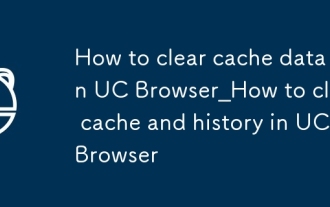 How to clear cache data in UC Browser_How to clear cache and history in UC Browser
Oct 11, 2025 am 10:24 AM
How to clear cache data in UC Browser_How to clear cache and history in UC Browser
Oct 11, 2025 am 10:24 AM
First clearing cache and history can solve the problem of slow loading or abnormal display of UC Browser. Specific operations include: clearing cache, browsing history and cookies through UC Browser settings menu; clearing cache separately in "Downloads and Cache" to retain login status; or force clearing UC Browser's cache and data through "Application Management" of the mobile phone system to free up storage space and improve browsing performance.
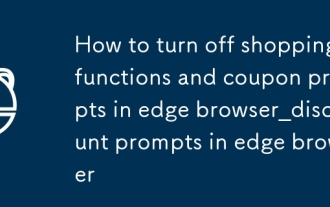 How to turn off shopping functions and coupon prompts in edge browser_How to turn off shopping discount prompts in edge browser
Oct 11, 2025 am 10:09 AM
How to turn off shopping functions and coupon prompts in edge browser_How to turn off shopping discount prompts in edge browser
Oct 11, 2025 am 10:09 AM
1. Turn off Edge Shopping Assistant: Go to Settings → Accessibility → Shopping Assistant and turn off "Compare prices while shopping" and "Automatically apply coupons". 2. Disable personalized recommendations: Go to Personal Information → Privacy, Search and Services → Personalization and Services, and turn off relevant personalization options. 3. Clear shopping data and reset notification permissions: Clear all cookies and cache, and block notifications from shopping websites in website permissions.
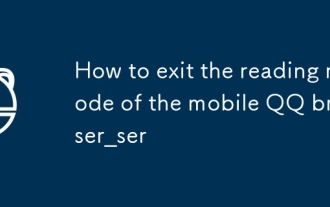 How to exit the reading mode of the mobile QQ browser_How to exit the reading mode of the mobile QQ browser
Oct 11, 2025 am 10:27 AM
How to exit the reading mode of the mobile QQ browser_How to exit the reading mode of the mobile QQ browser
Oct 11, 2025 am 10:27 AM
To exit the reading mode of the mobile QQ browser, first click the "Reading mode is on" button at the top of the page to exit immediately; if there is no obvious switch, you can refresh the page or press and hold to refresh to force a reload; you can also select "Exit reading mode" through the "More" menu in the upper right corner; to avoid re-entering, you can turn off the "Automatically enter reading mode" function in the settings.




