 Computer Tutorials
Computer Tutorials
 Computer Knowledge
Computer Knowledge
 What deep problems may be hidden behind the frequent blue screen of computers?
What deep problems may be hidden behind the frequent blue screen of computers?
What deep problems may be hidden behind the frequent blue screen of computers?
Blue screens are mostly caused by hardware instability, driver conflicts or system files corruption. They need to troubleshoot memory, hard disk, and power problems through error codes, and use SFC, DISM and other tools to repair the system, update or roll back the driver to solve software-level problems.

Computers frequently have blue screens, which can be big or small, but often do not point to any good signs. It is not just the occasional fuss of the system. More often, it is quietly telling you that your computer may be experiencing an unknown "crisis", from hardware instability to conflicts deep in the software, and even the system files are quietly destroyed. These are all its efforts to issue an alarm.
The computer blue screen is really crazy. Every time the screen suddenly turns blue, accompanied by a string of incomprehensible codes, I guess every computer user has a deep understanding of the helplessness. In my opinion, the blue screen is by no means as one-sided as a simple "crash". It is more like the last "wail" made by a precision instrument before a complete collapse of a certain link. We have to dig deeper into what deep problems lie behind it.
First of all, the most common and most easily overlooked is hardware-level instability . This includes memory module failure, the health of the hard disk (whether it is an HDD or SSD), problems with the graphics card driver or the hardware itself, and even aging of a component on the motherboard or instability in power supply. For example, if there are a little bit of bad blocks in the memory stick, the system may crash instantly when it reads and writes to that area. If the hard disk has a bad channel, or there is a problem with the firmware, it may also be directly blue when reading the critical system files. If the power supply is insufficient or the voltage is unstable, especially under high loads, the hardware cannot get stable power supply, so it is naturally easy to "strike".
Secondly, driver conflicts and incompatibility are another big head. The communication bridge between the operating system and the hardware is the driver. If a driver is not well written, or the version is incompatible with the current system or other hardware drivers, it may create chaos at the core level of the system, directly leading to a blue screen. Especially for graphics card drivers, the update is inappropriate or the version is incorrect, and the chance of a blue screen is very high.
Furthermore, corruption of the operating system itself or corruption of critical system files should not be underestimated. If Windows system is used for a long time, various installation and uninstallation, virus infection, and improper shutdown may cause system files to be damaged or registry confusing. When the system tries to call these corrupt files or data, it may crash because it cannot execute normally. Sometimes, even some third-party software running in the background may also trigger a blue screen if they do inappropriate operations at the core level of the system.
Finally, the heat dissipation problem is also an invisible killer. Overheating of CPU and GPU will cause them to reduce frequency and even force shutdown for self-protection, but sometimes, this overheating can also cause hardware errors, which will lead to blue screens. The inside of the chassis is severely dust-stacked, the fan is aging, and the cooling and grease drying will make your computer struggle in the "heat wave".
What exactly is the blue screen code telling? How to quickly interpret common error codes?
When we encounter a blue screen, the string of hexadecimal error codes on the screen really seem to be a big deal. But don't be afraid, they are actually the system telling you why it "falls" because of why it is. These codes are usually accompanied by a short English description, such as "DRIVER_IRQL_NOT_LESS_OR_EQUAL" or "MEMORY_MANAGEMENT".
The most direct way to interpret these codes is to record the main error code (such as 0x000000D1) and the English description next to it. Then, you can search for more detailed logs through Windows' Event Viewer. Under the "System" log, you will see "Error" or "critical" events when the blue screen occurs, which usually contains more detailed information, such as the specific driver files that cause the blue screen (
.sysdocument).
Let me give you a few common examples:
- 0x00000D1 (DRIVER_IRQL_NOT_LESS_OR_EQUAL) : This error code is very common, it usually points to driver problems. It means that a driver attempts to access the memory at a moment when it should not be accessed, or accesses a memory area that should not be accessed. You may see a specific one in the event log
.sys
Documents, that's the culprit. - 0x00000050 (PAGE_FAULT_IN_NONPAGED_AREA) : This error code often points to memory failure or corruption. The system attempts to access a non-existent or invalid memory address. In addition to physical memory stick issues, it may sometimes be that the driver or system service attempts to access the wrong memory area.
- 0x00000124 (WHEA_UNCORRECTABLE_ERROR) : This is a very general hardware error code, which usually means that there are irrecoverable errors in hardware components such as CPU, memory, motherboard, or power supply. It may indicate that the hardware is really broken, or it appears when overclocking and voltage settings are unstable.
- 0x0000003B (SYSTEM_SERVICE_EXCEPTION) : Usually related to graphics drivers or certain system services. It indicates that a process or driver encountered an exception when executing in kernel mode.
- 0x0000001A (MEMORY_MANAGEMENT) : It is also a memory management error, which may be related to memory stick failure, memory controller problems, or memory leaks.
The purpose of interpreting these codes is to narrow down the scope of the troubleshooting. For example, see
DRIVER_IRQL_NOT_LESS_OR_EQUAL, we will first think of updating or rolling back the driver;
MEMORY_MANAGEMENT, you have to consider whether there is something wrong with the memory stick. It is a guide, not the final answer.
Is hardware failure the culprit for the blue screen? How to troubleshoot memory, hard disk and power issues?
Yes, hardware failures account for a considerable proportion of blue screens. It can even be said that many of them seem to be software-level blue screens. If you look deeper, it may also be inseparable from the instability of the underlying hardware. Troubleshooting hardware problems requires some patience and methods.
Memory (RAM) troubleshooting: Memory problems are one of the common reasons for blue screens. Symptoms may include random blue screens, slow system running, program crashes, etc.
- Physical inspection: First, shut down the power and turn off the power, open the chassis, and check whether the memory stick is tightly plugged in. Sometimes, a slight loosening can lead to poor contact. You can try replugging and unplugging the memory stick.
- Single test: If you have multiple memory, you can try to plug in only one memory at a time to see if it will still have a blue screen. This will help you find out which memory is wrong.
- Memory detection tools: Use professional memory detection tools, such as
MemTest86
. This is a boot disk tool that allows thorough read and write tests on memory to find bad blocks. You need to create a boot USB drive and then boot the computer from the USB drive for detection. This process may take several hours, but it gives very accurate results.
Hard disk (HDD/SSD) troubleshooting: The health of the hard disk directly affects the stability of the system. Bad channels, firmware problems or loose connection cables can cause blue screens.
- The system comes with tools: In Windows, you can open "This computer", right-click on the C drive (or other drive letter), and select "Properties" -> "Tools" -> "Check Errors". Or enter it in the command prompt (administrator permissions)
chkdsk C: /f /r
, and then restart the computer, and let the system automatically check and fix hard disk errors. - SMART information detection: use third-party tools such as
CrystalDiskInfo
, it can read SMART (Self-Monitoring, Analysis and Reporting Technology) information of the hard disk. ifCrystalDiskInfo
If the hard drive status is "Warning" or "Poor", then your hard drive may have health problems and you need to back up the data as soon as possible and consider replacing it. - Connection cable inspection: Make sure that the hard drive's data cable (SATA cable) and power cable are connected firmly and are not loose or damaged.
Power Supply (PSU) troubleshooting: Power Supply is the heart of the computer, and its stability directly determines whether other hardware can work normally. Blue screens caused by power problems are often random, which may occur under high loads or without any signs.
- Observe the symptoms: If the computer is often blue-screen or restarted at high loads (playing games, running large software), or problems occur at startup, this may be a sign of insufficient or instability in power supply.
- Check the connection: Make sure that the power cords of all hardware are tightly plugged in, especially the motherboard 24Pin and CPU 8Pin (or 4Pin 4Pin) power cords. If the discrete graphics card has an additional power supply interface, make sure it is securely connected.
- Replacement test: This is the most direct but also the most troublesome method. If you have a backup power supply, or can borrow a known good power supply, replacement testing is an effective way to determine whether the power supply is malfunctioning. If the blue screen disappears after replacing the power supply, you can basically be sure that it is a problem with the power supply.
Hardware troubleshooting requires care and patience, and sometimes the problem may not be just one place.
Drive conflicts and system corruption: How to resolve blue screens at the software level?
When the hardware checks without any obvious problems, or the blue screen code clearly points to a certain
.sysWhen we are in the file, we have to turn our attention to the software level. Driver conflict and system file corruption are the two major culprits of the software blue screen.
Driver problem solving: Drivers are the bridge connecting the hardware and the operating system. Once there is a problem with this bridge, the system may be "disorted".
- Safe Mode: If the blue screen causes the system to not be able to enter normally, you can try to enter Safe Mode. In safe mode, the system will only load the most basic drivers and services, which usually gets you into the desktop.
- Device Manager: In safe mode or normal mode, open "Device Manager" (right-click "This Computer" -> "Management" -> "Device Manager"). Check for devices with yellow exclamation marks, which usually means there is a problem with the driver.
- Rollback driver: If the blue screen appears after a driver has been recently updated, you can find the corresponding device in the Device Manager and right-click to select "Properties" -> "Driver" -> "Rolling Driver".
- Uninstall and reinstall: For graphics card drivers, it is recommended to use them
DDU (Display Driver Uninstaller)
Such a tool completely uninstalls all graphics card drivers in safe mode, and then downloads the latest or recommended stable version from the official website of the graphics card manufacturer (NVIDIA, AMD) for installation. For other hardware, you can also try to download the latest chipset, network card, sound card and other drivers from the official website of the motherboard manufacturer for installation, and avoid using drivers that come with the system or are automatically installed by third-party driver software. - Disable suspicious driver: If you know which driver is causing the problem, but it cannot be solved for the time being, you can temporarily disable it in Device Manager to see if it can solve the blue screen.
System file corruption and repair: corruption or loss of Windows system files is another common cause of system instability.
- System File Checker (SFC): This is a very practical tool that comes with Windows. Enter in the command prompt (administrator permissions)
sfc /scannow
, and then press Enter. The system automatically scans and tries to repair all protected system files. This process can take a while. - Deploy Image Services and Management Tools (DISM): If
sfc /scannow
If the problem cannot be solved, or if there is a file that cannot be repaired, you can try using the DISM command. Enter in the command prompt (administrator permissions)DISM /Online /Cleanup-Image /RestoreHealth
. This command will download component repair files from the Windows Update server and repair the system image. - Windows Update: Make sure your Windows system is the latest version. Microsoft will regularly release updates to fix bugs and improve stability. Sometimes, an old bug can be the cause of the blue screen.
- System Restore: If you enable the system restore function and know that the blue screen only starts to appear after a certain point in time, you can try to restore the system to the previous restore point. This can undo recent system changes, including installed software and drivers.
- Check for malware: Some viruses or malware can infect the core files of the system, causing a blue screen. Run a comprehensive antivirus software scan to ensure that the system is not invaded by malicious programs.
- Reset or Reinstall System: If none of the above methods work, resetting Windows (keeping personal files or not) or completely reinstalling the system is usually the ultimate solution to system corruption problems. This ensures that you get a clean, healthy operating system environment.
Solving the blue screen problem is often a process that requires careful observation, patient investigation and gradual attempt. It is not something that can be solved by simply "one-click repair", but it is more like a detective game, which requires you to find the real "murderer" step by step based on clues.
The above is the detailed content of What deep problems may be hidden behind the frequent blue screen of computers?. For more information, please follow other related articles on the PHP Chinese website!

Hot AI Tools

Undress AI Tool
Undress images for free

Undresser.AI Undress
AI-powered app for creating realistic nude photos

AI Clothes Remover
Online AI tool for removing clothes from photos.

ArtGPT
AI image generator for creative art from text prompts.

Stock Market GPT
AI powered investment research for smarter decisions

Hot Article

Hot Tools

Notepad++7.3.1
Easy-to-use and free code editor

SublimeText3 Chinese version
Chinese version, very easy to use

Zend Studio 13.0.1
Powerful PHP integrated development environment

Dreamweaver CS6
Visual web development tools

SublimeText3 Mac version
God-level code editing software (SublimeText3)
 Persistent memory programming
Sep 30, 2025 am 10:47 AM
Persistent memory programming
Sep 30, 2025 am 10:47 AM
Persistent Memory Programming June 2013 I wrote about future interfaces for nonvolatile memory (NVM). This describes the NVM programming model under development by SNIANVM Programmingtechnicalworkgroup (TWG). Over the past four years, specifications have been released, and as predicted, programming models have become the focus of a lot of follow-up efforts. This programming model, described in the specification as NVM.PM.FILE, can map PM to memory by the operating system as a file. This article introduces how the persistent memory programming model is implemented in the operating system, what work has been done, and what challenges we still face. Persistent memory background PM and storageclassme
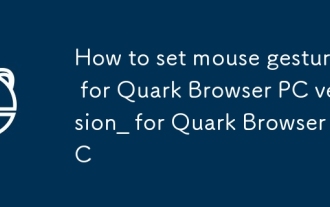 How to set mouse gestures for Quark Browser PC version_How to set mouse gestures for Quark Browser PC
Sep 30, 2025 am 09:50 AM
How to set mouse gestures for Quark Browser PC version_How to set mouse gestures for Quark Browser PC
Sep 30, 2025 am 09:50 AM
Quark Browser PC version can improve operation efficiency by enabling mouse gestures. First, enable the "Enable Mouse Gesture" function in the settings, and then assign forward and backward operations to the preset tracks such as sliding left and right. You can also add custom tracks and bind functions, such as drawing L-shaped to refresh the page. If adjustments are required, you can delete a single gesture or reset all configurations through "Restore Default Settings" to ensure that the operation is in line with personal habits and is efficient and accurate.
 How to enable or disable User Account Control (UAC) in Windows
Sep 30, 2025 pm 01:03 PM
How to enable or disable User Account Control (UAC) in Windows
Sep 30, 2025 pm 01:03 PM
TomanageUserAccountControl(UAC)inWindows,youcanadjustsettingsviaControlPanel,RegistryEditor,GroupPolicyEditor,orCommandPrompt.UsethesliderinControlPanelforquickchanges,edittheEnableLUAregistryvaluefordirectcontrol,configurepoliciesingpedit.mscforadva
 What does it mean to reboot a computer?
Oct 04, 2025 am 12:04 AM
What does it mean to reboot a computer?
Oct 04, 2025 am 12:04 AM
Torebootacomputer,restartthesystemtorefreshitsstateandreloadtheoperatingsystem.Saveworkfirst,thenusetheOSmenuorpowerbutton.Rebootingappliesupdates,fixesglitches,andresolvesslowdowns.Asoftrebootclosesprocessessafely;ahardrebootforcesshutdownbyholdingt
 How to fix the 'This folder is empty' bug in Windows File Explorer
Oct 05, 2025 am 03:18 AM
How to fix the 'This folder is empty' bug in Windows File Explorer
Oct 05, 2025 am 03:18 AM
IffilesappearmissinginFileExplorerdespitebeingpresent,trythesesteps:1.RestartWindowsExplorerviaTaskManager.2.Runthebuilt-inFileExplorertroubleshooter.3.ClearFileExplorerhistoryandresetfolderviews.4.RebuildtheiconcachebydeletingIconCache.db.5.Checkfol
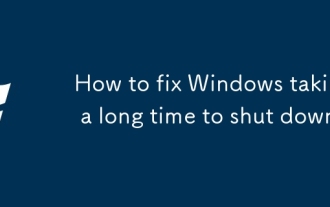 How to fix Windows taking a long time to shut down
Sep 30, 2025 pm 12:23 PM
How to fix Windows taking a long time to shut down
Sep 30, 2025 pm 12:23 PM
IfyourWindowscomputershutsdownslowly,trythesesteps:1.DisableFastStartupinPowersettings.2.ClosebackgroundappsviaTaskManager.3.ReduceshutdowntimeoutinRegistryEditor.4.RunSystemFileCheckertofixcorruptedfiles.5.Updateorrollbackdevicedrivers.
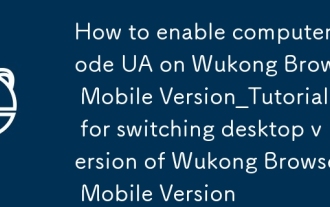 How to enable computer mode UA on Wukong Browser Mobile Version_Tutorial for Switching Desktop Version of Wukong Browser Mobile Version
Sep 30, 2025 am 10:15 AM
How to enable computer mode UA on Wukong Browser Mobile Version_Tutorial for Switching Desktop Version of Wukong Browser Mobile Version
Sep 30, 2025 am 10:15 AM
First, turn on the desktop mode through the built-in menu. If it is not feasible, manually modify the UA to computer mode. Finally, you can use other browsers to access it.
 How to add a new keyboard layout to Windows
Oct 02, 2025 am 06:03 AM
How to add a new keyboard layout to Windows
Oct 02, 2025 am 06:03 AM
ToaddanewkeyboardlayoutinWindows11,useSettingsforcommonlayouts,ControlPanelforlegacyoptions,orMicrosoftKeyboardLayoutCreatorforcustomdesigns.Switchandmanageinputmethodseasilyafterinstallation.






