 Computer Tutorials
Computer Tutorials
 Browser
Browser
 How to view historical download records in QQ browser_QQ browser download history query method
How to view historical download records in QQ browser_QQ browser download history query method
How to view historical download records in QQ browser_QQ browser download history query method
Through the download management page, you can view the history of QQ browser. Open the QQ browser and click the menu in the lower right corner to enter the "Download" option to view all completed, in progress and failed downloads, and support re-downloading, opening or deletion of files.

If you need to retrieve or view previous download records after downloading files using QQ browser, you can quickly locate them through the browser's built-in download management function. The following are the specific operation methods:
This article runs: iPhone 15 Pro, iOS 18
1. View through the download management page
QQ browser will automatically save all file records downloaded through it, and users can view and manage them uniformly through the download management page.
1. Open QQ browser and click the three horizontal line menu icons in the lower right corner of the screen.
2. Select the "Download" option in the pop-up menu.
3. After entering the download management page, the system will list all historical download records, including completed, in progress and failed projects.
4. Click any record to re-download, open file or delete it.
2. Search through the mobile file manager
By default, QQ browser stores the downloaded files in the specified directory of your phone, and directly access the folder to quickly find the original files.
1. Open the "File Management" application on your phone.
2. Enter the internal storage space and find a folder named "QQBrowser" or "QQ Browser" .
3. After opening the folder, enter the subfolder "Download" or "Download".
4. You can browse all files downloaded through QQ browser in this directory, sorting by time or file type for easy search.
3. Set up synchronous records through the browser
If the account synchronization function is enabled, you can view a unified download history between different devices.
1. Click the "Personal Center" or avatar icon in the lower right corner on the main interface of the QQ browser.
2. Log in to your Tencent account and make sure the "Data Synchronization" function is enabled .
3. After logging in to the same account on other devices, enter the download management page to view the download history across devices.
4. The synchronized content includes information such as file name, download time and source URL.
The above is the detailed content of How to view historical download records in QQ browser_QQ browser download history query method. For more information, please follow other related articles on the PHP Chinese website!

Hot AI Tools

Undress AI Tool
Undress images for free

Undresser.AI Undress
AI-powered app for creating realistic nude photos

AI Clothes Remover
Online AI tool for removing clothes from photos.

ArtGPT
AI image generator for creative art from text prompts.

Stock Market GPT
AI powered investment research for smarter decisions

Hot Article

Hot Tools

Notepad++7.3.1
Easy-to-use and free code editor

SublimeText3 Chinese version
Chinese version, very easy to use

Zend Studio 13.0.1
Powerful PHP integrated development environment

Dreamweaver CS6
Visual web development tools

SublimeText3 Mac version
God-level code editing software (SublimeText3)
 How to check the remaining time of Tencent VIP? How to check the status of Tencent VIP members
Sep 26, 2025 pm 12:06 PM
How to check the remaining time of Tencent VIP? How to check the status of Tencent VIP members
Sep 26, 2025 pm 12:06 PM
1. Enter the personal center through Tencent Video App and click on the VIP logo to view the "validity period to" date; 2. Log in to the official website v.qq.com by computer, hover the avatar and select [VIP Member] to view the expiration date; 3. Follow the "Tencent Video" official account on WeChat, and check the membership level and deadline through [My]-[VIP Member].
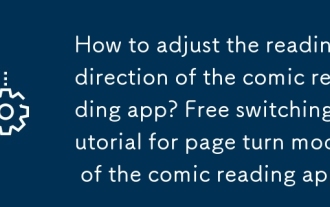 How to adjust the reading direction of the comic reading app? Free switching tutorial for page turn mode of the comic reading app
Sep 26, 2025 am 11:27 AM
How to adjust the reading direction of the comic reading app? Free switching tutorial for page turn mode of the comic reading app
Sep 26, 2025 am 11:27 AM
Answer: Most comics apps support switching reading directions and modes according to comic types. Tencent Anime, Kuaikan Comics, etc. can choose from left to right, from right to left or scroll mode in the reading settings, which can be adapted to different needs of Japanese cartoons, Chinese cartoons, etc. It is recommended to match the page turn method according to the content type, and use gesture prompts, double page modes, etc. to improve the experience.
 How to clear data from a single website by Google Chrome_Chrome clears cookies and cache methods for specific sites
Sep 26, 2025 pm 01:03 PM
How to clear data from a single website by Google Chrome_Chrome clears cookies and cache methods for specific sites
Sep 26, 2025 pm 01:03 PM
Data from specific websites in Google Chrome can be accurately cleared through site settings. First, visit the target website, click the lock icon in the address bar to enter "Website Settings", and select "Clear Data" to delete its cookies and cache; if you cannot access the website, you can enter Chrome Settings → Privacy and Security → Site Settings → View all site data, and manually delete it after searching for the domain name; you can also directly locate and clear specific site data by entering the shortcut of chrome://settings/siteData?searchTerms= to achieve efficient and accurate management.
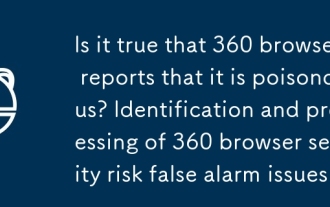 Is it true that 360 browser reports that it is poisonous? Identification and processing of 360 browser security risk false alarm issues
Sep 26, 2025 pm 12:36 PM
Is it true that 360 browser reports that it is poisonous? Identification and processing of 360 browser security risk false alarm issues
Sep 26, 2025 pm 12:36 PM
First, confirm whether it is a false alarm and verify the security of the website or file through platforms such as VirusTotal; if most security software does not report an alarm, it may be a 360 misjudgment. Then update the 360 browser and virus database to the latest version to improve recognition accuracy. For secure content, you can add trusted sites or file paths to avoid duplicate blocking. At the same time, submit false alarm feedback to 360 official, providing hash value, purpose description and scan result link. If necessary, the protection module test access can be temporarily turned off, but it needs to be re-enabled in time to ensure system security.
 How to deal with network connection errors of 360 Speed Browser_360 Speed Browser common network error code solutions
Sep 26, 2025 pm 12:30 PM
How to deal with network connection errors of 360 Speed Browser_360 Speed Browser common network error code solutions
Sep 26, 2025 pm 12:30 PM
1. Use the "browser doctor" built in 360 Speed Browser to fix network problems with one click; 2. Clear cache and cookies to resolve loading exceptions; 3. Switch to compatibility mode to avoid rendering conflicts; 4. Repair LSP components through 360 Security Guard; 5. Change the DNS to 101.226.4.6 and 8.8.8.8 to improve the resolution success rate; 6. Check whether the firewall or antivirus software prevents the browser from being connected to the Internet, and add a whitelist if necessary.
 How to uninstall 360 Speed Browser cleanly_360 Speed Browser thoroughly uninstall and residual cleaning guide
Sep 26, 2025 pm 12:42 PM
How to uninstall 360 Speed Browser cleanly_360 Speed Browser thoroughly uninstall and residual cleaning guide
Sep 26, 2025 pm 12:42 PM
First, uninstall the main program through the system settings, and then use 360's own uninstall tool to clean the residue; then manually delete %AppData%, %LocalAppData% and related folders in the installation directory; then enter the registry editor for backup and clear the 360-related items in HKEY_CURRENT_USER and HKEY_LOCAL_MACHINE; then use third-party tools such as GeekUninstaller to deeply scan the residue; finally repeat the above steps in safe mode to ensure complete clearance.
 How to check whether the password is leaked by Chrome browser_Introduction to the password security check function of Chrome browser
Sep 26, 2025 pm 12:51 PM
How to check whether the password is leaked by Chrome browser_Introduction to the password security check function of Chrome browser
Sep 26, 2025 pm 12:51 PM
Chrome provides built-in security checking, which automatically compares saved passwords with known leaked databases. Users can perform security checks through the "Security" option in the settings. If a leaked password is found, a red warning will be displayed and they can be directly redirected to the password-changing page. Additionally, when viewing a specific account manually in the Password Manager, a risky password will mark an exclamation mark. In order to achieve continuous protection, it is recommended to enable "Password Breach Notification". When a new leak occurs, the system will actively push an alarm to remind users to modify their passwords in time and enable two-factor verification to ensure the security of their account.
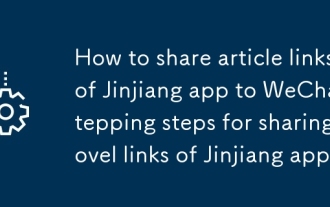 How to share article links of Jinjiang app to WeChat_Stepping steps for sharing novel links of Jinjiang app
Sep 26, 2025 am 11:39 AM
How to share article links of Jinjiang app to WeChat_Stepping steps for sharing novel links of Jinjiang app
Sep 26, 2025 am 11:39 AM
Click the sharing icon on the Jinjiang App reading page, select WeChat friends, and then send it after jumping; 2. Operate from the share button next to the cover of the novel details page, select WeChat to send; 3. Copy the link and paste it in the WeChat chat window and add a recommendation to send.






