How to change the download location in Chrome
To change Chrome's download location, go to Settings > Privacy and security > Downloads, then click "Change" to set a new folder. Alternatively, enable "Ask where to save" to choose each time. Quickly access settings by typing chrome://settings/downloads in the address bar.

If you want to change where Chrome saves your downloaded files, you can easily adjust the default download location in settings.
The operating environment of this tutorial: Dell XPS 13, Windows 11
1. Modify Download Location via Settings
This method allows you to set a new default folder so that all future downloads are automatically saved to your preferred directory.
- Open Google Chrome and click on the three vertical dots in the top-right corner.
- Select Settings from the dropdown menu.
- Scroll down and click on Downloads under the "Privacy and security" section.
- Next to "Location," click Change and select your desired folder.
2. Choose Folder Each Time You Download
You can disable the automatic download setting to manually pick a location every time you download a file.
- Go to Chrome Settings > Downloads.
- Toggle on Ask where to save each file before downloading.
- Once enabled, Chrome will prompt you to choose a folder each time you initiate a download.
3. Use Shortcut Keys to Access Download Settings Quickly
Saving time navigating menus, this approach takes you directly to the relevant settings page.
- In the Chrome address bar, type chrome://settings/downloads and press Enter.
- This opens the Downloads section instantly, where you can change the location or adjust prompts.
The above is the detailed content of How to change the download location in Chrome. For more information, please follow other related articles on the PHP Chinese website!

Hot AI Tools

Undress AI Tool
Undress images for free

Undresser.AI Undress
AI-powered app for creating realistic nude photos

AI Clothes Remover
Online AI tool for removing clothes from photos.

ArtGPT
AI image generator for creative art from text prompts.

Stock Market GPT
AI powered investment research for smarter decisions

Hot Article

Hot Tools

Notepad++7.3.1
Easy-to-use and free code editor

SublimeText3 Chinese version
Chinese version, very easy to use

Zend Studio 13.0.1
Powerful PHP integrated development environment

Dreamweaver CS6
Visual web development tools

SublimeText3 Mac version
God-level code editing software (SublimeText3)
 Fixing Memory Leak Issues in Google Chrome
Aug 29, 2025 am 07:20 AM
Fixing Memory Leak Issues in Google Chrome
Aug 29, 2025 am 07:20 AM
IfChromeusestoomuchmemoryorrunsslowly,trythesesteps:1.UseShift EsctoopenTaskManagerandendhigh-memorytabsorextensions.2.Disableorremoveproblematicextensions.3.Enablehardwareaccelerationinsettings.4.UpdateChrometothelatestversion.5.ResetChromesettingst
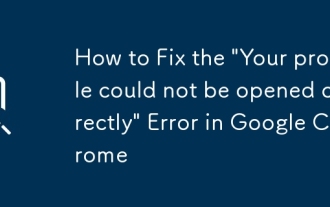 How to Fix the 'Your profile could not be opened correctly' Error in Google Chrome
Aug 30, 2025 am 08:11 AM
How to Fix the 'Your profile could not be opened correctly' Error in Google Chrome
Aug 30, 2025 am 08:11 AM
IfChromeshows"Yourprofilecouldnotbeopenedcorrectly,"trythesesteps:1.RestartChrome.2.DeletetheSingletonLockfileinUserData.3.RenametheDefaultfoldertoDefault_Backup.4.LaunchChromewith--disable-extensions.5.Createanewuserprofile.6.ReinstallChro
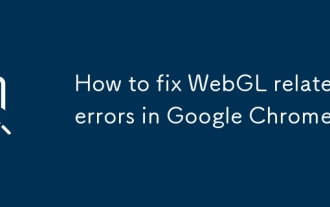 How to fix WebGL related errors in Google Chrome?
Aug 27, 2025 am 12:56 AM
How to fix WebGL related errors in Google Chrome?
Aug 27, 2025 am 12:56 AM
EnsurehardwareaccelerationisenabledinChromesettingsandenable"Overridesoftwarerenderinglist"inchrome://flags,thenrestartthebrowser.2.UpdateorreinstallyourgraphicsdriversviaDeviceManageronWindowsorsystemupdatesonMac.3.Disableconflictingextens
 How to fix Chrome using excessive power on a laptop
Aug 29, 2025 am 01:25 AM
How to fix Chrome using excessive power on a laptop
Aug 29, 2025 am 01:25 AM
Turn off redundant expansions, limit background activity, and adjust hardware acceleration settings to reduce Chrome's power consumption. First, turn off unnecessary extensions, go to chrome://extensions/ to disable or uninstall plug-ins with high resource occupancy; second, turn on "Restrict background extension activity" in the system settings and use the plug-in to suspend the inactive tab; finally try to turn off hardware acceleration according to the device situation to reduce GPU load, if the effect is good, you can maintain this setting for a long time.
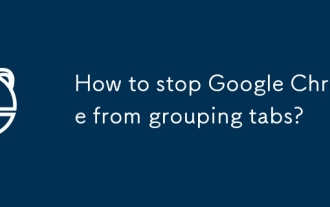 How to stop Google Chrome from grouping tabs?
Sep 17, 2025 am 01:47 AM
How to stop Google Chrome from grouping tabs?
Sep 17, 2025 am 01:47 AM
DisableTabGroupsbyvisitingchrome://flags,searchingfor"TabGroups,"settingrelatedflagstoDisabled,andrestartingChrome.2.Manuallyungrouptabsbydraggingthemoutofthegroup,usingtheright-clickUngroupoption,orassigningindividualtabstoNogroup.3.Avoida
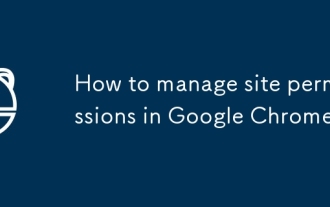 How to manage site permissions in Google Chrome
Aug 27, 2025 am 12:04 AM
How to manage site permissions in Google Chrome
Aug 27, 2025 am 12:04 AM
TomanagewebsitepermissionsinGoogleChrome:1.GotoSettings>Privacyandsecurity>SiteSettings.2.Controlaccessforcamera,location,andmore.3.Allow,block,orresetpermissionsforspecificsites.4.UseIncognitomodefortemporary,restrictedbrowsing.
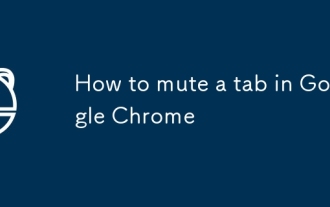 How to mute a tab in Google Chrome
Aug 29, 2025 am 05:31 AM
How to mute a tab in Google Chrome
Aug 29, 2025 am 05:31 AM
IfaChrometabisplayingunwantedaudio,trythesesteps:1.Clickthespeakericononthetabtomuteit.2.Right-clickthetabandselect"Mutesite".3.UseChrome’sTaskManagertoendnoisyprocesses.4.OnWindows,muteChromeviathesystemVolumeMixer.
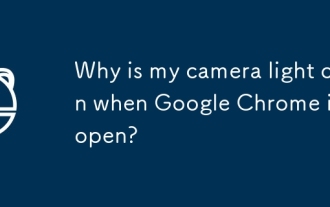 Why is my camera light on when Google Chrome is open?
Sep 23, 2025 am 12:31 AM
Why is my camera light on when Google Chrome is open?
Sep 23, 2025 am 12:31 AM
ThecameralightturnsoninChromebecauseawebsiteorappisactivelyaccessingyourcamera,evenifyou'reunaware.2.Commonreasonsincludevideocalls,livepreviews,facefilters,orsecurityverification.3.Tocheckwhichsiteisusingthecamera,lookforacameraiconorlocksymbolinthe





