How to manage site permissions in Google Chrome
To manage website permissions in Google Chrome: 1. Go to Settings > Privacy and security > Site Settings. 2. Control access for camera, location, and more. 3. Allow, block, or reset permissions for specific sites. 4. Use Incognito mode for temporary, restricted browsing.

If you want to control what websites can access on your device through Google Chrome, managing site permissions is essential. Here's how to do it:
The operating environment of this tutorial: Dell XPS 13, Windows 11
1. Access Site Permissions via Chrome Settings
Site permissions in Chrome are centralized in the settings menu, allowing you to view and modify access for various website features like camera, microphone, location, and notifications.
- Open Google Chrome and click the three vertical dots in the top-right corner.
- Select Settings from the dropdown menu.
- Scroll down and click Privacy and security in the left sidebar.
- Choose Site Settings to view all available permissions.
2. Manage Specific Permissions Individually
Each type of site permission—such as location, camera, or cookies—can be controlled separately, giving you granular control over what websites are allowed to do.
- In the Site Settings menu, click on any permission category (e.g., Camera, Microphone, Notifications).
- You will see two sections: Allowed and Blocked, listing sites with those permissions.
- To remove a site, click the trash icon next to it.
- To change the default behavior, toggle between Ask before accessing, allow, or block.
3. Set Permissions for a Specific Website
You can customize permissions for individual websites, overriding global settings to allow or deny access on a case-by-case basis.
- Navigate to the website you want to configure.
- Click the lock icon or site information icon in the address bar.
- Select Site settings from the dropdown.
- Adjust permissions for features like sound, camera, or pop-ups directly from this menu.
- Changes are saved automatically once made.
4. Use Incognito Mode to Temporarily Restrict Permissions
Incognito mode disables most site permissions by default, offering a quick way to browse without granting long-term access.
- Open Chrome and click the three dots in the top-right corner.
- Select New incognito window.
- Any permissions granted in this window are cleared when the window is closed.
- This is useful for one-time visits to untrusted sites.
The above is the detailed content of How to manage site permissions in Google Chrome. For more information, please follow other related articles on the PHP Chinese website!

Hot AI Tools

Undress AI Tool
Undress images for free

Undresser.AI Undress
AI-powered app for creating realistic nude photos

AI Clothes Remover
Online AI tool for removing clothes from photos.

ArtGPT
AI image generator for creative art from text prompts.

Stock Market GPT
AI powered investment research for smarter decisions

Hot Article

Hot Tools

Notepad++7.3.1
Easy-to-use and free code editor

SublimeText3 Chinese version
Chinese version, very easy to use

Zend Studio 13.0.1
Powerful PHP integrated development environment

Dreamweaver CS6
Visual web development tools

SublimeText3 Mac version
God-level code editing software (SublimeText3)
 Fixing Memory Leak Issues in Google Chrome
Aug 29, 2025 am 07:20 AM
Fixing Memory Leak Issues in Google Chrome
Aug 29, 2025 am 07:20 AM
IfChromeusestoomuchmemoryorrunsslowly,trythesesteps:1.UseShift EsctoopenTaskManagerandendhigh-memorytabsorextensions.2.Disableorremoveproblematicextensions.3.Enablehardwareaccelerationinsettings.4.UpdateChrometothelatestversion.5.ResetChromesettingst
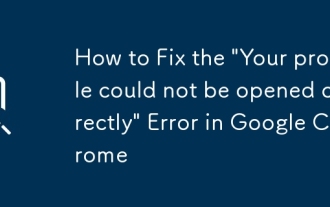 How to Fix the 'Your profile could not be opened correctly' Error in Google Chrome
Aug 30, 2025 am 08:11 AM
How to Fix the 'Your profile could not be opened correctly' Error in Google Chrome
Aug 30, 2025 am 08:11 AM
IfChromeshows"Yourprofilecouldnotbeopenedcorrectly,"trythesesteps:1.RestartChrome.2.DeletetheSingletonLockfileinUserData.3.RenametheDefaultfoldertoDefault_Backup.4.LaunchChromewith--disable-extensions.5.Createanewuserprofile.6.ReinstallChro
 How to fix Chrome using excessive power on a laptop
Aug 29, 2025 am 01:25 AM
How to fix Chrome using excessive power on a laptop
Aug 29, 2025 am 01:25 AM
Turn off redundant expansions, limit background activity, and adjust hardware acceleration settings to reduce Chrome's power consumption. First, turn off unnecessary extensions, go to chrome://extensions/ to disable or uninstall plug-ins with high resource occupancy; second, turn on "Restrict background extension activity" in the system settings and use the plug-in to suspend the inactive tab; finally try to turn off hardware acceleration according to the device situation to reduce GPU load, if the effect is good, you can maintain this setting for a long time.
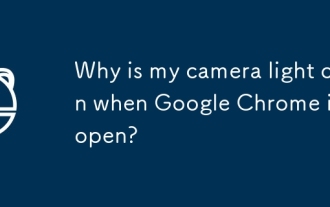 Why is my camera light on when Google Chrome is open?
Sep 23, 2025 am 12:31 AM
Why is my camera light on when Google Chrome is open?
Sep 23, 2025 am 12:31 AM
ThecameralightturnsoninChromebecauseawebsiteorappisactivelyaccessingyourcamera,evenifyou'reunaware.2.Commonreasonsincludevideocalls,livepreviews,facefilters,orsecurityverification.3.Tocheckwhichsiteisusingthecamera,lookforacameraiconorlocksymbolinthe
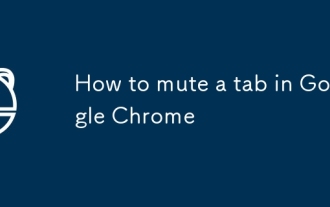 How to mute a tab in Google Chrome
Aug 29, 2025 am 05:31 AM
How to mute a tab in Google Chrome
Aug 29, 2025 am 05:31 AM
IfaChrometabisplayingunwantedaudio,trythesesteps:1.Clickthespeakericononthetabtomuteit.2.Right-clickthetabandselect"Mutesite".3.UseChrome’sTaskManagertoendnoisyprocesses.4.OnWindows,muteChromeviathesystemVolumeMixer.
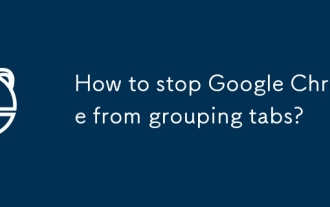 How to stop Google Chrome from grouping tabs?
Sep 17, 2025 am 01:47 AM
How to stop Google Chrome from grouping tabs?
Sep 17, 2025 am 01:47 AM
DisableTabGroupsbyvisitingchrome://flags,searchingfor"TabGroups,"settingrelatedflagstoDisabled,andrestartingChrome.2.Manuallyungrouptabsbydraggingthemoutofthegroup,usingtheright-clickUngroupoption,orassigningindividualtabstoNogroup.3.Avoida
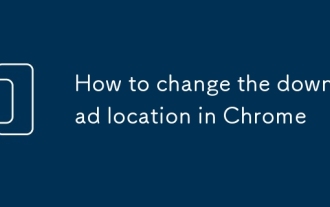 How to change the download location in Chrome
Sep 17, 2025 am 02:59 AM
How to change the download location in Chrome
Sep 17, 2025 am 02:59 AM
TochangeChrome'sdownloadlocation,gotoSettings>Privacyandsecurity>Downloads,thenclick"Change"tosetanewfolder.Alternatively,enable"Askwheretosave"tochooseeachtime.Quicklyaccesssettingsbytypingchrome://settings/downloadsinthead
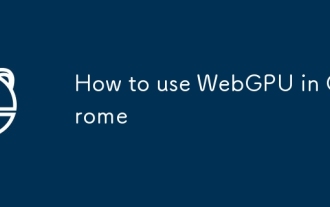 How to use WebGPU in Chrome
Sep 17, 2025 am 01:35 AM
How to use WebGPU in Chrome
Sep 17, 2025 am 01:35 AM
1.WebGPU is supported by default in Chrome 113 and above, and no additional operations are required. 2. The old version can be manually enabled through chrome://flags. 3. Use the developer tool Console to verify whether the WebGPU is available. 4. Write code to initialize the device and configure the canvas for rendering. 5. Pay attention to browser version, graphics card driver, HTTPS loading and API compatibility issues. If the browser is a new version and the settings are correct, the WebGPU can be used normally. Otherwise, the version or hardware support needs to be checked and the development is assisted through official examples and documents.





