How to connect a Mac to Wi-Fi
If your Mac can't connect to Wi-Fi, try these steps: 1. Use the Wi-Fi menu to join a network. 2. Restart Wi-Fi or reset network settings. 3. Manually configure the connection in System Settings. 4. Renew the DHCP lease to refresh the IP address.

If you are having trouble connecting your Mac to Wi-Fi, several methods can help establish or restore the connection.
The operating environment of this tutorial: MacBook Air, macOS Sonoma
1. Use the Wi-Fi Menu to Join a Network
This is the standard method for connecting to a wireless network using the built-in Wi-Fi menu in the menu bar. It allows you to view available networks and enter a password to join.
- Click the Wi-Fi icon in the top-right corner of the menu bar. If you don’t see it, go to System Settings > Network > Wi-Fi and ensure Wi-Fi is turned on.
- From the list of available networks, click the name of the Wi-Fi network you want to join.
- Enter the password when prompted and click Join.
2. Restart Wi-Fi and Reset Network Settings
If your Mac fails to connect, restarting the Wi-Fi interface or resetting network configurations can resolve connectivity issues caused by software glitches.
- Click the Wi-Fi icon in the menu bar and select Turn Wi-Fi Off.
- Wait 10 seconds, then click the Wi-Fi icon again and choose Turn Wi-Fi On.
- Reconnect to your network by selecting it from the list and entering the password.
3. Connect via System Settings Manually
When the network doesn’t appear automatically, you can manually configure a Wi-Fi connection using the Network settings panel.
- Open System Settings and click Network.
- Select Wi-Fi from the sidebar, then click the Details button next to the network list.
- Click the button under the network list to create a new network profile.
- Enter the network name (SSID), select the security type, and input the password.
- Click OK to save and connect.
4. Renew DHCP Lease
This method refreshes your IP address, which can fix connection problems caused by IP conflicts or expired leases.
- Hold the Option key and click the Wi-Fi icon in the menu bar.
- Select Renew DHCP Lease from the dropdown menu.
- Wait a few seconds for the Mac to request a new IP address from the router.
The above is the detailed content of How to connect a Mac to Wi-Fi. For more information, please follow other related articles on the PHP Chinese website!

Hot AI Tools

Undress AI Tool
Undress images for free

Undresser.AI Undress
AI-powered app for creating realistic nude photos

AI Clothes Remover
Online AI tool for removing clothes from photos.

ArtGPT
AI image generator for creative art from text prompts.

Stock Market GPT
AI powered investment research for smarter decisions

Hot Article

Hot Tools

Notepad++7.3.1
Easy-to-use and free code editor

SublimeText3 Chinese version
Chinese version, very easy to use

Zend Studio 13.0.1
Powerful PHP integrated development environment

Dreamweaver CS6
Visual web development tools

SublimeText3 Mac version
God-level code editing software (SublimeText3)

Hot Topics
 1660
1660
 276
276
 Aisi Assistant's genuine download portal_Aisi Assistant's iPhone installation link
Sep 16, 2025 am 11:30 AM
Aisi Assistant's genuine download portal_Aisi Assistant's iPhone installation link
Sep 16, 2025 am 11:30 AM
The official download portal of Aisi Assistant is located on the official website https://www.i4.cn/, and provides computer and mobile downloads, supporting device management, application installation, mode switching, screen projection and file management functions.
![External Monitor Not Detected on Mac [9 Solutions]](https://img.php.cn/upload/article/001/431/639/175797384132459.jpg?x-oss-process=image/resize,m_fill,h_207,w_330) External Monitor Not Detected on Mac [9 Solutions]
Sep 16, 2025 am 06:04 AM
External Monitor Not Detected on Mac [9 Solutions]
Sep 16, 2025 am 06:04 AM
IfyourMacdoesn'tdetectanexternalmonitor,trythesesteps:1.Checkcablesandconnections.2.RestartMacandmonitor.3.UseDetectDisplaysinSystemSettings.4.ResetNVRAM/PRAM.5.Tryadifferentportoradapter.6.UpdatemacOSandfirmware.7.BootinSafeMode.8.Verifydisplaysetti
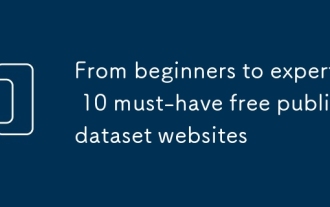 From beginners to experts: 10 must-have free public dataset websites
Sep 15, 2025 pm 03:51 PM
From beginners to experts: 10 must-have free public dataset websites
Sep 15, 2025 pm 03:51 PM
For beginners in data science, the core of the leap from "inexperience" to "industry expert" is continuous practice. The basis of practice is the rich and diverse data sets. Fortunately, there are a large number of websites on the Internet that offer free public data sets, which are valuable resources to improve skills and hone your skills.
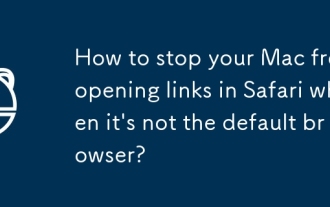 How to stop your Mac from opening links in Safari when it's not the default browser?
Sep 16, 2025 am 02:48 AM
How to stop your Mac from opening links in Safari when it's not the default browser?
Sep 16, 2025 am 02:48 AM
To solve the problem that links on your Mac are always open in Safari, you must first confirm whether the default browser settings are correct; open System Settings → Desktop and Screen Saver → Default Web Browser and select a common browser. Secondly, check whether the browser itself is registered as the default handler; for example, Chrome can click the "Set as Default" button in settings. You can clean up Safari's residual association settings again; delete its preference files or use tools to clean up LaunchServices records. Finally, check for interference from third-party apps; check whether there is any software hijacking link, and uninstall or run terminal commands if necessary to check the protocol binding. Most cases can be solved in the first two steps.
 How to fix Wi-Fi not working on Win11
Sep 16, 2025 am 04:59 AM
How to fix Wi-Fi not working on Win11
Sep 16, 2025 am 04:59 AM
Ifyou'rehavingWi-FiissuesonWindows11,trythesesteps:1.RestarttheWi-Fiadapter.2.RuntheNetworkTroubleshooter.3.Updatethenetworkdriver.4.Resetnetworksettings.5.EnsureautomaticIPassignment.6.ReinstalltheWi-Fiadapter.
 Why can't the Apple computer shut down normally? Forced restart and check system errors
Sep 15, 2025 pm 03:45 PM
Why can't the Apple computer shut down normally? Forced restart and check system errors
Sep 15, 2025 pm 03:45 PM
First, force restart to solve the problem of stuck, then repair and troubleshoot background conflicts and system errors through terminal commands, security mode, reset NVRAM and disk, and gradually locate and resolve Mac shutdown exceptions.
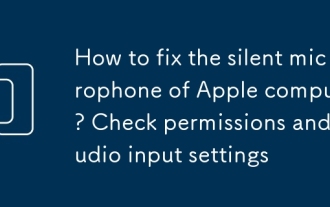 How to fix the silent microphone of Apple computer? Check permissions and audio input settings
Sep 15, 2025 pm 02:09 PM
How to fix the silent microphone of Apple computer? Check permissions and audio input settings
Sep 15, 2025 pm 02:09 PM
First check whether the application microphone permissions are enabled, enter system settings → Privacy and Security → Microphone to ensure that the target application permissions are enabled; then enter the tab page in the sound settings to confirm that the microphone device is correctly identified and selected, and adjust the input volume and enable the noise reduction function to ensure that the sound is input normally.
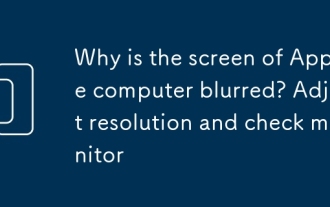 Why is the screen of Apple computer blurred? Adjust resolution and check monitor
Sep 15, 2025 pm 03:36 PM
Why is the screen of Apple computer blurred? Adjust resolution and check monitor
Sep 15, 2025 pm 03:36 PM
First adjust the monitor to the native resolution, go to System Preferences → Monitor → Zoom, and select the resolution marked "Default" or the highest value; secondly, check whether the connection cable is tight and damaged, and replace the cable or connect directly to the Mac if necessary to eliminate interference from the adapter; finally calibrate the color through the color tab in the monitor settings, select the matching configuration file or run the calibration wizard to optimize brightness and contrast, and improve clarity.





